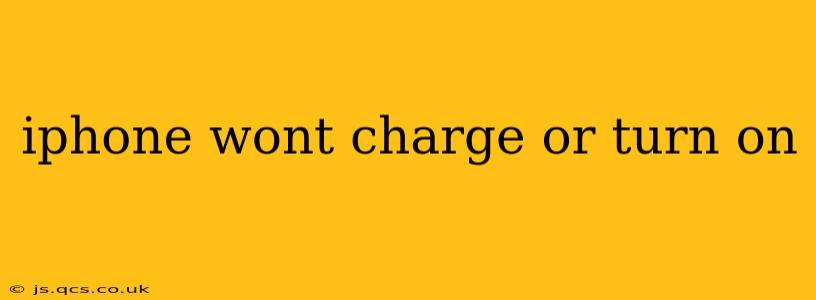Is your iPhone refusing to power on or charge? It's a frustrating experience, but don't panic! This comprehensive guide will walk you through troubleshooting steps to diagnose the problem and hopefully get your iPhone back up and running. We'll cover common causes and solutions, helping you avoid unnecessary trips to the repair shop.
What to Do When Your iPhone Won't Turn On or Charge
Before diving into advanced troubleshooting, let's start with the basics. These simple checks often resolve the issue:
1. Check the Charging Cable and Adapter:
- Inspect the cable: Look closely for any signs of damage, such as frayed wires, bent connectors, or broken insulation. A faulty cable is a frequent culprit. Try a different, known-good Lightning cable.
- Test the adapter: Use a different power adapter. If possible, test the adapter with another device to rule out a power supply problem. Make sure the adapter is compatible with your iPhone model.
- Check the wall outlet: Ensure the wall outlet is functioning correctly by plugging in another device.
2. Inspect the Charging Port:
- Clean the port: Gently remove any lint, dust, or debris from the Lightning port on your iPhone using a soft-bristled brush or compressed air. A clogged port can prevent proper charging contact. Avoid using sharp objects.
- Check for damage: Carefully examine the port for any signs of bending or damage.
3. Force Restart Your iPhone:
A forced restart can often resolve temporary software glitches that prevent your iPhone from powering on. The method varies depending on your iPhone model:
- iPhone 8 and later: Quickly press and release the volume up button, then quickly press and release the volume down button. Then, press and hold the side button until the Apple logo appears.
- iPhone 7 and 7 Plus: Press and hold both the side button and the volume down button for at least 10 seconds, until the Apple logo appears.
- iPhone 6s and earlier: Press and hold both the home button and the top (or side) button for at least 10 seconds, until the Apple logo appears.
4. Try a Different Power Source:
- Computer USB port: Connect your iPhone to a computer's USB port. Some computers provide insufficient power for charging, but it's worth a try.
- Car charger: If you have one, try charging your iPhone using a car charger.
Why Isn't My iPhone Charging or Turning On? Possible Causes
If the basic troubleshooting steps don't work, the problem might be more serious. Here are some potential causes:
Software Issues:
- Corrupted iOS: A software glitch or corrupted iOS installation can prevent your iPhone from booting up or charging.
- Failed Update: If the problem started after a recent iOS update, the update itself might be faulty.
Hardware Problems:
- Battery Failure: A failing or completely dead battery can prevent your iPhone from turning on or charging.
- Charging Port Malfunction: Damage to the Lightning port or internal charging circuitry can also lead to charging problems.
- Power Management IC Issues: The Power Management Integrated Circuit (PMIC) regulates power to various components of your iPhone. A malfunctioning PMIC can cause charging and power-on problems.
- Logic Board Failure: In severe cases, a malfunctioning logic board may be the cause. This usually requires professional repair.
5. What to Do If Your iPhone Still Won't Turn On or Charge
If none of the above steps work, you likely have a more serious hardware problem. Your options are:
- Contact Apple Support: Apple's support team can help diagnose the problem and guide you through further troubleshooting steps, or arrange for repair.
- Visit an Apple Store or Authorized Service Provider: A professional technician can assess your iPhone and determine the exact cause of the problem and provide a repair solution. Be prepared for potential repair costs.
Preventing Future Charging Problems
- Use genuine Apple chargers and cables: Avoid using third-party accessories, as they may not provide the correct power output or may damage your iPhone's charging port.
- Keep the charging port clean: Regularly clean the Lightning port to prevent dust and debris buildup.
- Avoid extreme temperatures: Do not leave your iPhone in direct sunlight or extremely cold environments, as this can damage the battery and other internal components.
By systematically following these troubleshooting steps, you'll increase your chances of resolving the issue and getting your iPhone back to working order. Remember to always back up your iPhone data regularly to prevent data loss in case of hardware failure.