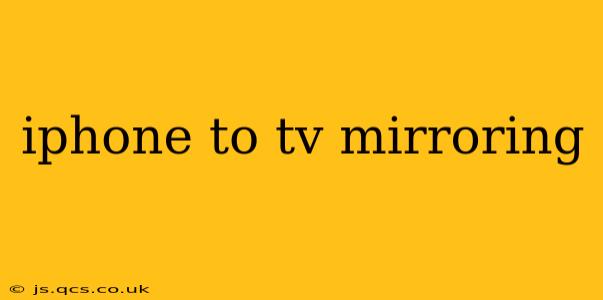Sharing your iPhone's screen on your TV opens up a world of possibilities, from showcasing vacation photos to enjoying games on a bigger screen. But with various methods and potential hurdles, navigating the process can be tricky. This comprehensive guide will walk you through everything you need to know about iPhone to TV mirroring, covering the different methods, troubleshooting common issues, and exploring the best options for your setup.
How to Mirror Your iPhone to Your TV?
The best method for mirroring your iPhone to your TV depends largely on your TV's capabilities and your personal preferences. Here's a breakdown of the most common approaches:
1. AirPlay 2 (for Apple TVs and compatible Smart TVs):
AirPlay 2 is the simplest and most seamless method for mirroring your iPhone to a compatible Apple TV or smart TV. This built-in Apple technology offers a high-quality, low-latency streaming experience. To use AirPlay 2:
- Ensure your devices are on the same Wi-Fi network.
- Open the Control Center on your iPhone (swipe down from the top right corner on iPhone X and later, or swipe up from the bottom on older models).
- Tap the "Screen Mirroring" icon.
- Select your Apple TV or compatible smart TV from the list.
- Enter the AirPlay code (if prompted) on your TV.
Your iPhone screen will now be mirrored to your TV. To stop mirroring, simply return to the Control Center and tap "Stop Mirroring."
2. Using a Lightning Digital AV Adapter (for older TVs):
If your TV doesn't support AirPlay 2, you can use a Lightning Digital AV Adapter. This adapter connects your iPhone to your TV via an HDMI cable. This method works with virtually any TV with an HDMI port, making it a versatile option. Keep in mind that you will need to purchase the adapter separately.
- Connect the Lightning Digital AV Adapter to your iPhone's Lightning port.
- Connect the HDMI cable from the adapter to your TV's HDMI port.
- Select the correct HDMI input on your TV.
Your iPhone screen should now appear on your TV.
3. Third-Party Streaming Apps (for various TVs):
Several third-party apps facilitate screen mirroring, offering compatibility with a wider range of TVs. However, these apps often have limitations, like lower resolution or higher latency compared to AirPlay 2. Research apps carefully before downloading, paying close attention to user reviews and compatibility information.
What are the different ways to connect my iPhone to my TV?
As discussed above, the primary methods are AirPlay 2 (for compatible devices), a Lightning Digital AV Adapter (for broader TV compatibility), and third-party apps (for wider reach, but with potential drawbacks). The best method depends entirely on your specific TV and your technical requirements.
How do I mirror my iPhone to my Samsung Smart TV?
Many Samsung Smart TVs are compatible with AirPlay 2. Follow the instructions outlined in the "AirPlay 2" section above. If your Samsung TV doesn't support AirPlay 2, you might need to explore third-party mirroring apps or the Lightning Digital AV Adapter method.
Can I mirror my iPhone to my LG Smart TV?
Similar to Samsung TVs, the compatibility of your LG Smart TV with AirPlay 2 will determine the best method. Check your TV's specifications to see if AirPlay 2 is supported. If it is, follow the AirPlay 2 instructions; otherwise, explore alternative options like third-party apps or the Lightning Digital AV Adapter.
Troubleshooting Common iPhone to TV Mirroring Issues
Even with the right equipment and setup, mirroring can sometimes encounter problems. Here are some common issues and solutions:
- No devices found: Ensure your iPhone and TV are on the same Wi-Fi network. Restart both devices if necessary.
- Poor video quality: Check your internet connection. A slow or unstable Wi-Fi connection can significantly impact video quality.
- Lag or delay: This is more common with third-party apps. Try restarting your devices or switching to a more reliable mirroring method.
- Connection drops: Check for interference from other devices. Moving closer to your Wi-Fi router might help.
By understanding the different methods available and troubleshooting common problems, you can enjoy a seamless and high-quality mirroring experience, transforming your iPhone screen into a larger, more immersive display. Remember to always check your TV’s specifications for AirPlay 2 compatibility before attempting to mirror wirelessly.