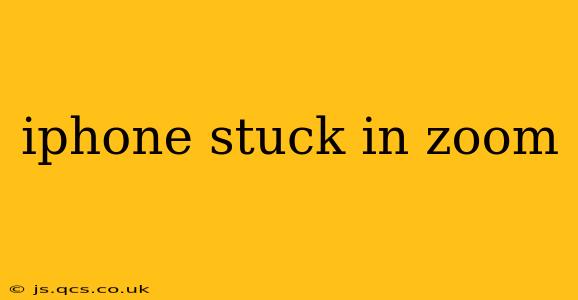Is your iPhone frozen during a Zoom meeting? It's a frustrating experience, but thankfully there are several troubleshooting steps you can take to resolve the issue. This guide will walk you through common causes and solutions, helping you get back to your virtual meeting quickly.
Why is my iPhone stuck on Zoom?
Several factors can cause your iPhone to freeze while using Zoom. These range from simple glitches to more serious issues with your device or app. Let's explore some of the most common culprits.
Insufficient Resources: Memory and Processing Power
Your iPhone might freeze if the Zoom app is consuming more resources (RAM and processing power) than your device can handle. This is particularly likely during meetings with many participants, video sharing, or screen sharing. Older iPhone models, or those with limited storage space, are more susceptible to this problem.
App Glitches and Bugs
Zoom, like any app, is prone to occasional glitches or bugs. These can manifest as freezing, unexpected crashes, or unresponsive controls. A corrupted app installation can also be a factor.
Network Connectivity Issues
A weak or unstable internet connection can significantly impact Zoom's performance. Intermittent connectivity or slow download/upload speeds can cause the app to freeze or behave erratically.
iOS System Issues
Sometimes, the underlying iOS operating system on your iPhone may be causing conflicts with Zoom or experiencing its own issues. Outdated software or a system bug can contribute to the freezing problem.
Overheating
If your iPhone is overheating, it may automatically limit performance to prevent damage, which could result in Zoom freezing.
How to Fix an iPhone Stuck in Zoom
Let's address those common issues with practical solutions.
1. Force Quit the Zoom App
The simplest solution is often the most effective. Force quitting the Zoom app closes it completely, freeing up resources and allowing you to restart it. To force quit on an iPhone:
- iPhone X and later: Swipe up from the bottom of the screen and pause slightly in the middle. Then, swipe up on the Zoom app preview to close it.
- iPhone 8 and earlier: Double-click the Home button, locate the Zoom app, and swipe up to close it.
After force quitting, relaunch Zoom and see if the problem is resolved.
2. Restart Your iPhone
If force quitting doesn't work, a simple iPhone restart can often resolve temporary software glitches. The process varies slightly depending on your iPhone model:
- iPhone X and later: Press and hold the side button (power button) and one of the volume buttons until the power slider appears. Slide to power off. After a few seconds, press and hold the side button again until the Apple logo appears.
- iPhone 8 and earlier: Press and hold the top (or side) button until the power slider appears. Slide to power off. After a few seconds, press and hold the top (or side) button again until the Apple logo appears.
3. Check Your Internet Connection
A poor internet connection is a major culprit. Ensure you have a stable Wi-Fi or cellular connection. Try switching between Wi-Fi and cellular data to see if one performs better. You can also check your internet speed using a speed test app.
4. Update the Zoom App
Outdated apps can contain bugs that cause freezing. Open the App Store, go to your "Updates" tab, and update Zoom to the latest version.
5. Update Your iOS Software
Similar to updating the Zoom app, make sure your iPhone's operating system is up to date. Go to Settings > General > Software Update to check for and install any available updates.
6. Check for Overheating
If your phone feels hot to the touch, let it cool down before using Zoom again. Prolonged use, especially in direct sunlight, can lead to overheating.
7. Free Up Storage Space
If your iPhone is low on storage, delete unnecessary apps, photos, and videos to create more space. A full or nearly full device can cause performance issues.
8. Reinstall the Zoom App
If all else fails, try reinstalling the Zoom app. This removes any corrupted files that might be causing the problem. Uninstall Zoom, then reinstall it from the App Store.
Still Stuck? Contact Zoom Support
If none of these steps work, you may need to contact Zoom support directly for assistance. They may have more specific troubleshooting advice or be able to identify a more complex issue.
By following these steps, you should be able to resolve most instances of your iPhone freezing in Zoom. Remember to address underlying issues like network connectivity and device performance to prevent future occurrences.