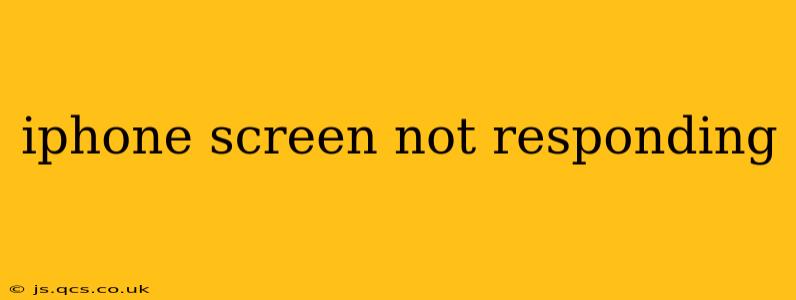Is your iPhone screen unresponsive? The frustration is real. A frozen or non-responsive screen can leave you stranded, unable to access your calls, messages, or apps. This comprehensive guide will walk you through troubleshooting steps to get your iPhone working again. We'll cover everything from simple fixes to more advanced solutions, addressing common causes and offering practical advice.
Why is My iPhone Screen Not Responding?
Several factors can cause your iPhone screen to become unresponsive. These range from simple software glitches to more serious hardware issues. Understanding the potential causes can help you narrow down the troubleshooting process.
Software Glitches
Often, the problem isn't a hardware malfunction but a software issue. A buggy app, a corrupted system file, or a full memory can all contribute to an unresponsive screen.
Hardware Problems
In some cases, hardware problems are the culprit. A cracked screen, damaged digitizer, faulty display cable, or even internal component failure can lead to screen unresponsiveness.
Low Battery
A critically low battery can also cause your iPhone to freeze or become unresponsive. The system may shut down to preserve power, resulting in a black screen.
How to Fix an Unresponsive iPhone Screen
Let's dive into the practical solutions to fix your unresponsive iPhone screen. We'll start with the easiest fixes and progress to more involved troubleshooting.
1. Force Restart Your iPhone
This is the first and most crucial step. A force restart clears temporary data and can often resolve software glitches causing the screen to freeze. The method varies depending on your iPhone model:
- iPhone 8 and later (including iPhone SE 2nd and 3rd generation): Quickly press and release the volume up button, then quickly press and release the volume down button. Finally, press and hold the side button until you see the Apple logo.
- iPhone 7 and iPhone 7 Plus: Press and hold both the power button and the volume down button simultaneously for at least 10 seconds, until you see the Apple logo.
- iPhone 6s and earlier: Press and hold both the power button and the home button simultaneously for at least 10 seconds, until you see the Apple logo.
2. Check Your Battery Level
Is your iPhone extremely low on battery? Plug it into a charger and let it charge for a while. Sometimes, a simple charge is all it takes to revive a frozen screen.
3. Check for Physical Damage
Carefully inspect your iPhone's screen for any cracks, scratches, or other physical damage. Visible damage often indicates a hardware problem requiring professional repair.
4. Is Your iPhone Too Hot or Too Cold?
Extreme temperatures can affect your iPhone's performance and lead to an unresponsive screen. Ensure your iPhone is within its operating temperature range.
5. Try Connecting to a Computer
Connect your iPhone to your computer using a USB cable. If iTunes or Finder recognizes your device, you might be able to perform a restore or update.
6. Update Your iOS Software
An outdated iOS version can have bugs that lead to unresponsiveness. Connect your iPhone to Wi-Fi and check for software updates in the Settings app.
7. Restore Your iPhone as a New iPhone (Last Resort)
If all else fails, you may need to restore your iPhone as a new iPhone. This will erase all data and settings on your device, but it's a last resort to resolve deep-seated software problems. Remember to back up your data beforehand if possible! You can do this through iCloud or iTunes/Finder.
My iPhone Screen is Still Not Responding – What Now?
If you've tried all the above steps and your iPhone screen remains unresponsive, it's likely a hardware issue. You should take your iPhone to an authorized Apple service provider or a reputable repair shop for professional diagnosis and repair.
Frequently Asked Questions (FAQs)
What should I do if my iPhone screen is cracked and unresponsive?
A cracked screen often indicates hardware damage. Avoid attempting DIY repairs as you risk further damage. Take it to a professional for repair.
Can I fix my unresponsive iPhone screen myself?
For software glitches, you can try the troubleshooting steps outlined above. However, for hardware problems, professional repair is usually necessary.
How do I back up my data before restoring my iPhone?
You can back up your iPhone data using iCloud or by connecting it to your computer and using iTunes (for older devices) or Finder (for newer devices).
Will restoring my iPhone erase my data?
Yes, restoring your iPhone as a new iPhone will erase all data and settings. Make sure you back up your data first if possible.
How much does it cost to repair an unresponsive iPhone screen?
The cost varies depending on the extent of the damage, your iPhone model, and the repair center. Contact your nearest authorized Apple service provider or repair shop for an estimate.
By following these troubleshooting steps, you should be able to resolve most cases of an unresponsive iPhone screen. Remember that professional help is always an option if you’re unable to fix the problem yourself. Good luck!