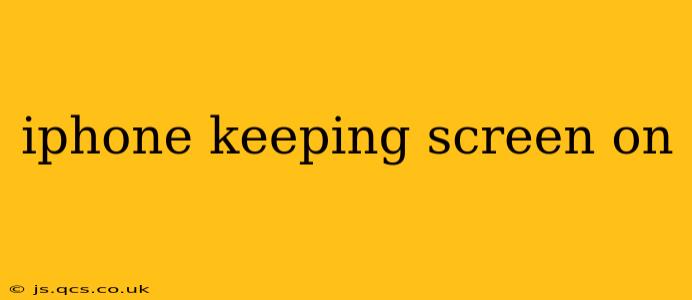Keeping your iPhone screen on can be incredibly useful for various tasks, from following a recipe while cooking to reading a long article without interruption. However, iPhone's are designed with power-saving features that automatically dim or turn off the screen after a period of inactivity. This guide will explore the various ways you can adjust your iPhone's screen timeout settings and address common concerns.
How to Keep Your iPhone Screen On Longer?
The primary method for keeping your iPhone screen active longer involves adjusting the Auto-Lock settings. This setting determines how long your screen remains on before automatically turning off to conserve battery life. Here's how to change it:
- Open the Settings app: This is the grey icon with gears.
- Tap on "Display & Brightness": You'll find this towards the middle of the settings menu.
- Adjust the "Auto-Lock" setting: You'll see options ranging from 30 seconds to "Never." Choosing "Never" will keep your screen on until you manually turn it off. Be aware that this will significantly drain your battery.
Important Note: Selecting "Never" is not recommended for daily use due to the considerable battery drain. Consider selecting a longer time, such as 5 minutes, for extended periods where you need the screen to stay on.
Does using a screen protector affect auto-lock?
No, using a screen protector will not directly affect the auto-lock settings on your iPhone. Screen protectors primarily protect your phone's screen from scratches and damage; they don't interfere with the device's internal functions that control screen timeout. However, some thicker screen protectors might slightly interfere with touch sensitivity, potentially causing unintentional screen lockouts if the screen doesn't register your touch.
Why does my iPhone screen keep turning off unexpectedly?
There are several reasons why your iPhone screen might turn off unexpectedly, even if you've adjusted the Auto-Lock settings:
- Low Battery: If your iPhone's battery is low, it will automatically implement power-saving measures, including turning off the screen more frequently.
- Background App Activity: Certain apps running in the background might interfere with screen timeout settings. Force-quitting these apps can resolve this issue.
- Software Glitch: A software bug or glitch in iOS can sometimes interfere with display functions. Restarting your device often resolves this.
- Accessibility Features: Some accessibility features, like Reduce Motion, might impact screen behavior. Check your accessibility settings to see if any are impacting screen timeout.
- Damaged Sensor: In rare cases, a damaged proximity sensor might cause the screen to turn off prematurely. If you suspect this is the case, contact Apple Support or visit an authorized repair center.
How can I keep the iPhone screen on while using a specific app?
Some apps offer features that allow you to keep the screen active during usage. For example, some e-reading apps have a setting to keep the screen awake while the app is open. However, this is an app-specific feature and not a universal iPhone setting.
Can I use a third-party app to keep my screen on?
While there are third-party apps claiming to keep your iPhone screen on indefinitely, using such apps is generally discouraged. These apps often consume significant battery power and may introduce security vulnerabilities. It's safer and more efficient to adjust the built-in Auto-Lock settings.
What are the implications of keeping the iPhone screen on all the time?
The primary implication of leaving your iPhone screen on constantly is significant battery drain. This will significantly shorten your device's battery life and may require frequent charging. It also increases the strain on your iPhone's battery, potentially reducing its overall lifespan. It's crucial to find a balance between convenience and power management.
By understanding your iPhone's auto-lock settings and the potential implications of keeping your screen on indefinitely, you can optimize your device for both convenience and battery life. Remember to choose the Auto-Lock setting that best suits your needs and usage habits.