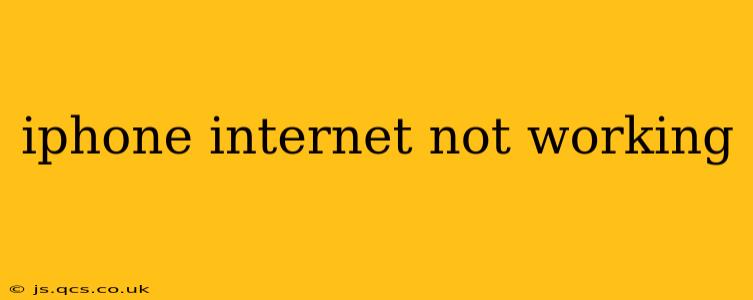Is your iPhone refusing to connect to the internet? Frustrating, right? This comprehensive guide will walk you through troubleshooting steps to get you back online quickly. We'll cover common causes and solutions, ensuring you're equipped to handle this common tech hiccup.
Why Isn't My iPhone Connecting to the Internet?
This is the million-dollar question, and unfortunately, there isn't one single answer. The problem could stem from a variety of sources, including your cellular data connection, Wi-Fi network, iPhone settings, or even a software glitch. Let's dive into the most frequent culprits and how to address them.
Is Airplane Mode On?
This might seem obvious, but it's the first thing to check! Airplane mode disables all wireless connections, including Wi-Fi and cellular data. Simply toggle it off in your Control Center (swipe down from the top-right corner of your screen).
Is Cellular Data Enabled?
If you're using cellular data, ensure it's switched on. Go to Settings > Cellular and verify that Cellular Data is toggled on. Also, check your data plan; you might have exceeded your limit or have a temporary outage. Contact your carrier if you suspect this is the issue.
What About My Wi-Fi Connection?
Wi-Fi problems are equally common. Here’s a breakdown of potential Wi-Fi issues and solutions:
Is the Wi-Fi Turned On?
This is another simple yet crucial step. Make sure Wi-Fi is enabled in your Settings > Wi-Fi.
Is Your iPhone Connected to the Correct Network?
Double-check you're connected to the right Wi-Fi network. If you see multiple networks, ensure you've selected the correct one. You might need to enter the password again if prompted.
Is the Wi-Fi Network Having Issues?
Your home or public Wi-Fi network itself could be experiencing problems. Try connecting other devices to the same network to see if they're also having trouble. If other devices can't connect, the problem lies with the router or internet service provider (ISP). Try restarting your router – unplug it, wait 30 seconds, and plug it back in. Contact your ISP if the problem persists.
Is My iPhone's Wi-Fi Password Correct?
Incorrect passwords are another common cause. Double-check the password you're entering and ensure there are no typos.
Have You Tried Restarting Your iPhone?
A simple restart can often resolve minor software glitches. The method varies slightly depending on your iPhone model; check Apple's support website for specific instructions.
Software Updates and Bugs
Outdated software can sometimes cause connectivity problems. Go to Settings > General > Software Update to check for and install any available updates.
Network Settings Reset
As a last resort before contacting Apple support, consider resetting your network settings. This will erase your Wi-Fi passwords, VPN configurations, and other network-related settings. Go to Settings > General > Transfer or Reset iPhone > Reset > Reset Network Settings. Remember, you'll need to re-enter your Wi-Fi passwords afterward.
What Should I Do If None of These Steps Work?
If you've tried all these troubleshooting steps and your iPhone internet is still not working, the problem might be more serious. Consider these options:
- Contact your mobile carrier: They can check for outages or issues on their end.
- Visit an Apple Store or authorized service provider: A technician can diagnose hardware issues if necessary.
- Check for physical damage: Examine your iPhone for any signs of water damage or physical damage that might be affecting the antennas.
By systematically following these steps, you should be able to resolve most iPhone internet connectivity problems. Remember to check the simple things first, and if the problem persists, don't hesitate to seek professional help.