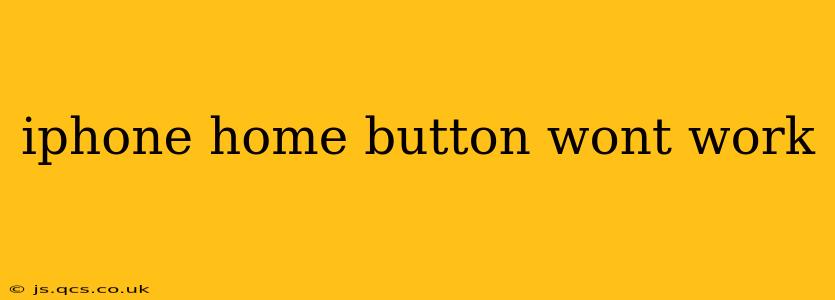Is your iPhone home button refusing to cooperate? A malfunctioning home button can be incredibly frustrating, disrupting your daily workflow. This comprehensive guide explores the common causes behind a non-responsive home button and offers practical troubleshooting steps to get your iPhone back to its former glory. We'll cover everything from simple fixes to more involved solutions, helping you navigate the problem efficiently.
Why Isn't My iPhone Home Button Working?
Several factors can lead to a malfunctioning iPhone home button. Let's examine some of the most common culprits:
-
Software Glitches: Sometimes, a simple software bug can interfere with the home button's functionality. A recent iOS update, a problematic app, or even just a temporary system hiccup can be to blame.
-
Hardware Failure: Physical damage to the home button itself, such as dust, debris, or internal wear and tear from extensive use, is a frequent cause of failure. Liquid damage can also severely impact the button's functionality.
-
Calibration Issues: Occasionally, the iPhone's system might lose calibration with the home button. This can result in unresponsive presses or inconsistent behavior.
-
Button Sensitivity: Over time, the sensitivity of the home button might decrease, requiring more pressure to register a press. This is especially common in older iPhones.
How Can I Fix My iPhone Home Button?
Let's dive into the troubleshooting steps you can take to address your unresponsive home button. We'll progress from the simplest solutions to more advanced techniques.
1. Restart Your iPhone
The simplest solution is often the most effective. A simple restart can resolve temporary software glitches that might be affecting your home button. The method varies slightly depending on your iPhone model (refer to Apple's support website for specifics if needed).
2. Clean Your Home Button
Dust, debris, or sticky residue can interfere with the home button's mechanism. Gently clean the area around the home button using a soft, lint-free cloth. Avoid using excessive moisture or harsh chemicals.
3. Check for Software Updates
Ensure your iPhone's iOS is up-to-date. Outdated software can contain bugs that affect hardware functionality. Check for updates in your iPhone's Settings app under "General" > "Software Update."
4. Try AssistiveTouch
If your home button is completely unresponsive, AssistiveTouch provides a virtual home button. Enable it in your iPhone's Settings app under "Accessibility" > "Touch" > "AssistiveTouch." This allows you to access common functions, including going home, even without a functioning physical home button.
5. Force Restart Your iPhone
If a simple restart doesn't work, a force restart might be necessary. This process forcefully closes all running apps and restarts the system, potentially resolving more stubborn software issues. Again, the specific method varies slightly depending on your iPhone model; consult Apple's support documentation for precise instructions.
6. Restore Your iPhone (as a Last Resort)
Restoring your iPhone to factory settings is a more drastic measure and should only be considered if other troubleshooting steps fail. This will erase all data on your device, so ensure you have a recent backup before proceeding. You can restore through iTunes or Finder (depending on your macOS version) or use iCloud to restore from a backup.
7. Consider Professional Repair
If none of the above solutions resolve the issue, it's likely a hardware problem requiring professional repair. Contact Apple Support or a reputable third-party repair shop for assessment and potential repair or replacement.
What if My iPhone Home Button is Sticky?
A sticky home button usually indicates the presence of dirt, grime, or sticky residue. Gently clean the area around the home button using a soft, dry cloth or a slightly dampened (with distilled water) microfiber cloth. Avoid using harsh chemicals or excessive pressure.
Is a Broken Home Button Covered Under Warranty?
Whether a broken home button is covered under warranty depends on the cause of the damage. If the damage is due to a manufacturing defect, it's likely covered. However, physical damage caused by accidental drops, liquid spills, or misuse might not be covered. Contact Apple Support to determine your warranty coverage.
Can I Still Use My iPhone Without a Working Home Button?
Yes, as mentioned earlier, you can use AssistiveTouch to replicate the home button's functionality. This virtual button provides access to the home screen and other important functions.
By following these troubleshooting steps, you can significantly improve your chances of restoring your iPhone's home button functionality. Remember to always back up your data regularly to minimize data loss during troubleshooting. If you continue to experience issues, professional repair is the recommended next step.