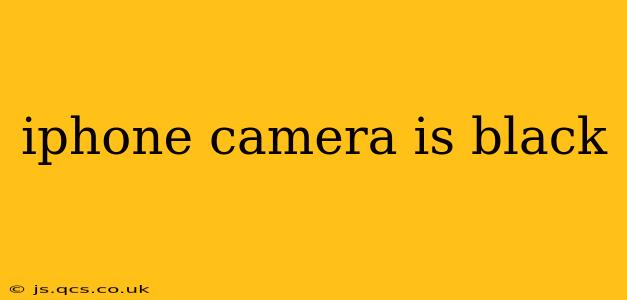Is your iPhone camera showing a black screen? This frustrating issue can stem from various causes, ranging from simple software glitches to more serious hardware problems. This comprehensive guide will walk you through troubleshooting steps to diagnose and resolve the problem, getting you back to capturing those precious moments.
Why is My iPhone Camera Black?
A black iPhone camera screen can be incredibly perplexing. Before diving into solutions, let's explore some common culprits:
- Software Glitches: A temporary software bug can sometimes interfere with camera functionality, resulting in a black screen.
- Faulty Camera App: A corrupted camera app can also lead to this issue.
- Hardware Problems: Unfortunately, a black screen can sometimes indicate damage to the camera lens, sensor, or internal components.
- Low Storage: If your iPhone's storage is full, it may struggle to process camera data, leading to a black screen.
- Privacy Settings: While less common, incorrect privacy settings can sometimes prevent apps from accessing the camera.
How to Fix a Black iPhone Camera
Let's address those potential issues one by one. Follow these steps systematically:
1. Restart Your iPhone
This seemingly simple step often resolves minor software glitches. A restart forces your iPhone to refresh its system, potentially clearing the blockage causing the black screen. The process varies slightly depending on your iPhone model, but generally involves holding down the power button until the "slide to power off" option appears.
2. Force Restart Your iPhone
A force restart is a more intensive reboot that can resolve more stubborn software issues. The method for performing a force restart varies depending on your iPhone model. Consult Apple's support website for instructions specific to your device.
3. Check Your iPhone Storage
A full or nearly full iPhone storage can impact performance and lead to unexpected errors, including a black camera screen. Check your storage by going to Settings > General > iPhone Storage. If it's nearly full, delete unnecessary apps, photos, or videos to free up space.
4. Update Your iPhone Software
Outdated software can contain bugs that affect camera functionality. Ensure your iPhone is running the latest iOS version by going to Settings > General > Software Update.
5. Update or Reinstall the Camera App
While unlikely, a corrupted camera app could be the culprit. Try reinstalling the app (if possible on your model), or alternatively, see if a camera app update is available through the App Store. Remember, the native Camera app cannot be uninstalled.
6. Check Your iPhone's Privacy Settings
Ensure the Camera app has permission to access your camera. Go to Settings > Privacy & Security > Camera. Make sure the toggle switch next to the Camera app is turned on.
7. Check for Physical Damage
Inspect your iPhone's camera lens for any visible damage, cracks, or debris. If you see any signs of physical damage, it's best to contact Apple support or a reputable repair shop.
8. Try a Different App
To rule out a problem solely with the default camera app, try using a third-party camera app from the App Store. If another camera app functions correctly, the issue lies with the default app or its settings.
Still Having Issues?
If none of the above solutions work, the problem likely stems from a more significant hardware issue. In this case, it's crucial to contact Apple support or visit an authorized service center for professional diagnosis and repair.
Remember, prevention is key. Regularly backing up your iPhone data and keeping your software updated can help avoid many potential problems. This guide provides a comprehensive approach to troubleshooting a black iPhone camera screen, empowering you to resolve the issue or seek professional assistance when needed.