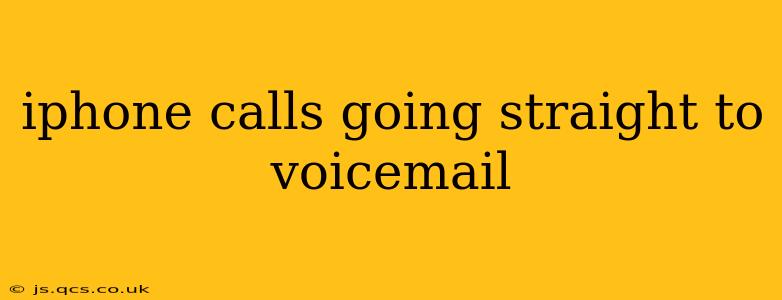Are your iPhone calls going straight to voicemail, leaving you frustrated and missing important calls? This common issue can stem from various sources, from simple settings mishaps to more complex network problems. This comprehensive guide will walk you through troubleshooting steps to identify and resolve why your iPhone calls are bypassing your ringtone and heading directly to voicemail.
Why Are My iPhone Calls Going Straight to Voicemail?
This problem isn't always due to a fault on your end. Several factors can cause incoming calls to go straight to voicemail on your iPhone. Let's explore the most frequent culprits:
Do Not Disturb (DND) Mode:
Perhaps the most common reason is accidentally activating Do Not Disturb (DND) mode. DND silences calls and notifications, often routing them to voicemail unless specific exceptions are set. Check your Control Center (swipe down from the top right corner on iPhone X and later, or up from the bottom on older models) to see if DND is enabled. If it is, simply tap the icon to disable it.
Focus Mode:
Introduced in iOS 15, Focus Mode allows you to customize which notifications you receive based on your current activity. If a Focus Mode is active that silences calls, your calls will go straight to voicemail. Check your Focus settings in the Settings app > Focus.
Airplane Mode:
This seems obvious, but a simple oversight can lead to missed calls. If Airplane Mode is enabled, your iPhone won't be able to receive calls, resulting in them going to voicemail. Verify that Airplane Mode is turned off in your Control Center.
Network Issues:
A weak or unstable cellular or Wi-Fi connection can sometimes interfere with call reception. Try restarting your iPhone and checking your signal strength. If the problem persists, contact your cellular provider to troubleshoot potential network problems on their end.
Carrier Settings Update:
Occasionally, a necessary carrier settings update might be pending. Go to Settings > General > About to check for and install any available updates. This can resolve underlying network compatibility issues.
Blocked Numbers:
Have you inadvertently blocked the number calling you? Check your Phone app > Recents to see if the numbers going straight to voicemail are in your blocked contacts list. If so, simply unblock the number. You can manage blocked numbers in Settings > Phone > Blocked Contacts.
Incorrect Call Forwarding:
Though less common, accidentally activating call forwarding can send all incoming calls to another number, bypassing your iPhone entirely. Check your Settings > Phone > Call Forwarding to ensure this feature is disabled.
Issues with the SIM Card:
A faulty SIM card can also interfere with call reception. Try removing and reseating your SIM card to ensure proper contact. If the problem continues, contact your carrier to see if your SIM card needs replacing.
Software Glitches:
Occasionally, a software bug can disrupt normal call functionality. Try restarting your iPhone. If the issue persists, consider backing up your data and performing a software update or restore through iTunes or Finder.
What if None of These Solutions Work?
If you've tried all the above troubleshooting steps and your iPhone calls are still going straight to voicemail, it's time to consider more advanced solutions:
- Contact your cellular provider: They can diagnose potential network issues or SIM card problems.
- Schedule an appointment at an Apple Store or authorized service provider: They can perform a more in-depth hardware diagnostic.
By systematically addressing these potential causes, you should be able to identify why your iPhone calls are going straight to voicemail and restore normal call functionality. Remember to check the simplest solutions first, as they often address the underlying problem. Good luck!