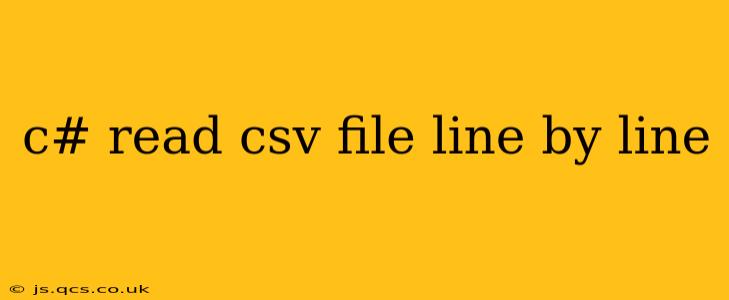Reading CSV (Comma Separated Values) files line by line in C# is a common task for data processing. This guide provides a comprehensive approach, covering various scenarios and best practices to ensure efficient and robust code. We'll explore different methods, handle potential issues, and optimize for performance.
Why Read CSV Line by Line?
Reading a CSV file line by line offers several advantages over loading the entire file into memory at once:
- Memory Efficiency: Large CSV files can consume significant memory. Line-by-line reading prevents this, making it ideal for handling massive datasets.
- Performance: Processing data line by line can be faster, especially when you only need specific information from each row or when dealing with very large files.
- Flexibility: You can easily process and transform data as you read it, discarding unnecessary information or performing calculations on the fly.
Methods for Reading CSV Files Line by Line
Here are several methods to read a CSV file line by line in C#, ranging from simple to more advanced approaches.
1. Using StreamReader (Basic Approach)
This is the most straightforward method, suitable for simple CSV files without complex formatting:
using System;
using System.IO;
public class ReadCsvLineByLine
{
public static void Main(string[] args)
{
string filePath = "path/to/your/file.csv"; // Replace with your file path
try
{
using (StreamReader reader = new StreamReader(filePath))
{
string line;
while ((line = reader.ReadLine()) != null)
{
// Process each line here. e.g., split by comma:
string[] values = line.Split(',');
foreach (string value in values)
{
Console.WriteLine(value);
}
}
}
}
catch (FileNotFoundException)
{
Console.WriteLine({{content}}quot;Error: File not found at {filePath}");
}
catch (Exception ex)
{
Console.WriteLine({{content}}quot;An error occurred: {ex.Message}");
}
}
}
Important Considerations: This basic method assumes commas as delimiters and doesn't handle quoted fields containing commas or escaped characters. It's best for simple, well-formatted CSV files.
2. Using TextFieldParser (Robust Approach)
For more complex CSV files, Microsoft.VisualBasic.FileIO.TextFieldParser provides better handling of quoted fields, escaped characters, and different delimiters:
using Microsoft.VisualBasic.FileIO;
using System;
using System.IO;
public class ReadCsvLineByLineTextFieldParser
{
public static void Main(string[] args)
{
string filePath = "path/to/your/file.csv"; // Replace with your file path
try
{
using (TextFieldParser parser = new TextFieldParser(filePath))
{
parser.TextFieldType = FieldType.Delimited;
parser.SetDelimiters(","); // Or other delimiters as needed
while (!parser.EndOfData)
{
// Processing row
string[] fields = parser.ReadFields();
foreach (string field in fields)
{
Console.WriteLine(field);
}
}
}
}
catch (FileNotFoundException)
{
Console.WriteLine({{content}}quot;Error: File not found at {filePath}");
}
catch (Exception ex)
{
Console.WriteLine({{content}}quot;An error occurred: {ex.Message}");
}
}
}
This method offers significantly improved robustness compared to StreamReader for handling various CSV complexities. Remember to add a reference to Microsoft.VisualBasic in your project.
3. Using a Third-Party Library (Advanced Approach)
For extremely large files or complex CSV structures, consider using a dedicated CSV parsing library like CsvHelper. These libraries provide advanced features like custom delimiters, header row handling, data type mapping, and efficient memory management.
Handling Errors and Exceptions
Always include error handling (try-catch blocks) to gracefully manage potential issues like file not found exceptions or other parsing errors. This prevents your application from crashing unexpectedly.
Optimizing for Performance
For very large files, consider:
- Asynchronous Operations: Use asynchronous programming to improve responsiveness while reading and processing the file.
- Batch Processing: Process multiple lines at a time instead of processing each line individually.
- Data Streaming: Stream the data directly from the file to avoid loading it entirely into memory.
Frequently Asked Questions (FAQ)
How do I handle different delimiters in a CSV file?
Both TextFieldParser and third-party libraries allow you to easily specify different delimiters (e.g., tab, semicolon) through their respective methods. For TextFieldParser, you use the SetDelimiters method.
How do I skip the header row in a CSV file?
With TextFieldParser, you can simply call parser.ReadFields() once before the while loop to skip the header row. Similarly, many third-party libraries offer methods to specify the header row.
What if my CSV file contains quoted fields with commas within them?
TextFieldParser automatically handles quoted fields with embedded commas. This is a key advantage over the basic StreamReader approach.
This comprehensive guide provides various techniques for reading CSV files line by line in C#, addressing common challenges and optimizing for performance and error handling. Choose the method that best suits your needs and file complexity. Remember to adapt the code to your specific file path and processing requirements.