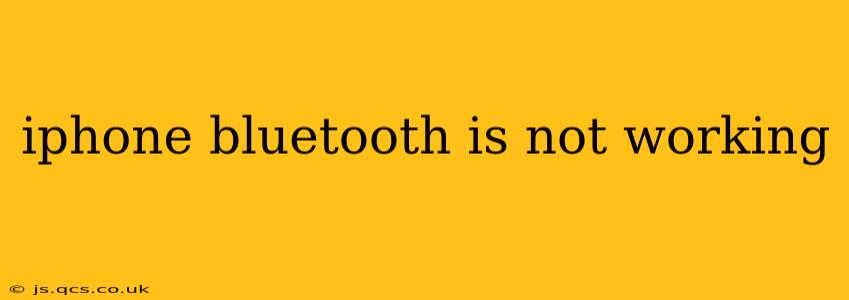Is your iPhone's Bluetooth refusing to connect, or constantly dropping connections? This frustrating problem can stem from various sources, but with a systematic troubleshooting approach, you can often restore your connection. This guide will walk you through the most common causes and solutions for fixing a malfunctioning iPhone Bluetooth.
Why Isn't My iPhone Bluetooth Working?
Many factors can contribute to Bluetooth connectivity issues on your iPhone. Let's explore some of the most frequent culprits:
- Software Glitches: Sometimes, a simple software bug can disrupt Bluetooth functionality. Operating system updates, or even temporary glitches, can interfere with the connection.
- Distance and Interference: Bluetooth has a limited range. Obstacles like walls, metal objects, or other electronic devices (microwaves, Wi-Fi routers) can interfere with the signal strength. Try moving closer to the device you're trying to connect.
- Hardware Problems: In rare cases, there might be a problem with the Bluetooth hardware in your iPhone itself. This could result from physical damage or a more serious internal malfunction.
- Battery Issues: A low battery on either your iPhone or the Bluetooth device can also lead to connectivity problems. Ensure both devices are sufficiently charged.
- Incorrect Pairing: Improper pairing procedures can result in failed connections. Double-check that you're following the correct steps for pairing your iPhone with the other device.
- Bluetooth Device Issues: The problem might not lie with your iPhone at all. The other device (headphones, car, speaker, etc.) might have its own Bluetooth problems, low battery, or be already paired with another device.
- Background Apps: Certain apps running in the background might interfere with Bluetooth connectivity. Closing unnecessary apps could resolve the issue.
How Can I Fix My iPhone Bluetooth?
Let's address those potential problems with practical solutions:
1. Restart Your iPhone and Bluetooth Device:
This simple step often resolves temporary software glitches. Completely power off both your iPhone and the Bluetooth device you're trying to connect to, wait a few seconds, and then turn them back on. Try re-pairing after this.
2. Check for Software Updates:
Make sure your iPhone's iOS is up-to-date. Outdated software can contain bugs that affect Bluetooth. Go to Settings > General > Software Update to check for and install any available updates. Similarly, check for firmware updates for your Bluetooth device.
3. Forget the Device and Re-pair:
If you've previously paired with the device, it's worth "forgetting" it and starting the pairing process again. Go to Settings > Bluetooth, select the device, and tap "Forget This Device." Then, try pairing again following the instructions for your specific device.
4. Reset Network Settings:
If the problem persists, resetting your iPhone's network settings can be helpful. This will erase your Wi-Fi passwords, Bluetooth pairings, and cellular settings, so remember to make note of your passwords beforehand! Go to Settings > General > Transfer or Reset iPhone > Reset > Reset Network Settings.
5. Check for Interference:
Move closer to the Bluetooth device, and eliminate any potential sources of interference, like microwaves or Wi-Fi routers.
6. Check Battery Levels:
Ensure both your iPhone and the Bluetooth device have sufficient battery charge. A low battery can disrupt the connection.
7. Force Restart Your iPhone:
Depending on your iPhone model, the method for forcing a restart differs. Consult Apple's support website for instructions specific to your device. This is a more thorough restart than a regular power cycle.
8. Update Your Bluetooth Device's Firmware:
Check the manufacturer's website for your Bluetooth device to see if there are any firmware updates available. This can often resolve connectivity problems.
9. Check for Physical Damage:
If you suspect physical damage to your iPhone (especially near the Bluetooth antenna), it might be necessary to contact Apple Support or visit an authorized repair center.
What If My iPhone Bluetooth Still Isn't Working?
If you've tried all these steps and your iPhone Bluetooth is still not working, it's best to contact Apple Support or schedule an appointment at an Apple Store or authorized service provider. They can diagnose any more serious hardware issues that may require professional repair. Remember to back up your data before seeking professional assistance.
This comprehensive guide should help you troubleshoot most iPhone Bluetooth connectivity issues. Remember to be patient and methodical in your troubleshooting approach. By following these steps, you're more likely to restore your Bluetooth functionality and get back to enjoying your wireless devices.