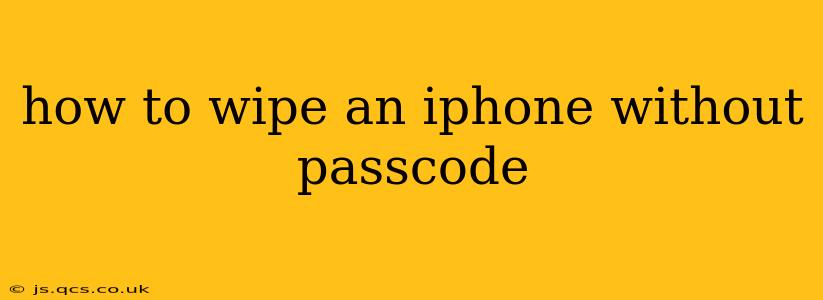Losing your iPhone passcode can be incredibly frustrating, especially if you need to wipe your device for security reasons or before selling or giving it away. While Apple prioritizes security, there are legitimate scenarios where wiping an iPhone without a passcode becomes necessary. This guide explores the methods available, outlining the pros, cons, and important considerations. Remember, data recovery after a wipe is extremely difficult, so proceed cautiously.
Can I Really Wipe My iPhone Without a Passcode?
The short answer is: it depends. Apple's security measures make bypassing the passcode extremely challenging. However, there are circumstances and methods that allow for a factory reset, effectively wiping the device. The most common and reliable method involves using your computer and iTunes or Finder.
How to Erase Your iPhone Using a Computer (iTunes/Finder)
This is the most effective method for wiping an iPhone without direct passcode access, provided you've previously synced your device with your computer.
What you'll need:
- Your iPhone
- A computer (Mac or Windows) with iTunes (for older operating systems) or Finder (for macOS Catalina and later).
- The Apple ID and password associated with the iPhone (if Find My iPhone is enabled).
Steps:
- Connect your iPhone to your computer: Use the USB cable that came with your iPhone.
- Open iTunes (older systems) or Finder (newer systems): Your iPhone should appear.
- Select your iPhone: Click on the iPhone icon in iTunes or Finder.
- Locate the "Restore iPhone" option: Depending on your version, this may be slightly different, but look for a button or option that explicitly states "Restore iPhone" or "Erase iPhone."
- Confirm the erase: You will be prompted to confirm that you want to erase all data and settings on your iPhone. This action is irreversible.
- Wait for the process to complete: This can take several minutes depending on your iPhone's storage capacity.
Important Considerations:
- Find My iPhone: If Find My iPhone is enabled, you'll likely need your Apple ID and password to complete this process. This is a crucial security feature intended to prevent unauthorized access.
- Backups: This process erases everything. There's no going back, so make sure you've backed up any crucial data you want to keep if possible before proceeding.
- Data Recovery: While difficult, data recovery after a factory reset is still possible with specialized software, highlighting the importance of this being a last resort.
What if I Can't Use iTunes or Finder?
If you haven't synced your device with a computer, the options are severely limited, and wiping the iPhone without the passcode is significantly more difficult and potentially impossible. Unauthorized third-party tools are available, but using these carries significant risks, including the possibility of permanently damaging your device or compromising your security further.
Will Erasing My iPhone Remove Activation Lock?
Yes, successfully erasing your iPhone through iTunes or Finder will typically remove Activation Lock. Activation Lock is linked to your Apple ID, and removing all data and settings through the official methods also removes this lock.
What Happens After I Wipe My iPhone?
After the wipe, your iPhone will be restored to its factory settings. It will be as if it's brand new, requiring setup as if you just bought it. All data, apps, settings, and accounts will be gone.
Is There a Way to Bypass the Passcode Completely Without Erasing?
No, there is no legitimate method to bypass the iPhone passcode without completely wiping the device. Attempting to bypass security measures using unofficial methods can be risky and might void your warranty.
This comprehensive guide provides a practical and safe method for wiping your iPhone without a passcode, emphasizing the importance of caution and the irreversible nature of data erasure. Remember, always prioritize secure practices and utilize official Apple methods whenever possible.