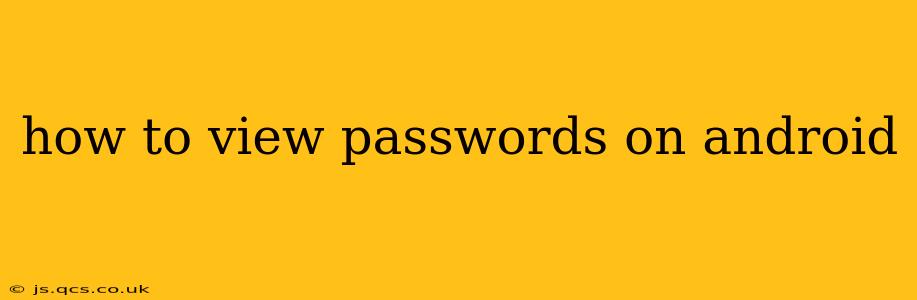Accessing your saved passwords on Android is crucial for managing your online accounts. Whether you've forgotten a password or need to use it on a new device, knowing how to retrieve this information securely is essential. This guide will walk you through several methods, addressing common concerns and prioritizing your security.
Important Note: Accessing saved passwords should always be done cautiously. Ensure you're on a secure network and are not sharing your device with unauthorized individuals. Compromising your password data can have serious security implications.
How to View Passwords in Chrome on Android?
Many Android users utilize Google Chrome as their primary browser. Chrome offers a built-in password manager, making it simple to view your saved login credentials.
- Open Chrome: Launch the Chrome browser on your Android device.
- Access Settings: Tap the three vertical dots (More) in the upper right corner, then select "Settings."
- Navigate to Passwords: Scroll down and tap "Passwords."
- View Passwords: You'll see a list of your saved websites and associated passwords. Tap on a website to reveal its password. You may be prompted to authenticate with your device's biometric security (fingerprint or face recognition) or your device PIN, pattern, or password.
How to View Passwords Saved in Other Android Browsers?
While Chrome's method is prevalent, other browsers have similar password management features. The exact steps may vary slightly, but the general process is consistent:
- Open the Browser: Launch the browser app (e.g., Firefox, Samsung Internet).
- Access Settings: Usually found via a three-dot menu or settings icon.
- Locate Passwords: Search for options like "Passwords," "Saved Passwords," or "Logins."
- Review and Reveal: Browse the list of saved passwords. You will likely need to authenticate your identity using your device security measures before viewing the passwords.
What if I Forgot My Android Device's Password?
If you've forgotten your Android device's password and need to access it to view saved passwords, you'll need to use a factory reset. This will erase all data on your phone, including the saved passwords. Before attempting this, back up your data if possible. The process varies slightly depending on your Android version and device manufacturer, but generally involves using your Google account credentials or other recovery options provided during the reset process.
Can I View Passwords Without Access to My Phone?
No, you cannot reliably access passwords saved on your Android device without having access to the device itself. This is a crucial security measure to protect your sensitive information. Any method claiming otherwise is likely unsafe and may be a phishing attempt.
How Can I Secure My Saved Passwords?
- Use strong and unique passwords: Avoid easily guessable passwords. Consider using a password manager to generate and store complex passwords securely.
- Enable biometric authentication: Use fingerprint or facial recognition to add an extra layer of security to your password access.
- Keep your Android software updated: Regular updates patch security vulnerabilities that could expose your passwords.
- Be wary of suspicious apps: Avoid installing apps from untrusted sources, as these could contain malware that steals your data.
How to Access Passwords on Other Apps?
Many apps manage their own passwords. The method for accessing these varies depending on the specific app. Some apps might require you to reset your password through their "Forgot Password" feature. Others might integrate with your device's password manager. Check the app's settings or help documentation for specific instructions.
This comprehensive guide provides a detailed explanation of how to view passwords on Android, emphasizing security best practices. Remember, always prioritize the security of your online accounts and personal information.