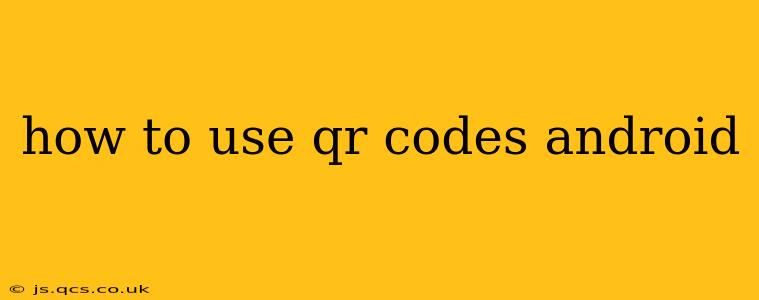QR codes have become ubiquitous, offering a quick and easy way to access information, websites, and more. This guide will walk you through everything you need to know about using QR codes on your Android device, from scanning to creating your own.
What is a QR Code?
Before diving into how to use them, let's quickly define what a QR code is. A QR code (Quick Response code) is a two-dimensional barcode that stores information. This information can be anything from a website URL to contact details, app downloads, or even payment information. The key advantage is their ease of use – simply scan the code with your phone's camera, and you're instantly directed to the encoded information.
How to Scan a QR Code on Android
Most modern Android phones have built-in QR code scanners. This means you usually don't need to download a separate app. Here's how it works:
Method 1: Using the Built-in Camera App
- Open your camera app: Locate the camera app icon on your phone's home screen or app drawer.
- Point your camera at the QR code: Make sure the code is fully visible within the camera frame.
- Automatic detection: Most Android devices automatically detect QR codes. A notification or prompt will usually appear on your screen. This may take a second or two.
- Follow the instructions: Tap on the notification or prompt. Your phone will then take you to the linked website, app, or contact information.
Method 2: Using a Dedicated QR Code Scanner App (If Needed)
While many built-in cameras handle QR codes, some older devices may require a dedicated app. The Google Play Store offers several free and reliable QR code scanner apps. Search for "QR code scanner" and choose a highly-rated app. The process is similar to using your built-in camera: open the app, point it at the code, and follow the on-screen instructions.
What if My Camera Doesn't Automatically Scan QR Codes?
Some older Android devices or custom camera apps may not have automatic QR code scanning enabled. If your phone doesn't automatically detect the code, try these troubleshooting steps:
- Check your camera settings: Look for settings related to "scan QR codes" or "barcode scanner". This option may need to be explicitly enabled.
- Update your camera app: An outdated camera app might lack the necessary features. Check for updates in the Google Play Store.
- Use a dedicated QR code scanner app: As mentioned above, a dedicated app is a reliable solution if the built-in scanner isn't working.
Creating Your Own QR Codes
Creating your own QR codes is surprisingly simple. Numerous free online generators are available. Simply input your desired information (URL, text, contact details, etc.), generate the code, and download it. You can then print it, display it digitally, or embed it in your marketing materials.
Troubleshooting Common QR Code Issues
H2: My QR Code Isn't Scanning. What Should I Do?
Several factors can prevent a QR code from scanning correctly. Ensure the code is:
- Clean and undamaged: Dirt, scratches, or creases can interfere with scanning.
- Clearly visible: Make sure the code is well-lit and not obstructed.
- At the correct distance: Hold your phone at an appropriate distance from the code.
- In focus: The code should be in sharp focus within your camera's viewfinder.
- The correct type of code: Certain QR codes are designed for specific purposes. Make sure the type of code matches the desired action.
H2: What are the different types of QR codes?
While standard QR codes handle various information, more specialized QR codes exist, for example:
- vCard QR Codes: These encode contact information, simplifying the process of adding new contacts.
- URL QR Codes: The most common type, directing users to a specific website.
- SMS QR Codes: Triggering an SMS message to a pre-defined recipient.
- Wi-Fi QR Codes: Enabling quick and easy connection to a Wi-Fi network.
- App QR Codes: Directing users to download a specific app from app stores.
- Location QR Codes: Displaying location information on a map application.
Understanding the different types helps in generating or interpreting the QR code effectively.
H2: Are QR codes safe to scan?
Generally, QR codes are safe to scan, but exercise caution. Only scan codes from trusted sources. Malicious codes can lead to malware downloads or phishing attempts. Avoid scanning QR codes found on unsolicited emails, suspicious websites, or questionable physical locations.
This comprehensive guide provides a solid foundation for effectively using QR codes on your Android device. Remember to prioritize safety and only scan codes from reliable sources. With a little understanding, QR codes can significantly streamline your access to information and simplify many tasks.