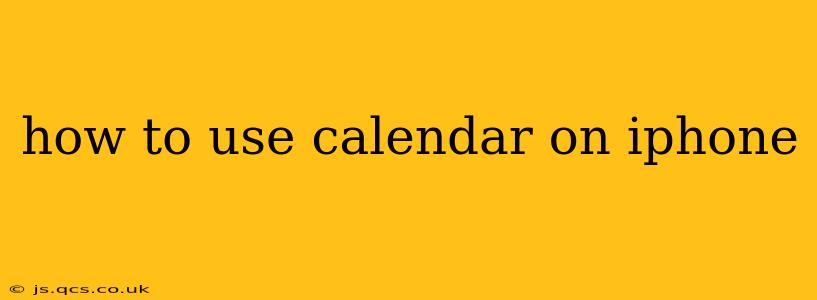The iPhone's built-in Calendar app is a powerful tool for managing your schedule, appointments, and events. Whether you're a seasoned iPhone user or just getting started, this guide will walk you through everything you need to know, from basic navigation to advanced features.
Getting Started: Navigating the Calendar App
The Calendar app is easily accessible from your iPhone's home screen. Once opened, you'll see a month view by default. Here's how to navigate:
-
Switching Views: Swipe left or right to move between months. Pinch to zoom in for a week view or a day view, perfect for detailed scheduling. A list view is also available, providing a chronological list of all your events.
-
Today's View: Tap "Today" at the bottom of the screen to quickly jump back to your current day's schedule.
-
Adding Calendars: The Calendar app supports multiple calendars. To add a new one, tap the "Calendars" button (usually three lines stacked horizontally) in the top-left corner. Then select "Add Calendar" and choose from various options, including iCloud, Google, Exchange, and others depending on your setup. This is crucial for consolidating all your schedules in one place.
Creating and Editing Events
Creating and managing events in your iPhone calendar is intuitive and straightforward.
-
Adding an Event: Tap the "+" button (usually in the top-right corner) to create a new event. Enter details such as the title, date, time, location, and any notes. You can also set reminders, invite attendees, and add attachments.
-
Editing an Event: Locate the event you want to modify, tap on it, and then tap "Edit" to make any necessary changes. This might include changing the time, adding attendees, or updating the location.
-
Recurring Events: When creating or editing an event, tap "Repeat" to set it to recur daily, weekly, monthly, or yearly. You can customize the recurrence pattern to fit your needs.
Using Reminders and Notifications
Effective time management relies heavily on reminders and timely notifications.
-
Setting Reminders: When creating an event, set reminders to alert you before the event starts. You can choose from various options, such as 15 minutes, an hour, or even a day in advance.
-
Notification Preferences: Customize your notification settings within the Calendar app or your iPhone's general settings to control how and when you receive alerts.
-
Managing Notifications: Don't let overwhelming notifications disrupt your day. Use the notification settings to prioritize important reminders and adjust alert sounds or vibration patterns.
Working with Multiple Calendars
Juggling different calendars (work, personal, family, etc.) is made easy with the iPhone's calendar capabilities.
-
Color-Coding Calendars: Assign different colors to each calendar to visually distinguish them in the month, week, or day view. This makes it easy to see which events belong to which schedule.
-
Filtering Calendars: Use the "Calendars" button to show or hide specific calendars, allowing you to focus on what matters most at any given time.
-
Sharing Calendars: Share calendars with others so they can see your schedule or collaborate on scheduling events. This allows for streamlined family planning, team coordination, or project management.
Frequently Asked Questions (FAQs)
How do I delete an event from my iPhone calendar?
To delete an event, simply tap on the event, tap "Edit," and then tap the trash can icon in the top-left corner.
Can I import calendars from other sources?
Yes, you can subscribe to or import calendars from other sources such as Google Calendar, Outlook, and Yahoo! Calendar. You'll typically find this option within the "Calendars" section of the app. Refer to your specific email provider or calendar service for precise instructions.
How do I sync my iPhone calendar with my computer?
Ensure that your iPhone is connected to your computer via iCloud or another chosen sync method (such as with your email provider). Check the settings on your computer and iPhone for confirmation of syncing.
How can I add a birthday to my iPhone calendar?
You can add birthdays manually, by creating a new event, or use the Contacts app. Contacts often have options to add birthdays to your default calendar.
This comprehensive guide provides a solid foundation for mastering the iPhone Calendar app. Remember to experiment with its features to find what works best for your organizational needs. With a little practice, you'll be managing your time efficiently and effectively.