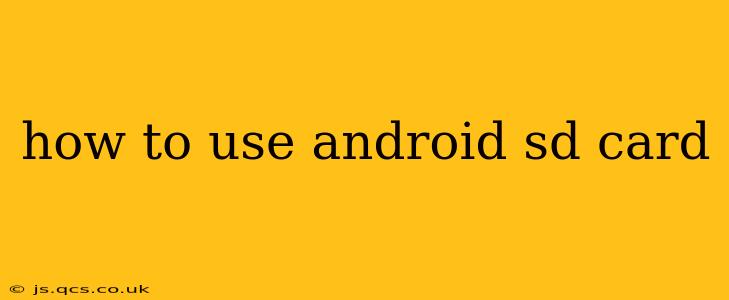Using an SD card on your Android device can significantly expand your phone's storage capacity, allowing you to store more photos, videos, apps, and files. This comprehensive guide will walk you through everything you need to know, from inserting the card to managing its contents and troubleshooting common issues.
What is an SD Card and Why Use One?
An SD card (Secure Digital card) is a removable flash memory card used for storing data. Android devices often support SD cards, offering a simple way to increase storage beyond the device's internal memory. Why use one?
- Increased Storage: The most obvious reason! Run out of space for photos or apps? An SD card provides extra room.
- Easy File Transfer: Transferring files between your Android device and a computer is easier with an SD card.
- Backup and Storage: Use your SD card as a backup for important files, photos, and videos.
- App Storage (Depending on Device/Android Version): Some Android devices allow you to install apps directly onto the SD card, freeing up internal storage. However, this functionality is less common in newer Android versions.
How to Insert an SD Card into Your Android Device
The process of inserting an SD card varies slightly depending on your Android phone or tablet model. However, the general steps are similar:
- Find the SD Card Slot: Most Android devices have a small tray or slot usually located on the side or top edge of the device. Consult your device's manual if you can't locate it. Some devices may require a small tool (like a SIM ejector tool) to open the tray.
- Insert the SD Card: Carefully align the SD card with the slot and gently push it in until it clicks into place. Ensure the gold contacts face down.
- Close the Tray (If Applicable): Close the tray securely.
How to Format an SD Card for Android
Formatting the SD card is usually necessary before you can fully utilize it. This prepares the card to be used by the Android operating system:
- Insert the SD Card: Make sure the SD card is properly inserted into your Android device.
- Access Storage Settings: Navigate to your device's Settings app. Look for options like "Storage," "Storage & USB," or similar. The exact wording may vary depending on your Android version and device manufacturer.
- Locate SD Card: You should see your SD card listed.
- Format the SD Card: Tap on the SD card listing, and you should find an option to format the card. Be aware that formatting will erase all data on the card. Choose the appropriate file system (usually FAT32 or exFAT) – FAT32 is generally more compatible with a wider range of devices, while exFAT offers larger file size support. Confirm the formatting process.
How to Move Apps and Files to the SD Card
Moving files and apps to the SD card can free up internal storage. The exact method depends on your Android version and manufacturer.
Moving Files to the SD Card:
Most file managers allow you to easily move files to the SD card. You can use your device's default file manager or download a third-party file manager app from the Google Play Store. Simply select the files you want to move and choose the SD card as the destination.
Moving Apps to the SD Card: (Not Always Possible)
The ability to move apps to the SD card is less common in newer Android versions. If your device and Android version support it, you'll find the option within the app's settings or in the device's storage settings. Look for options such as "Move to SD card" or "Change install location".
How to Eject the SD Card Safely
Before removing the SD card, it's crucial to safely eject it to prevent data corruption:
- Open Notification Panel: Swipe down from the top of your screen.
- Look for SD Card Notification: You might see a notification regarding the SD card; tap on it for ejection options. Alternatively, access storage settings, locate the SD card, and look for an option to "Unmount" or "Eject" the card.
- Remove the SD Card: Once the SD card is safely unmounted, you can open the SD card tray and remove the card.
Troubleshooting Common SD Card Issues
- SD Card Not Detected: Ensure the SD card is properly inserted. Try restarting your device. If the issue persists, try the card in another device to check if the card itself is faulty.
- Slow Performance: A full or damaged SD card can lead to slow performance. Try formatting or replacing the card.
- Data Corruption: Always safely eject the SD card to prevent data corruption. Regularly back up your data.
This guide provides a comprehensive overview of how to use an SD card with your Android device. Remember to always consult your device's manual for specific instructions. By following these steps, you can effectively manage your Android device's storage and maximize its capabilities.