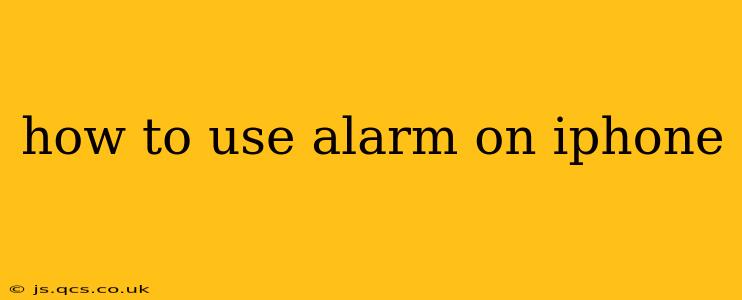The iPhone's built-in Clock app offers a powerful and versatile alarm system, perfect for waking up, reminding you of appointments, or simply timing tasks. This guide will walk you through everything you need to know about setting, customizing, and managing your iPhone alarms.
Setting Your First Alarm
Setting an alarm on your iPhone is incredibly straightforward:
-
Locate the Clock app: Find the Clock app icon on your iPhone's home screen. It typically looks like a clock face.
-
Open the Alarm tab: Once the app opens, you'll see several tabs at the bottom. Tap the "Alarm" tab.
-
Add a new alarm: Tap the "+" button in the upper right-hand corner of the screen.
-
Set the alarm time: Use the dials to set the desired time for your alarm.
-
(Optional) Customize your alarm: You can customize various aspects of your alarm, as detailed in the sections below.
-
Save the alarm: Once you've set the time and any customizations, the alarm will automatically be saved. You'll see it appear in your list of alarms.
How Do I Set a Repeating Alarm on My iPhone?
Many people find repeating alarms essential for their daily routines. Here's how to set one:
-
Follow steps 1-4 above to create a new alarm.
-
Select "Repeat": Once you've set the alarm time, you'll see a "Repeat" option. Tap on it.
-
Choose your repetition days: Select the days of the week you want the alarm to repeat. You can select every day, weekdays only, weekends only, or any combination you need.
-
Save the alarm: Your repeating alarm is now set!
How to Turn Off an Alarm on iPhone?
Dismissing an alarm is simple:
-
When the alarm sounds: You'll see a snooze/dismiss option on your lock screen.
-
Dismiss: Tap "Stop" to dismiss the alarm completely.
-
Snooze (optional): Tap "Snooze" to silence the alarm temporarily. The alarm will usually go off again after 9 minutes.
How to Delete an Alarm on iPhone?
Need to remove an alarm? Here's how:
-
Open the Clock app and go to the "Alarm" tab.
-
Swipe Left: Swipe left on the alarm you want to delete.
-
Tap "Delete": A "Delete" button will appear. Tap it to remove the alarm.
How to Change the Alarm Sound on iPhone?
Tired of the default alarm sound? You can easily change it:
-
Open the Clock app and go to the "Alarm" tab.
-
Select the alarm: Tap on the alarm you wish to modify.
-
Tap "Sound": You'll find a "Sound" option. Tap it.
-
Choose a new sound: A list of available sounds will appear. You can choose from various ringtones, songs, or even sounds from your own music library.
How Do I Set Multiple Alarms on My iPhone?
You can set as many alarms as you need. Simply repeat the process of creating a new alarm (steps 1-6 from the "Setting Your First Alarm" section) for each additional alarm.
Can I Set an Alarm to Go Off Only Once?
Yes, the default behavior when setting an alarm is for it to sound only once. If you don't select the "Repeat" option (as explained in the "How Do I Set a Repeating Alarm on My iPhone?" section), your alarm will sound only on the specified date and time.
Conclusion
Managing alarms on your iPhone is intuitive and flexible. Whether you need a single wake-up call or a complex schedule of repeating reminders, the built-in tools provide the functionality to streamline your daily life. Remember to experiment with the customization options to find the perfect alarm settings for your needs.