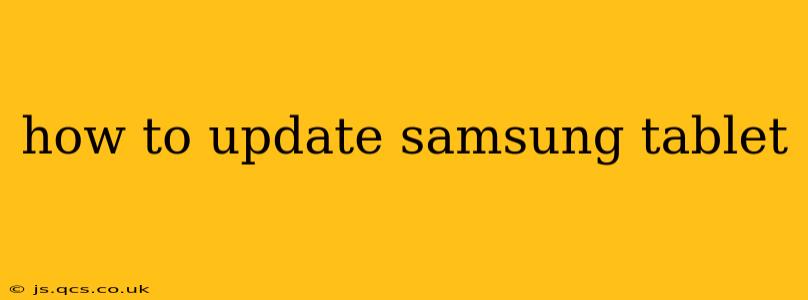Keeping your Samsung tablet's software up-to-date is crucial for security, performance, and accessing the latest features. Outdated software leaves your device vulnerable to security threats and can impact its overall speed and functionality. This guide provides a step-by-step walkthrough of how to update your Samsung tablet, addressing common questions and troubleshooting potential issues.
How Do I Check for Samsung Tablet Software Updates?
The process for checking for updates is straightforward:
- Open the Settings app: This is usually represented by a gear or cogwheel icon.
- Navigate to "Software update" or "System updates": The exact wording might slightly vary depending on your tablet model and Android version. You may find this option under "About tablet," "About device," or a similar menu.
- Tap "Download and install": Your tablet will automatically search for available updates. If an update is found, follow the on-screen instructions to download and install it. This usually involves restarting your tablet.
Important Note: Ensure your tablet is connected to a stable Wi-Fi network before initiating an update. A strong connection is vital to prevent interruptions during the download and installation process. Also, make sure your tablet has sufficient battery life – at least 50% is generally recommended.
What Happens During a Samsung Tablet Software Update?
During a software update, your tablet downloads a package containing new software features, security patches, and bug fixes. The installation process may take some time, depending on the size of the update and your internet connection speed. Your tablet will restart automatically several times during this process. Do not interrupt the update process. Doing so could damage your tablet's software and lead to unexpected problems.
How Long Does a Samsung Tablet Software Update Take?
The duration of a software update varies considerably. Factors influencing the time include:
- Size of the update: Larger updates naturally take longer to download and install.
- Internet connection speed: A slow internet connection will significantly prolong the update process.
- Tablet's processing power: Older or less powerful tablets may take longer to install updates.
Generally, you can expect updates to take anywhere from a few minutes to over an hour. Patience is key.
My Samsung Tablet Says No Updates Are Available. What Should I Do?
If your tablet indicates no updates are available, consider these possibilities:
- Check your internet connection: Ensure you have a stable Wi-Fi connection.
- Restart your tablet: A simple restart can sometimes resolve temporary glitches preventing the update detection.
- Check for manual updates: Some updates require manual initiation, even if the automatic check doesn't reveal them. Try navigating to the settings menu again.
- Verify your region settings: Incorrect region settings could prevent your tablet from accessing updates.
- Contact Samsung Support: If none of the above steps work, contacting Samsung support is advisable. They can help you diagnose and resolve the issue.
How Can I Back Up My Data Before Updating My Samsung Tablet?
Backing up your data before a software update is a good preventative measure. Although updates rarely cause data loss, it's always best to be prepared. You can back up your data through Samsung Cloud, Google Drive, or other cloud storage services. You can also back up to a computer using a USB cable.
What if My Samsung Tablet Freezes During a Software Update?
If your tablet freezes during an update, try these steps:
- Wait: Give it some time. Sometimes, the update process might seem frozen, but it's actually still running in the background.
- Force restart: If waiting doesn't work, try forcing a restart. The method for forcing a restart varies depending on your tablet model; consult your user manual.
- Contact Samsung Support: If the problem persists, contacting Samsung support is crucial. They can provide more specific troubleshooting assistance.
By following these steps and tips, you can ensure your Samsung tablet remains updated, secure, and performing at its best. Remember to always be patient during the update process and consult your user manual or Samsung support for model-specific instructions.