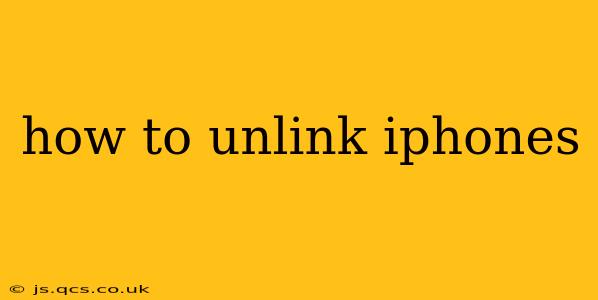Unlinking iPhones can refer to several different processes, depending on what you're trying to disconnect. This guide covers the most common scenarios, ensuring you can successfully unlink your iPhone from various services and devices. We'll address the frequently asked questions to provide a truly comprehensive solution.
How do I unlink my iPhone from my Apple ID?
This is a crucial step if you're selling, giving away, or simply resetting your iPhone. Unlinking from your Apple ID removes your personal data and access to associated services.
Steps:
-
Back up your data: Before proceeding, back up your iPhone to iCloud or your computer. This ensures you don't lose any important information.
-
Sign out of iCloud: Go to Settings > [Your Name] > Sign Out. You'll be prompted to enter your Apple ID password and may need to disable Find My iPhone.
-
Erase all content and settings: After signing out of iCloud, go to Settings > General > Transfer or Reset iPhone > Erase All Content and Settings. This completely wipes your iPhone, removing all your personal data and resetting it to factory settings.
-
Sign in with a new Apple ID (optional): Once the erasing process is complete, you can set up your iPhone with a new Apple ID or restore from a backup.
How do I unlink my iPhone from my Mac?
If your iPhone is linked to your Mac for features like Handoff, Continuity Camera, or AirDrop, you can unlink them but maintaining the ability to use these features independently. There is no specific “unlinking” process for this. Instead, you simply need to ensure that the features are turned off on both devices, effectively disconnecting the connection.
Steps:
-
Disable Handoff: On both your iPhone and Mac, go to the respective settings menus and locate Handoff. Toggle it off.
-
Disable AirDrop: On both your iPhone and Mac, open Control Center (iPhone) or the Finder (Mac) and temporarily turn off AirDrop. When you want to use it again, you simply re-enable it temporarily.
-
Disable Continuity Camera: If you are using Continuity Camera, the connection is temporary and disconnects automatically when finished. It's not a persistent link requiring any unlinking process.
How do I unlink my iPhone from another device (e.g., smartwatch, headphones)?
This depends on the specific device. Generally, you'll find an option to "forget" or "remove" the iPhone within the Bluetooth settings of the other device.
Steps (General):
-
Access Bluetooth settings: Locate the Bluetooth settings on both your iPhone and the other device (e.g., smartwatch, headphones).
-
Remove the iPhone: Look for your iPhone listed under paired devices. Select it and choose the option to "forget," "remove," or "unpair." The exact wording varies depending on the device.
How do I unlink my iPhone from Find My?
To unlink your iPhone from Find My, you'll need to sign out of your Apple ID from the iPhone itself, as described earlier in this article. The Find My feature is intrinsically linked to your Apple ID.
Note: Be sure to back up your data prior to signing out of your Apple ID!
What happens if I don't unlink my iPhone properly?
Failing to unlink your iPhone properly before selling or giving it away could expose your personal data to the new owner. They could potentially access your emails, photos, contacts, and other sensitive information. Additionally, you might experience problems with activation lock if you're using Find My iPhone without properly signing out. This will essentially "brick" your phone for the new user until they can unlock it.
This comprehensive guide helps you to thoroughly unlink your iPhone from various services and devices. Remember to always back up your data before undertaking these steps to avoid any data loss. By following these instructions, you can ensure a smooth and secure transition whether you're upgrading, selling, or simply resetting your device.