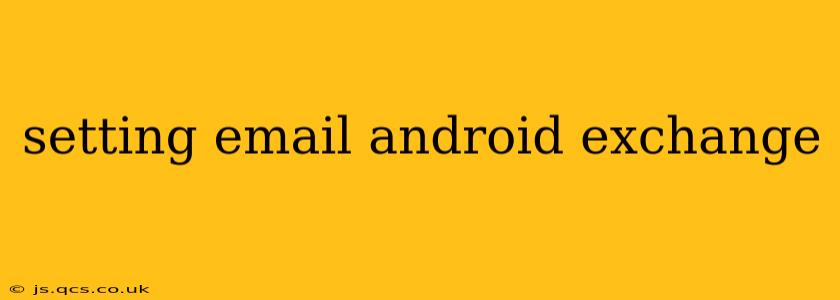Setting up your work or school email on your Android device using Microsoft Exchange ActiveSync can seem daunting, but it's a straightforward process once you understand the steps. This guide provides a comprehensive walkthrough, answering common questions and troubleshooting potential issues. We'll cover everything from initial setup to advanced configuration options.
What is Microsoft Exchange ActiveSync?
Microsoft Exchange ActiveSync (EAS) is a protocol that allows your Android device to synchronize emails, calendars, contacts, and tasks with your Exchange server. This ensures you always have the most up-to-date information, regardless of where you access your account. It's crucial for maintaining productivity and staying connected.
How to Set Up Exchange Email on Android
The exact steps might vary slightly depending on your Android version and email provider, but the general process remains the same.
-
Open the Email App: Locate and open the default email application on your Android device. This is usually pre-installed and easily identifiable by an envelope icon.
-
Add Account: Tap the "Add account" button. This is usually located prominently on the main screen or within the settings menu.
-
Choose Exchange Account: Select "Microsoft Exchange" or "Exchange" from the list of available account types.
-
Enter Your Email Address and Password: Enter your full work or school email address (e.g., yourname@yourcompany.com) and password.
-
Server Settings (Sometimes Automatic, Sometimes Manual): This is where things can get slightly tricky. Some Android devices automatically detect the server settings based on your email address. If this happens, you can skip to step 7. However, if you're prompted for server settings, you'll need to contact your IT administrator or check your organization's email documentation. The typical server settings include:
- Server: This is often your email provider's domain (e.g., outlook.office365.com, mail.yourcompany.com).
- Domain\Username: Your full email address or just your username (before the @ symbol).
- Security type: Usually SSL/TLS.
-
Advanced Settings (Optional): In most cases, you won't need to adjust the advanced settings. However, if your organization requires specific settings, your IT administrator can provide these details. These settings might include port numbers, certificates, and other security protocols.
-
Test Account: Once you've entered all the necessary information, tap "Next" or "Sign in." The app will attempt to connect to your Exchange server and verify your credentials. You may need to authorize your device to access your email account.
-
Sync Options: After successful verification, you'll likely have the option to choose which data to synchronize (email, calendar, contacts, tasks). Select your preferences and tap "Next" or "Done."
-
Verify Synchronization: Check your inbox to confirm that emails are syncing correctly.
Troubleshooting Common Exchange Email Setup Problems
H2: My Android device isn't detecting my Exchange server automatically.
If your device fails to detect your Exchange server, you'll need to manually enter the server settings. This information is typically provided by your IT administrator or can be found in your company's email documentation. Carefully verify the server address, security settings, and any other required parameters.
H2: I'm getting a certificate error.
Certificate errors often arise due to security concerns. Ensure you're using a secure connection (SSL/TLS) and that the certificate issued by your Exchange server is valid and trusted. If you continue to encounter errors, contact your IT administrator for assistance.
H2: My email isn't syncing.
Several reasons can cause synchronization issues. Check your internet connection, verify your email credentials, and ensure that the correct server settings are configured. If problems persist, contact your IT support team for assistance.
H2: I'm receiving an authentication error.
This generally indicates incorrect email credentials or account access problems. Double-check your username and password, ensuring you're using the correct login information for your Exchange account.
This guide provides a comprehensive overview of setting up Exchange email on your Android device. Remember to contact your IT support team if you encounter persistent issues. They can provide organization-specific instructions and troubleshoot any complex problems. Accurate server settings are crucial for seamless email access.