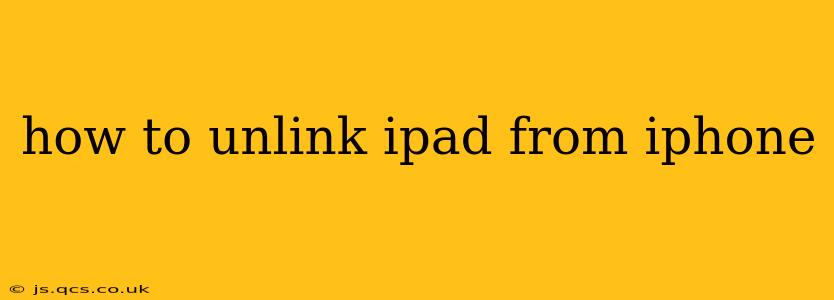How to Unlink Your iPad from Your iPhone: A Comprehensive Guide
Unlinking your iPad from your iPhone is a straightforward process, but the exact steps depend on what you mean by "unlinking." Are you looking to remove the connection for iMessage and FaceTime, stop sharing data via iCloud, or completely erase your iPad and remove it from your Apple ID? This guide will cover all scenarios.
Understanding Different Types of Links: Before diving into the solutions, let's clarify the types of connections between your iPad and iPhone:
- iMessage and FaceTime: Your Apple ID might be linked for seamless communication across devices.
- iCloud: This allows for data syncing (photos, contacts, etc.) across your devices.
- Apple ID: This is the primary account used to access Apple services and apps on your iPad.
Methods to "Unlink" Your iPad from Your iPhone:
1. Removing iMessage and FaceTime from Your iPad:
This is the simplest unlinking method if you only want to stop receiving messages and calls on your iPad.
- Open Settings: On your iPad, tap the "Settings" app (the gray icon with gears).
- Tap Messages: Scroll down and select "Messages."
- Turn off iMessage: Toggle the "iMessage" switch to the OFF position.
- Repeat for FaceTime: Go back to the main Settings menu and select "FaceTime." Toggle the "FaceTime" switch to OFF.
This removes your iPad from the list of devices associated with your Apple ID for iMessage and FaceTime, but it doesn't affect your other Apple services.
2. Removing Your iPad from Your iCloud Account:
If you want to stop sharing data like photos, contacts, and calendar events between your devices, you need to sign out of iCloud on your iPad.
- Open Settings: On your iPad, tap the "Settings" app.
- Tap Your Apple ID: At the top of the Settings menu, tap your name (Apple ID).
- Tap iCloud: Select "iCloud."
- Sign Out: Scroll to the bottom and tap "Sign Out." You might be prompted to confirm and choose whether to keep your iCloud data on your iPad or delete it. Choose accordingly.
3. Removing Your iPad from Find My (and Erasing it):
This is the most comprehensive unlinking method. It removes your iPad from your Apple ID completely, allowing you to sell or give it away safely. This will erase all data on your iPad.
- Open Settings: On your iPad, tap the "Settings" app.
- Tap Your Apple ID: Tap your name (Apple ID) at the top of the Settings menu.
- Tap Find My: Select "Find My."
- Tap Find My iPad: Tap "Find My iPad."
- Remove from Account: Follow the on-screen instructions to remove your iPad from your Find My account. You might need to sign in with your Apple ID password.
- Erase iPad (Optional): If you are giving away or selling the iPad, you may wish to erase all data remotely. This ensures your personal information is fully protected.
3. What if I Forgot my Apple ID password?
If you've forgotten your Apple ID password, you'll need to reset it using Apple's website or through your iPhone. Follow the on-screen prompts to regain access to your account. Once you have your password reset, you can follow the steps above to remove your iPad from your account.
Frequently Asked Questions (FAQ):
Q: Will unlinking my iPad delete my data?
A: Unlinking your iPad from your iPhone does not automatically delete your data. However, signing out of iCloud and removing it from Find My will erase your data if you choose to do so. Be sure to back up your iPad if you want to retain your data.
Q: Can I unlink my iPad without having access to my iPhone?
A: Yes, you can unlink your iPad from your iPhone without physically having the iPhone. You will need to know your Apple ID password and potentially enable two-factor authentication for security reasons.
Q: What happens if I unlink my iPad and then try to sign in again?
A: You will have to sign in again using your Apple ID and password. If you chose to erase your data, you will need to set up your iPad from scratch.
By following these steps, you can effectively unlink your iPad from your iPhone according to your needs. Remember to carefully consider which unlinking method best suits your situation and back up your iPad if necessary.