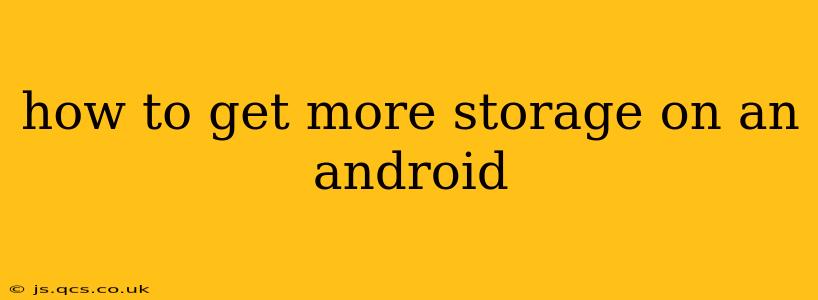Running out of storage space on your Android phone or tablet is a frustratingly common problem. Luckily, there are several effective ways to reclaim space and even expand your storage capacity. This guide will walk you through practical solutions, answering common questions along the way.
What Takes Up So Much Space on My Android?
Before diving into solutions, it's crucial to understand what's consuming your precious gigabytes. Android devices often fill up gradually, with seemingly innocuous files adding up over time. Here are the usual suspects:
- Photos and Videos: These are often the biggest culprits. High-resolution images and videos can quickly devour storage.
- Apps and App Data: Apps themselves take up space, but the data they generate—cache, temporary files, and downloaded content—can be even more significant.
- Downloads: Files downloaded from the internet, whether documents, music, or APKs, accumulate over time.
- System Files: The Android operating system and pre-installed apps require a considerable amount of storage.
- Cached Data: Temporary files used by apps and the system to speed up performance.
How Can I Free Up Space on My Android Phone?
Now, let's address the core issue: freeing up space. Here's a step-by-step guide combining practical solutions:
1. Delete Unused Apps and Data
Start by identifying and uninstalling apps you no longer use. Many apps accumulate data over time, even if you haven't used them recently. Check your app list, uninstall unnecessary apps, and clear the cache and data of apps you intend to keep.
2. Manage Your Photos and Videos
- Delete Unwanted Media: Regularly review your photos and videos, deleting duplicates, blurry shots, and anything you no longer need.
- Use Cloud Storage: Services like Google Photos, Dropbox, or OneDrive allow you to back up your photos and videos to the cloud, freeing up significant storage on your device. Consider lower-resolution backups to save cloud space.
- Transfer to Computer: Another option is to transfer your media files to a computer or external hard drive for safekeeping.
3. Clear Cache and Temporary Files
Most Android phones have built-in tools to clear cache and temporary files. Find the "Storage" or "Storage & USB" settings in your phone's settings menu. You'll likely see options to clear the system cache or individual app caches. This is a safe way to reclaim space.
4. Use a File Manager App
Install a file manager app (many are available on the Google Play Store) to help you easily identify large files and folders consuming space. This provides a visual overview of your storage usage, helping you pinpoint what to delete.
How Do I Expand My Android Storage?
If freeing up space isn't enough, you have options to expand your storage capacity:
1. Use a MicroSD Card
Many Android devices support microSD cards, providing a simple and affordable way to expand storage. Check your phone's specifications to ensure compatibility and the maximum supported card size. You can then move apps, photos, videos, and other files to the microSD card.
2. Switch to Cloud Storage
Relying more heavily on cloud storage services can offload many files from your device. While it requires an internet connection to access your files, it effectively removes the storage limitation on your phone.
How to Find Out How Much Storage I Have Left?
You can easily check your available storage space on your Android phone or tablet through the device's settings:
- Go to Settings.
- Tap on Storage (or similar option, the exact name may vary).
- The screen will display the total storage space, the amount used, and the remaining space available.
What are the Best Apps for Managing Android Storage?
Many apps help manage your Android storage. Popular choices include file managers like Files by Google (built-in on many devices), Solid Explorer, and others. These apps let you visually explore your files, sort by size, and easily delete large, unnecessary files.
By implementing these strategies, you can effectively manage your Android storage, ensuring you have enough space for your apps, photos, videos, and other essential files. Remember that regular maintenance is key to preventing storage issues in the future.