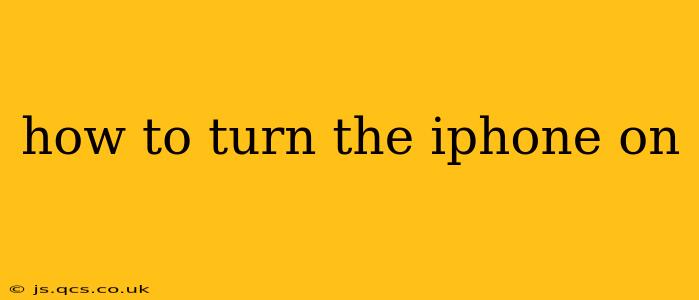How to Turn Your iPhone On: A Simple Guide
Turning on your iPhone is usually a straightforward process, but sometimes even the simplest things can stump us. This guide covers several scenarios and will help you power up your Apple device, no matter the situation.
The Standard Power-Up
For most cases, turning on your iPhone is as easy as pressing and holding a single button. Here's how:
- Locate the Side Button: Depending on your iPhone model, this button is located on the right side (iPhone 8 and later) or on the top (iPhone 7 and earlier).
- Press and Hold: Firmly press and hold the side button.
- Wait for the Apple Logo: You'll see the Apple logo appear on the screen. Keep holding the button until this happens.
- Unlock and Enjoy: Once the logo disappears, your iPhone will boot up, and you'll be greeted with your lock screen. Unlock your device using your passcode, Face ID, or Touch ID.
Troubleshooting: What if it Doesn't Turn On?
Sometimes, your iPhone might be unresponsive. If the above steps don't work, let's try some troubleshooting:
My iPhone is Completely Dead – What Should I Do?
This is the most common scenario where the iPhone won't power on. The solution is simple: charge the phone. Plug your iPhone into a power source using the appropriate charging cable and adapter. Give it some time to charge; even a partially charged battery may be enough to power up your device.
My iPhone is Frozen or Unresponsive
If your iPhone is frozen and won't respond to any button presses, a forced restart might be necessary.
How Do I Force Restart My iPhone?
The method for forcing a restart varies depending on your iPhone model.
-
iPhone 8 and later (including iPhone X, 11, 12, 13, and 14): Quickly press and release the volume up button, then quickly press and release the volume down button. Finally, press and hold the side button until the Apple logo appears.
-
iPhone 7 and iPhone 7 Plus: Press and hold both the side button and the volume down button simultaneously for approximately 10 seconds, until the Apple logo appears.
-
iPhone 6s and earlier: Press and hold both the sleep/wake button (on top) and the home button (on the front) simultaneously for approximately 10 seconds, until the Apple logo appears.
My iPhone Still Won't Turn On After Trying These Steps
If you've tried all the above steps and your iPhone remains unresponsive, it's likely a more serious hardware or software issue. Consider contacting Apple Support or visiting an authorized Apple service provider for assistance. They can diagnose the problem and provide the necessary repairs or replacements.
How Long Does it Take for an iPhone to Turn On?
The boot-up time can vary, typically lasting anywhere from 15 seconds to a couple of minutes, depending on the model and software version. If it takes significantly longer, it might indicate a problem.
Why Is My iPhone Battery Draining So Fast?
Several factors can contribute to rapid battery drain, including high screen brightness, background app activity, and resource-intensive apps. Check your settings to manage battery usage and optimize performance.
Remember to always treat your electronic devices with care. With a little patience and these troubleshooting tips, you'll have your iPhone powered up and ready to go in no time!