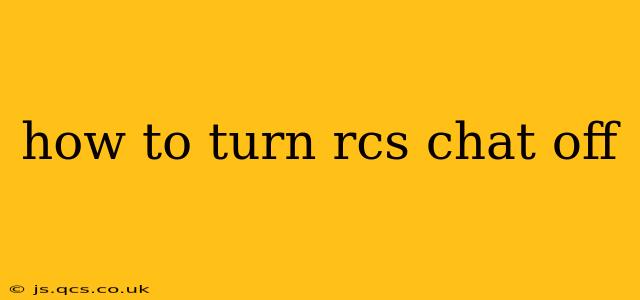Rich Communication Services (RCS) promises a more advanced messaging experience than traditional SMS, but sometimes you might want to disable it. Whether you're experiencing issues, prefer the simplicity of SMS, or are concerned about data usage, this guide will walk you through turning off RCS chat on various devices and platforms.
Why Turn Off RCS Chat?
Before we dive into the how-to, let's briefly explore reasons why someone might want to disable RCS. Understanding the motivation helps in choosing the best approach.
-
Troubleshooting Issues: RCS isn't always perfect. If you're experiencing problems like message delays, failed deliveries, or excessive battery drain, disabling RCS can help identify if it's the source of the problem. Often, a simple off/on cycle can resolve temporary glitches.
-
Data Usage Concerns: RCS relies on data connectivity, unlike SMS. If you're on a limited data plan, disabling RCS can prevent unexpected overages.
-
Preference for SMS Simplicity: Some users simply prefer the straightforward, universally compatible nature of SMS. RCS, while offering features like read receipts and higher-quality image sharing, can be more complex for those who value simplicity.
-
Privacy Concerns: While RCS offers end-to-end encryption in some cases, some users may have privacy concerns about the additional data transmitted compared to standard SMS.
How to Turn Off RCS Chat on Android
The process for disabling RCS on Android can vary slightly depending on your phone manufacturer and Android version. However, the general steps are similar:
-
Open the Messages App: Locate and open your default messaging application.
-
Access Settings: Look for a settings menu, usually represented by three vertical dots (...), a gear icon (⚙️), or a settings button within the app's interface.
-
Find RCS Settings: The RCS settings might be labeled as "Chat features," "RCS," "Advanced," or something similar. The exact location depends on your phone's software.
-
Disable RCS: Once you've found the RCS settings, look for a toggle switch or option to disable RCS chat. This might involve turning off "Chat features," disabling "Enhanced Messaging," or unchecking a box related to RCS.
-
Restart Your Phone (Optional): Restarting your phone can ensure the changes take effect properly.
Note: Some Android devices might not offer a direct option to disable RCS. In such cases, uninstalling updates to the Messages app may revert to the standard SMS functionality, but this isn't guaranteed and may impact other features of your messaging app.
How to Turn Off RCS Chat on iPhone
Apple's iMessage uses a different messaging protocol than RCS and doesn't directly offer an "RCS chat" setting. Therefore, turning off RCS on an iPhone isn't applicable. If you're having messaging issues, check your network settings, restart your phone, or contact your carrier for assistance.
What Happens When You Turn Off RCS?
Disabling RCS will revert your messaging experience to standard SMS. This means you'll lose features like read receipts, typing indicators, high-quality image sharing, and group chat enhancements offered by RCS. Your messages will still be sent, but they will function as traditional text messages.
Troubleshooting RCS Chat Issues
My messages aren't sending/receiving properly. What should I do?
If you're experiencing issues with RCS, try these troubleshooting steps:
- Check your data connection: Ensure you have a stable internet connection.
- Restart your phone: This simple step often resolves temporary glitches.
- Check for app updates: Make sure your messaging app is up-to-date.
- Clear the app cache and data: This can help resolve software-related issues.
- Contact your carrier: They can help diagnose network-related problems.
Can I turn RCS back on later?
Yes, you can usually re-enable RCS chat by following the same steps used to disable it, reversing the toggle or selection.
By following the instructions above and troubleshooting any issues, you can effectively manage your RCS chat settings and tailor your messaging experience to your needs and preferences. Remember to consult your device's user manual or your carrier's support resources if you encounter any unexpected challenges.