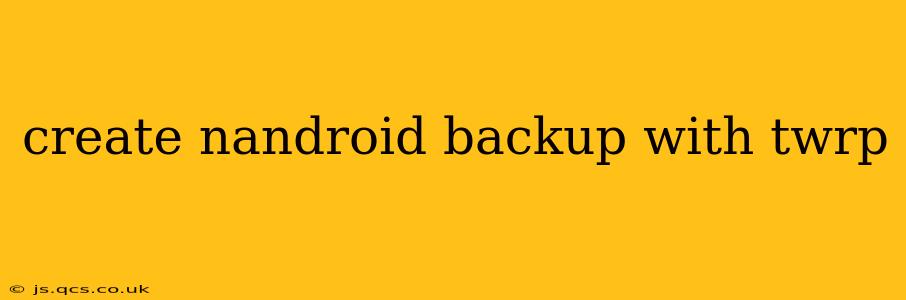Creating a Nandroid backup using TWRP (Team Win Recovery Project) is a crucial step for any Android user who wants to protect their device's data and software configuration. A Nandroid backup is essentially a full image of your entire system partition, including your operating system, apps, data, and settings. This allows you to restore your phone to its previous state quickly and easily should something go wrong—whether it's a failed ROM flash, a corrupted system, or simply wanting to revert to an earlier configuration. This guide will walk you through the process, addressing common questions and concerns.
What is a Nandroid Backup?
Before diving into the steps, let's clarify what a Nandroid backup entails. It's a complete snapshot of your phone's current state, including:
- System Partition: This contains the core Android operating system files.
- Data Partition: This holds your apps, app data, photos, videos, and other user-generated content.
- Boot Partition: This contains the necessary files for booting your device.
- Recovery Partition: This holds the TWRP recovery image itself. (This is usually not backed up, as you'll already have TWRP.)
This comprehensive backup is different from simply backing up your data to a cloud service or your computer. A Nandroid backup ensures you can restore your entire system, even if your device becomes unbootable.
How to Create a Nandroid Backup with TWRP
Here's a step-by-step guide to creating a Nandroid backup using TWRP:
-
Boot into TWRP Recovery: Power off your device. Then, hold the appropriate button combination to boot into TWRP recovery. (This combination varies depending on your device model; check your device's specific instructions online.)
-
Navigate to Backup: Once in TWRP, you'll see a menu. Tap on "Backup."
-
Select Partitions to Backup: TWRP will typically automatically select the important partitions. You usually want to include at least:
- System
- Data
- Boot
You can also optionally back up other partitions, such as:
- Vendor: Contains hardware-specific drivers and configurations.
- Cache: Contains temporary files; backing this up is generally recommended.
- EFS (EXT4): Contains essential device identification information. Back this up only if you're very comfortable with recovery processes.
-
Swipe to Start Backup: Once you've selected the partitions, swipe the confirmation slider at the bottom of the screen to initiate the backup process.
-
Wait for the Backup to Complete: This process can take a significant amount of time, depending on the size of your data and the speed of your storage device (internal or external SD card). Do not interrupt the process.
-
Verify the Backup: Once the backup is complete, you should see a confirmation message. Check the TWRP backup location (usually your internal storage or SD card) to ensure the backup files are present.
Troubleshooting Common Issues
My Device Doesn't Boot into TWRP:
This typically indicates an issue with the TWRP installation or the device itself. Ensure you've followed the correct instructions for installing TWRP for your specific phone model. You may need to re-flash TWRP.
The Backup Process is Taking Too Long:
This can be due to several factors: a slow storage device, a large amount of data, or insufficient storage space. Ensure you have enough free space on your storage device, and consider using a faster SD card if possible.
The Backup Failed:
This could result from various problems, such as insufficient storage space, a corrupted storage device, or issues with the TWRP installation. Try troubleshooting the underlying issues before attempting another backup.
Frequently Asked Questions
How Often Should I Create Nandroid Backups?
It's advisable to create backups before making any significant changes to your device, such as installing a new ROM, kernel, or major system update. Regular backups (e.g., weekly or before any significant change) are highly recommended.
How Much Space Does a Nandroid Backup Require?
The space required varies greatly depending on your phone's storage and the amount of data you have. Expect to need several gigabytes, even tens of gigabytes, of free storage space.
Can I Restore a Nandroid Backup from a Different Device?
No, restoring a Nandroid backup is only possible on the exact same device model or a very similar one with virtually identical hardware and software configurations. Attempting to restore a backup onto a different device will likely result in a bootloop or other critical errors.
What if I Accidentally Deleted My Nandroid Backup?
Unfortunately, if you delete a Nandroid backup, you can't recover it easily. Always ensure to store your backups in a safe and accessible location and consider making multiple backups if possible.
By following these steps and understanding the nuances of Nandroid backups, you can safeguard your Android device and avoid potential data loss. Remember, prevention is key – regular backups are your best defense against unforeseen problems.