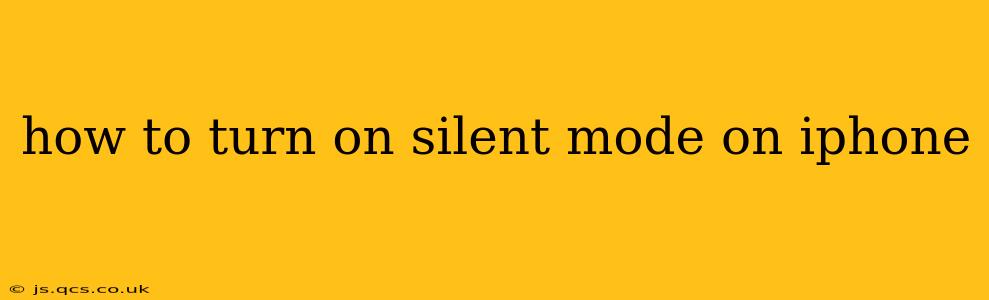Turning your iPhone to silent mode is a simple task, but there are several ways to achieve it, each offering slightly different levels of control over notifications and sounds. This guide will cover all the methods, helping you find the perfect silent setting for any situation.
How do I put my iPhone on silent?
The most straightforward method involves using the ringer/silent switch located on the left side of your iPhone (above the volume buttons). Flipping this switch to the orange position (meaning the switch is facing you) will mute all sounds except for alarms and other system alerts. This is the quickest and easiest way to silence your phone.
How to mute iPhone completely?
While the ringer/silent switch silences most sounds, some notifications might still vibrate or produce subtle alerts. For complete silence, you need to go further:
-
Use Do Not Disturb (DND): This feature allows you to silence all calls, notifications, and alerts, except for those from select contacts or repeated calls. To activate DND:
- Control Center: Swipe down from the top right corner of your screen (or up from the bottom on older iPhones) to access the Control Center. Tap the crescent moon icon. You can customize DND settings through the Settings app for scheduled silencing or specific exceptions.
- Settings App: Navigate to Settings > Focus > Do Not Disturb. Here you can schedule DND, add exceptions, and more.
-
Turn off sounds entirely: This is the most drastic approach. While generally not recommended for daily use, you can individually mute sounds for specific apps in their settings, or even disable sounds entirely in your iPhone's general settings. However, this will also silence important alerts. Go to Settings > Sounds & Haptics to adjust your overall sound preferences.
How to turn off silent mode on iPhone?
Simply reverse the process you used to enable silent mode.
- For the ringer/silent switch: Flip the switch back to the white position (away from you).
- For Do Not Disturb: Tap the crescent moon icon in Control Center again to disable DND, or manage your schedule within the Focus settings.
What is the difference between silent and vibrate?
The ringer/silent switch silences all sounds except alarms and other critical system notifications. However, your phone will still vibrate for incoming calls and notifications. Using vibrate is distinct, as you can choose to only vibrate for alerts while the ringer remains active, allowing you to have audible notification while also feeling the vibrations. This option is available within the individual notification settings of each app.
How do I turn on silent mode for only certain apps?
You can't directly silence individual apps using just the ringer/silent switch or Do Not Disturb mode. However, you can individually adjust notification settings for each app. Go to Settings > Notifications and select the app you want to manage. You can then choose to disable sounds, turn on vibrate-only, or fully disable notifications. This approach helps in controlling sounds on a per-app basis.
My iPhone is still making noise after enabling silent mode. What should I do?
If your iPhone is still making noise after enabling silent mode, try the following troubleshooting steps:
- Check the ringer/silent switch: Make sure it's firmly in the orange (silent) position.
- Check Do Not Disturb settings: Ensure it isn't accidentally interrupting the silent mode.
- Restart your iPhone: Sometimes a simple restart can resolve temporary software glitches.
- Check for software updates: An outdated iOS version may contain bugs affecting sound settings.
- Check for app-specific notification settings: Some apps may override the silent mode.
By following these steps, you can effectively manage your iPhone's sound levels and ensure you receive notifications only when and how you want. Remember, a combination of the ringer/silent switch and Do Not Disturb can give you the most versatile control over silencing your iPhone.