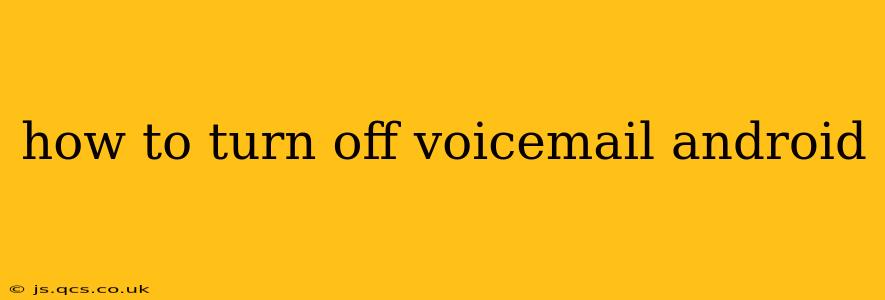Voicemail. That little notification that pops up, sometimes reminding you of a missed call, sometimes just adding to the digital clutter. If you're tired of it, you're not alone! Many Android users want to know how to effectively disable voicemail notifications, or even turn off voicemail entirely. The process, however, varies slightly depending on your phone's manufacturer and your carrier. This guide will walk you through several methods, ensuring you find the solution that works for you.
Understanding Your Options: Disabling Notifications vs. Deactivating Voicemail
Before we dive into the specifics, it's crucial to understand that there are two distinct actions you can take:
- Disabling Notifications: This simply stops the annoying alerts from popping up on your screen. Your voicemail service remains active, but you won't be bothered by the notifications.
- Deactivating Voicemail: This completely shuts down your voicemail service. You won't receive any messages, and calls will likely go straight to busy or disconnect after a certain ring time.
We'll cover both options in detail.
How to Turn Off Voicemail Notifications on Android
This is often the preferred method for most users. You retain voicemail functionality (useful for important messages you might miss), but eliminate the constant interruptions. The exact steps may vary slightly depending on your Android version and phone manufacturer (Samsung, Google Pixel, etc.), but the general process is similar:
- Open your Phone App: This is usually a green phone icon.
- Access Settings: Look for a three-dot menu (usually in the upper right corner) and tap "Settings" or a similar option.
- Find Voicemail Settings: The exact naming can differ; look for options like "Voicemail," "Voicemail Notifications," "Notifications," or "Sounds."
- Manage Notifications: Within the voicemail settings, you should find options to adjust notification settings. You might be able to turn off sounds, vibrations, or even the pop-up notifications altogether.
How to Turn Off (Deactivate) Voicemail on Android
Completely disabling your voicemail service is less common, but it's an option if you truly never want to receive voicemail messages. Caution: This means you'll miss any calls that go to voicemail. This process is heavily carrier-dependent. You'll likely need to contact your mobile carrier directly.
What to do if you can't find the setting?
If you're struggling to find the voicemail settings within your phone's settings menu, consider these possibilities:
- Check your Carrier's App: Some carriers provide their own apps with more extensive voicemail management tools.
- Contact Your Carrier: Your carrier's customer support can provide specific instructions for your plan and device. They'll be able to guide you through the process.
- Third-Party Apps: Some third-party apps offer voicemail management capabilities, but be cautious when granting permissions. Always choose reputable apps from trusted sources.
Frequently Asked Questions (FAQ)
How do I access my voicemail without the notifications?
You can typically access your voicemail by dialing your voicemail number directly. This is often a short code provided by your carrier (e.g., *86 or 123). Check your carrier's website or contact them to find out your voicemail access number.
Will turning off voicemail notifications affect my ability to receive calls?
No, turning off notifications only prevents alerts from appearing on your screen. It does not affect your ability to receive incoming calls.
What if I accidentally delete my voicemail?
Most carriers provide a temporary backup of your voicemails. Contact your carrier's customer support if you need to retrieve deleted messages.
Can I customize my voicemail greeting?
Yes, most carriers allow you to personalize your voicemail greeting. You'll usually find options to do so through your carrier's app or website, or by following the prompts when you access your voicemail.
This comprehensive guide provides various approaches to manage your Android voicemail settings. Remember that the exact steps may slightly vary based on your Android version, phone manufacturer, and mobile carrier. If you encounter difficulties, contacting your carrier's customer support is always the most reliable solution.