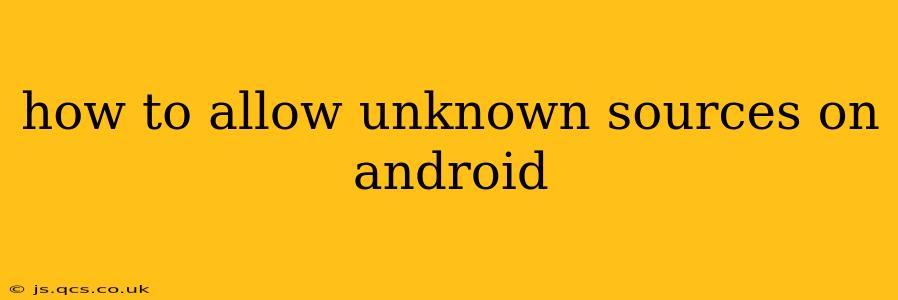Enabling "Unknown sources" on your Android device allows you to install apps from sources other than the official Google Play Store. While this offers flexibility, it also significantly increases the risk of installing malware. This guide will walk you through the process, highlighting the security implications and best practices to minimize risks.
Why Would I Want to Allow Unknown Sources?
There are several reasons why you might want to allow installation from unknown sources:
- Sideloading Apps: You might need to install an app not available on the Google Play Store, perhaps a company-specific app or an app for a niche hobby.
- Developer Testing: If you're a developer, you'll need to allow unknown sources to test apps on your device.
- Alternative App Stores: Some users prefer using alternative app stores, which require enabling unknown sources.
How to Allow Unknown Sources on Android (Step-by-Step)
The exact steps might vary slightly depending on your Android version and device manufacturer, but the general process is consistent:
-
Open Settings: Locate the "Settings" app on your home screen or app drawer. The icon usually resembles a gear or cogwheel.
-
Navigate to Security & Privacy: Once in Settings, look for a section titled "Security," "Security & Privacy," "Privacy," or something similar. The exact wording differs between Android versions and manufacturers.
-
Find Unknown Sources: Within the Security or Privacy settings, you should find an option labeled "Unknown sources," "Install unknown apps," or a similarly worded setting.
-
Enable Unknown Sources: Tap on the "Unknown sources" option. You'll likely be presented with a warning about the security risks. Carefully read the warning before proceeding.
-
Grant Permissions (If Necessary): After enabling unknown sources, you might need to grant individual permission to specific apps or browsers to install apps from external sources. This step is becoming more common in newer Android versions. You might see options to allow installation from specific browsers (like Chrome or Firefox) or file managers.
What Are the Security Risks of Allowing Unknown Sources?
Allowing unknown sources significantly increases your risk of installing malicious software (malware) onto your device. Malware can steal your data, damage your device, or even take control of it. Here's why it's risky:
- Unverified Apps: Apps downloaded from outside the Google Play Store haven't been vetted for security vulnerabilities or malicious code.
- Phishing & Spoofing: Malicious websites might mimic legitimate app download sites, tricking you into downloading malware disguised as a legitimate app.
- Compromised APK Files: Downloaded APK (Android Package Kit) files can be easily modified to include malware.
How to Minimize the Risks
While enabling unknown sources is inherently risky, you can take steps to mitigate those risks:
- Only Download from Trusted Sources: If you must download from outside the Play Store, stick to reputable websites and sources.
- Verify the App Developer: Research the developer before installing an app. Look for reviews and information about their reputation.
- Scan Downloaded APKs: Use a reputable antivirus or malware scanner to check downloaded APK files before installing them.
- Keep Your Antivirus Up-to-Date: Ensure your antivirus software is current to protect against the latest threats.
- Regularly Update Your Android OS: Software updates often contain security patches that can protect against vulnerabilities.
- Disable Unknown Sources After Installation: Once you've installed the desired app from an unknown source, it’s generally recommended to disable unknown sources again to reduce your overall risk.
What if I Can't Find the "Unknown Sources" Setting?
Some manufacturers or customized Android versions might have slightly different wording or location for this setting. If you can't locate it using the above steps, consult your device's user manual or search online for specific instructions for your phone model and Android version.
Is it safe to allow unknown sources?
The short answer is no, it's not safe. While convenient for certain situations, the increased security risk should not be underestimated. Use this feature with extreme caution and only when absolutely necessary. Always prioritize your device's security.
This detailed guide should provide you with a comprehensive understanding of allowing unknown sources on Android, the associated risks, and strategies for minimizing them. Remember to always prioritize your device's security.