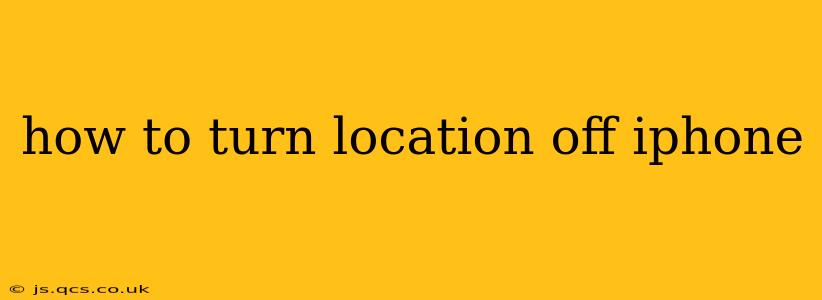Location services on your iPhone offer incredible convenience, powering features like map navigation, weather updates, and finding nearby businesses. However, constantly sharing your location can raise privacy concerns. This guide will walk you through various ways to disable location services on your iPhone, from a complete shutdown to selectively managing which apps access your location.
How to Completely Turn Off Location Services on iPhone
The most straightforward method to prevent all apps from accessing your location is to disable location services entirely. Here's how:
- Open the Settings app: This is the grey icon with gears. You'll find it on your home screen.
- Tap on "Privacy & Security": This option is usually near the middle of the settings menu.
- Select "Location Services": This will take you to the main location services settings page.
- Toggle the "Location Services" switch to the OFF position: The switch will turn white, indicating that location services are now disabled.
Now, no app will be able to use your location data. Remember, this will also disable location-based features within apps like Maps, Weather, and Find My.
How to Turn Off Location Services for Specific Apps
Rather than completely disabling location services, you might prefer to manage location access on a per-app basis. This allows you to maintain location features for essential apps while restricting access for others.
- Follow steps 1-3 above to reach the "Location Services" settings.
- Scroll through the list of apps: You'll see a list of apps that have requested access to your location.
- Tap on an app: This will open the app's location settings.
- Choose a location permission: You'll have several options:
- Never: The app will never have access to your location.
- Ask Next Time: The app will ask for permission each time it tries to access your location.
- While Using the App: The app will only have access to your location while it's actively open.
- Always: The app will always have access to your location, even when it's closed. Use this option cautiously.
How to Turn Off Location Services for a Specific App While Using it?
You can manage location access selectively even when you are actively using the app. Some apps, like Maps, might have an in-app setting to temporarily stop sharing your precise location. Look for an option within the app's settings or menu. This is particularly useful if you only need the app's core functionality without location tracking during a specific session.
How to Check Which Apps Have Access to Your Location?
It's always a good idea to periodically review which apps have access to your location.
- Follow steps 1-3 above to reach the "Location Services" settings.
- Review the list of apps: The list shows which apps have requested location access and their current permission level.
How to Reset Location & Privacy Settings?
If you've made numerous changes and want a fresh start, consider resetting location and privacy settings. Be aware that this will reset all privacy-related settings to their defaults, including location permissions for all your apps. This should be used with caution, and only as a last resort.
Caution: Resetting location and privacy settings will require you to reconfigure your preferences for all apps individually.
By understanding these methods, you can effectively manage your iPhone's location services, balancing convenience with privacy concerns. Remember to regularly review your location permissions to ensure only necessary apps have access to your location data.