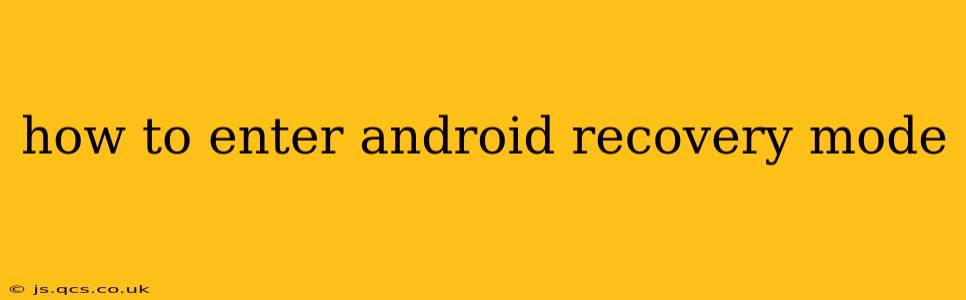Entering Android recovery mode is a crucial troubleshooting step for various issues, from software glitches to failed updates. This comprehensive guide will walk you through the process for different Android devices, providing clear instructions and addressing common questions. We'll cover various methods, addressing different device models and scenarios.
Why Enter Android Recovery Mode?
Android recovery mode is a bootable partition on your device that offers several functionalities vital for troubleshooting and maintenance. Here's why you might need to access it:
- Software Issues: Resolve problems like boot loops, app crashes, or frozen screens.
- System Updates: Install official Android OS updates or custom ROMs.
- Factory Reset: Erase all data and restore your device to its factory settings (use this as a last resort!).
- Cache Partition Wipe: Clear the system cache, resolving performance issues.
- Applying Updates from an SD card: Installing updates from external storage.
How to Enter Android Recovery Mode: Common Methods
The exact method to enter recovery mode varies depending on your Android device's manufacturer and model. However, some common approaches include:
Method 1: Using the Power and Volume Buttons
This is the most common method. The specific button combination differs, but generally involves holding down a combination of the power button and one or both volume buttons (up or down). Here's a general approach:
- Power Off: Completely power down your Android device.
- Press Button Combination: While holding down the power button, press and hold either the volume up button, the volume down button, or both simultaneously. You might need to experiment slightly with which button combinations work for your phone or tablet.
- Access Recovery: After a few seconds, you should see the Android Recovery screen, often accompanied by an Android robot image.
Method 2: Using the ADB (Android Debug Bridge)
This method requires you to have the Android Debug Bridge (ADB) installed on your computer and USB debugging enabled on your phone. This method is useful if the power button or volume buttons are malfunctioning.
- Enable USB Debugging: Enable USB Debugging in your phone's developer options. (Go to Settings > About Phone > Software Information and tap on Build Number multiple times to enable developer options.)
- Connect to Computer: Connect your phone to your computer via USB.
- Open ADB Command Prompt: Open a command prompt or terminal window and navigate to the ADB directory.
- Reboot to Recovery: Type the following command and press Enter:
adb reboot recovery
Troubleshooting Common Issues
What if my phone doesn't boot into recovery mode?
If you're unable to enter recovery mode using the button combinations, try the following:
- Ensure the Battery is Sufficiently Charged: A low battery can prevent access to recovery mode.
- Try Different Button Combinations: Different Android devices use different button combinations. Experiment with holding down different buttons and combinations of buttons.
- Consult Your Device's Manual: Check your device's user manual for specific instructions.
- Try ADB: Consider using the ADB method if button combinations fail.
- Seek Professional Help: If you're still unsuccessful, contact a repair shop or the device manufacturer.
What are the options in Android Recovery Mode?
Once in recovery mode, you'll see several options, typically including:
- Reboot System Now: Restarts your device normally.
- Apply update from ADB: Applies updates via the Android Debug Bridge.
- Apply update from external storage: Installs updates from an SD card.
- Wipe data/factory reset: Resets your device to its factory settings, erasing all data.
- Wipe cache partition: Clears the system cache.
How do I navigate the Recovery Menu?
Navigation within the recovery menu usually involves using the volume buttons to move up and down and the power button to select an option.
What happens if I perform a factory reset?
A factory reset will completely erase all data on your device. This includes your apps, photos, videos, contacts, and settings. Back up your data before performing a factory reset!
By following these steps and understanding the potential challenges, you should be able to successfully enter Android recovery mode and resolve various issues on your device. Remember to always back up important data before attempting any major troubleshooting actions.