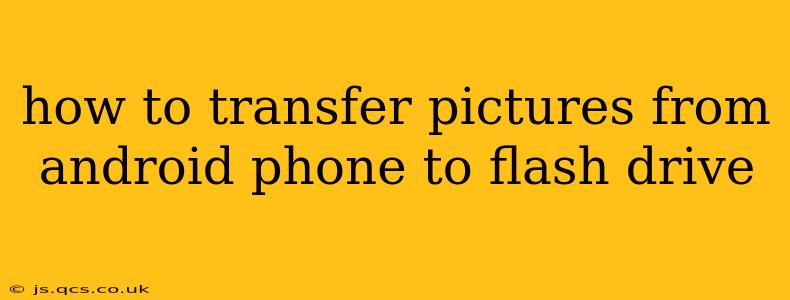Transferring photos from your Android phone to a flash drive offers a convenient way to back up your precious memories and free up valuable storage space on your device. This guide will walk you through several methods, catering to different Android versions and user comfort levels. We'll also address common questions and troubleshooting tips to ensure a smooth and successful transfer.
Choosing the Right Method:
Before we dive into the specifics, it's crucial to understand the different ways you can transfer your pictures. The best method for you will depend on your phone's features, the type of flash drive you're using, and your technical comfort level. We'll cover:
- Using a USB OTG Adapter: This is the most common and generally easiest method.
- Using a File Manager App: Several apps offer streamlined file management, including photo transfers.
- Cloud Storage Services: Services like Google Photos, Dropbox, or OneDrive provide an indirect method, useful if you lack a USB port or prefer online backups.
Method 1: Using a USB OTG Adapter (Most Common)
This method requires a USB On-The-Go (OTG) adapter, a small device that allows you to connect a USB flash drive to your Android phone's charging port. Many newer Android phones are natively equipped with this capability, but some older models may require an adapter.
Steps:
- Acquire a USB OTG Adapter: If your phone doesn't have a built-in OTG port, purchase a compatible adapter online or at an electronics store. Ensure it's compatible with your phone's charging port (usually USB-C or micro-USB).
- Connect the Adapter and Flash Drive: Plug the OTG adapter into your phone's charging port, then connect your flash drive to the adapter.
- Access Your Files: Your phone should automatically detect the flash drive. You may need to open a file manager app (like the built-in one or a third-party app like Solid Explorer or Files by Google) to access its contents.
- Copy Photos: Navigate to your phone's internal storage, usually located under "DCIM" or "Pictures," to find your photo folders. Select the pictures you want to transfer and copy them to the flash drive's directory.
Method 2: Using a File Manager App (For More Control)
File manager apps offer more advanced features and often a more user-friendly interface for managing files. Many free options are available on the Google Play Store.
Steps:
- Download a File Manager App: Search for "file manager" on the Google Play Store and install a reputable app.
- Connect the Flash Drive (using OTG adapter if necessary): Follow steps 1 & 2 from Method 1.
- Copy Photos: Open the file manager app, locate your photo folders, and copy them to your flash drive. Most file managers allow for batch selection and copying for ease of use.
Method 3: Using Cloud Storage Services (For Remote Access and Backups)
Cloud storage offers a wireless alternative, ideal if you don't have a USB OTG adapter or prefer online backups.
Steps:
- Choose a Cloud Service: Select a cloud storage service like Google Photos, Dropbox, OneDrive, or similar.
- Upload Photos: Upload your photos to your chosen cloud service. Most services have mobile apps that simplify this process.
- Download to Flash Drive: On your computer, access your cloud storage account and download the photos to your flash drive.
Troubleshooting Common Issues
- Phone doesn't detect the flash drive: Ensure the adapter and flash drive are properly connected. Try a different adapter or flash drive. Restart your phone.
- Slow Transfer Speeds: Using a USB 3.0 flash drive and adapter will significantly improve transfer speeds. Avoid transferring very large files simultaneously.
- Insufficient Storage on Flash Drive: Ensure your flash drive has sufficient space to accommodate your photos.
Frequently Asked Questions (FAQs)
What is a USB OTG adapter?
A USB OTG (On-The-Go) adapter is a small device that allows you to connect USB devices, such as flash drives, keyboards, and mice, to your Android phone's USB port.
Can I transfer videos the same way?
Yes, the methods described above work for transferring videos as well.
How do I format my flash drive for Android?
Most flash drives work without needing reformatting. If you encounter issues, try formatting it as FAT32 or exFAT, as these file systems are widely compatible with Android devices.
What if my phone doesn't support OTG?
If your phone doesn't support OTG, you'll need to rely on cloud storage services to transfer your photos to your flash drive indirectly via a computer.
By following these steps and addressing common issues, you'll be able to successfully transfer your pictures from your Android phone to a flash drive, ensuring the safety and accessibility of your valuable memories. Remember to always back up your data regularly!