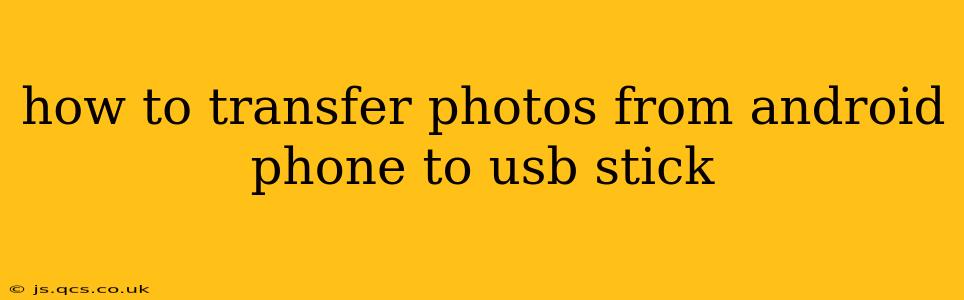Transferring photos from your Android phone to a USB stick is a straightforward process, but the exact steps depend on your phone's operating system version and whether you're using a USB OTG adapter. This guide covers various methods, ensuring you find the perfect solution for your needs.
Why Transfer Photos to a USB Stick?
Before diving into the methods, let's understand why you might want to move your precious photos from your phone's limited storage to a USB stick. Reasons include:
- Freeing up space: Android phones, even those with large storage capacities, can quickly fill up with photos and videos. Offloading them to a USB stick provides valuable storage space on your phone.
- Backup and security: Storing your photos on a USB stick acts as an additional backup, protecting your memories from phone loss or damage.
- Easy sharing: A USB stick makes it incredibly easy to share large photo collections with friends, family, or even a photo lab for printing.
- Portability: USB sticks are small, portable, and easily accessible, allowing you to carry your photos wherever you go.
Method 1: Using a File Manager App (Most Common)
Most Android phones come with a pre-installed file manager, or you can download a popular app like "Files by Google" or ES File Explorer. This is often the easiest method.
-
Connect the USB Stick: You'll need a USB OTG (On-The-Go) adapter. This small adapter plugs into your phone's USB-C or micro-USB port and allows you to connect a USB stick. Insert the adapter and then your USB stick.
-
Access the USB Drive: Once connected, your file manager app should detect the USB stick. It will usually appear as a drive with a letter (e.g., "USB Drive," "Storage A," or a similar designation).
-
Locate Your Photos: Typically, your photos are stored in the "DCIM" (Digital Camera Images) folder within your phone's internal storage.
-
Copy or Move Photos: Select the photos you want to transfer and choose the "Copy" or "Move" option. The "Move" option will delete the photos from your phone after transfer, while "Copy" keeps them on both your phone and the USB stick. Choose your preferred action, then select the USB drive as the destination.
-
Wait for Transfer to Complete: The transfer time depends on the number of photos and the speed of your USB stick.
-
Eject Safely: Once completed, safely eject the USB stick from your phone's file manager app before disconnecting it to prevent data corruption.
Method 2: Using Cloud Storage Services (If No USB OTG Adapter)
If you don't have a USB OTG adapter, cloud storage services like Google Photos, Dropbox, or OneDrive provide an alternative.
-
Upload to Cloud: Upload your photos to your chosen cloud storage service. Most services have apps that automatically back up your photos.
-
Download from Cloud: Download the photos from the cloud to your computer.
-
Transfer from Computer: Use a standard USB cable to connect your USB stick to your computer and copy or move the photos from your computer to the USB stick.
Method 3: Using a Computer (Alternative Method)
This method requires a computer and a USB cable for connecting your Android device.
- Connect your Phone: Connect your Android phone to your computer using a USB cable.
- Enable File Transfer: Your phone might prompt you to select a connection type. Choose "File Transfer" or "MTP" (Media Transfer Protocol).
- Access Phone Storage: Your computer should recognize your phone as a removable drive.
- Locate Photos: Navigate to the "DCIM" folder on your phone's storage.
- Copy Photos: Copy the photos you want to transfer to your computer.
- Connect USB Stick: Connect your USB stick to your computer.
- Transfer to USB Stick: Copy or move the photos from your computer to the USB stick.
H2: What is a USB OTG adapter and do I need one?
A USB OTG (On-The-Go) adapter is a small device that allows you to connect USB devices, such as a flash drive or keyboard, directly to your Android phone. You need one if you're using the most direct methods (Method 1) of transferring your photos. If you're utilizing cloud storage or a computer, it is not necessary.
H2: How do I know if my phone supports USB OTG?
Most modern Android phones support USB OTG, but it's best to check your phone's specifications or online documentation to confirm. You can also try connecting an adapter and a USB stick; if it works, your phone supports it.
H2: What file formats are compatible with USB sticks?
USB sticks generally support common image formats like JPEG, PNG, and GIF. There should be no compatibility issues with transferring photos.
By following these methods, you can easily and efficiently transfer your photos from your Android phone to a USB stick, ensuring your precious memories are safe, accessible, and easy to share. Remember to always safely eject the USB stick before disconnecting it to prevent data loss.