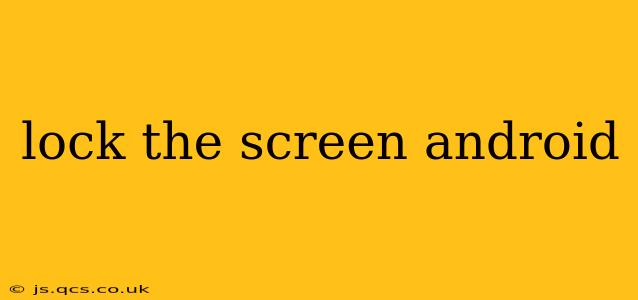Android devices offer a variety of ways to lock your screen, ensuring the privacy and security of your personal data. This guide explores the different methods, troubleshooting common issues, and addressing frequently asked questions. Knowing how to efficiently lock and unlock your phone is crucial for everyday use and security.
How to Lock Your Android Screen?
The most common and straightforward method is using the power button. Simply press the power button (usually located on the side or top of your device) once. This will immediately dim your screen and initiate the lock screen process. The specific visual representation of your locked screen will depend on your device and its settings, but you'll typically see a lock icon, the time, and possibly notifications.
What if My Power Button is Broken?
A broken power button can be frustrating, but luckily, there are alternative ways to lock your screen. Many Android devices offer the option to enable screen lock through the Accessibility settings. Within these settings, you may find features like "Assistant menu" or similar options that allow you to trigger a screen lock via an on-screen button. The exact steps may vary slightly depending on your Android version and phone manufacturer. Refer to your device's user manual or online support resources for specific instructions.
How Do I Customize My Android Lock Screen?
Personalizing your lock screen adds a layer of visual appeal and functionality. Most Android devices allow you to customize various aspects of your lock screen, including:
- Lock screen wallpaper: Change the background image to reflect your personal style.
- Widgets: Add widgets for quick access to information like weather, calendar, or music controls.
- Notifications: Control which apps are allowed to display notifications on the lock screen.
- Security options: Choose from different lock screen security methods like PIN, pattern, password, or biometric authentication (fingerprint, face recognition).
Navigate to your phone's Settings > Security > Lock screen (or similar menu) to access these customization options.
What are the Different Screen Lock Security Options?
Choosing the right lock screen security is vital for protecting your data. Android offers several options, each with varying levels of security:
- Swipe: The least secure option, requiring only a swipe gesture to unlock.
- PIN: A numerical code, offering better security than swipe.
- Pattern: A customizable sequence of dots, also more secure than swipe.
- Password: A combination of letters, numbers, and symbols, the most secure option among the non-biometric methods.
- Fingerprint: Using your fingerprint to unlock the device, offering quick and secure access.
- Face Recognition: Using facial recognition technology, offers a convenient unlock method.
Remember to choose a security method that you can easily remember while also offering a sufficient level of protection.
How Can I Unlock My Android Screen if I've Forgotten My Password/PIN/Pattern?
Forgetting your lock screen security is a common issue. Thankfully, Android provides a solution: You'll typically need to use your Google account credentials to regain access. The exact process varies based on your device and Android version, but it usually involves entering your Google account email and password, then following the on-screen prompts. If this doesn't work, you may need to perform a factory reset, which will erase all data on your device, so remember to back up your data regularly.
Can I Automatically Lock My Android Screen?
Yes, you can configure your phone to automatically lock the screen after a certain period of inactivity. This helps secure your device in case you accidentally leave it unlocked. This setting is usually found within the Display or Security sections of your Android settings. You can choose the time interval (e.g., 30 seconds, 1 minute, 5 minutes, etc.) after which your screen will automatically lock.
My Screen Locks Randomly – What Could Be Wrong?
Random screen locking can be caused by several factors, including:
- Faulty power button: A malfunctioning power button might be sending spurious signals.
- Software glitch: A software bug can sometimes trigger unexpected screen locks.
- Security settings: Incorrectly configured security settings could also lead to this issue.
Try restarting your phone and check your power button and security settings. If the problem persists, consider seeking assistance from your device manufacturer or a qualified technician.
By understanding these methods and troubleshooting tips, you can effectively manage your Android screen lock and ensure the security of your valuable data. Remember to regularly review and update your security settings for optimal protection.