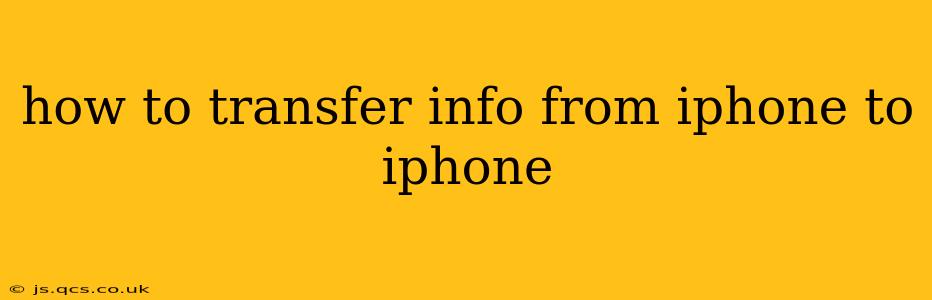How to Transfer Information from iPhone to iPhone: A Seamless Transition
Switching to a new iPhone shouldn't be a headache. Transferring your data – photos, videos, contacts, apps, and more – should be a smooth and efficient process. This comprehensive guide will walk you through the best methods, addressing common questions and concerns.
What's the Easiest Way to Transfer Data from iPhone to iPhone?
The simplest and most recommended method is using Quick Start. This feature utilizes Bluetooth and Wi-Fi to wirelessly transfer your data quickly and securely. It's designed to be intuitive and user-friendly, making the transition effortless.
How Quick Start Works:
- Power on your new iPhone: Follow the initial setup steps until you reach the screen that says "Transfer Data from iPhone."
- Position your old iPhone near your new iPhone: Ensure both devices have Bluetooth and Wi-Fi enabled.
- Center your old iPhone over the new iPhone’s camera: Follow the on-screen instructions. Your new iPhone will automatically detect your old one.
- Authenticate with Face ID or Touch ID: Verify your identity on your old iPhone.
- Choose the data to transfer: Select the information you want to transfer (apps, photos, videos, messages, etc.).
- Wait for the transfer to complete: The transfer time depends on the amount of data being transferred. Keep both iPhones close together and connected to Wi-Fi for optimal speed.
What if Quick Start Doesn't Work?
If Quick Start encounters issues, or if you prefer an alternative method, you can use iCloud Backup and Restore.
How iCloud Backup and Restore Works:
- Back up your old iPhone: Go to Settings > [your name] > iCloud > iCloud Backup. Tap Back Up Now. Ensure your iPhone is connected to Wi-Fi and power.
- Set up your new iPhone: Complete the initial setup steps on your new device.
- Sign in with your Apple ID: Use the same Apple ID as your old iPhone.
- Restore from iCloud Backup: During setup, you'll be prompted to restore from a backup. Choose the most recent backup of your old iPhone.
- Wait for the restore to complete: This process can take a while depending on the size of your backup.
Can I Transfer Data Using a Computer?
Yes, you can use iTunes (or Finder on macOS Catalina and later) to transfer data via a wired connection. This is a more time-consuming method but is useful if Quick Start or iCloud backup is unavailable. This method involves backing up your old iPhone to your computer and then restoring the backup onto your new iPhone.
How Long Does the Transfer Process Take?
The transfer time varies depending on the amount of data being transferred, your internet connection speed (for iCloud), and the transfer method used. A small amount of data might take minutes, while a large amount could take hours.
What Data Can I Transfer?
You can typically transfer the following data:
- Photos and Videos: Including those stored in your iCloud Photo Library.
- Contacts: From your iPhone's address book.
- Messages: Your iMessages and SMS/MMS messages.
- Apps: Apps and their data will be transferred.
- App Data: This includes settings and preferences for your apps.
- Calendar Events: Your calendar appointments and reminders.
- Bookmarks: Webpage bookmarks from Safari.
- Health Data: Data from the Health app.
- Settings: Many of your device settings will be transferred.
What if I Forget to Transfer Some Data?
Don't worry! Many apps use iCloud to sync your data automatically. For example, your email, calendar, and contacts are often synced continuously, so you might not need to transfer them specifically. Other apps allow you to log in with your Apple ID and restore your progress.
By following these steps and choosing the method that best suits your needs, you can seamlessly transfer your information from your old iPhone to your new one, ensuring a smooth transition and minimizing disruption. Remember to keep both iPhones close to each other during the transfer process for optimal performance and connection stability.