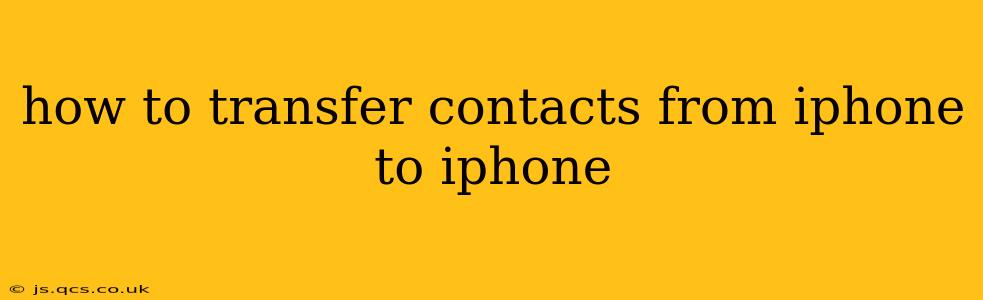Transferring contacts between iPhones is surprisingly straightforward, thanks to Apple's ecosystem. This guide explores various methods, ensuring you find the best approach for your needs and tech comfort level. Whether you're upgrading to a new iPhone or simply switching devices, we've got you covered.
What's the Easiest Way to Transfer Contacts from iPhone to iPhone?
The simplest method leverages iCloud, Apple's cloud storage service. Assuming you've already backed up your contacts to iCloud on your old iPhone, the transfer is nearly instantaneous. When you set up your new iPhone, choose to restore from an iCloud backup. This will automatically transfer all your data, including contacts, photos, apps, and settings. This is often the preferred method due to its simplicity and comprehensiveness.
How to Transfer Contacts Using iCloud?
If you haven't already backed up your contacts to iCloud, here's how:
-
Ensure iCloud is Enabled: Go to Settings > [Your Name] > iCloud. Make sure the "Contacts" toggle is switched on. This will automatically back up your contacts to iCloud.
-
Back up Your iPhone: Once contacts are enabled in iCloud, back up your iPhone completely. You can do this through Settings > General > iPhone Storage > Manage Storage > [Your iPhone] > Back Up Now. This creates a full backup, ensuring all your data, including contacts, is saved.
-
Set up your New iPhone: During the initial setup of your new iPhone, you'll be prompted to choose a setup method. Select "Restore from iCloud Backup" and sign in with your Apple ID. Choose the most recent backup.
-
Wait for the Transfer: The transfer time depends on the size of your backup. Be patient; once completed, your contacts will be on your new iPhone.
Can I Transfer Contacts from iPhone to iPhone Without iCloud?
Yes, absolutely! There are alternative methods if iCloud isn't your preferred option:
Using a Direct Transfer via Bluetooth:
While not as common for contacts, it's possible using a third-party app designed for contact transfer. These apps typically allow for Bluetooth sharing of your contact list. However, it's generally not as streamlined as using iCloud.
Transferring Contacts Using a Computer:
You can use iTunes (or Finder on newer macOS versions) to back up your iPhone to your computer. This backup contains your contacts. Then, restore your new iPhone from this backup. This method is a good alternative if you prefer a wired transfer.
How Do I Transfer Only My Contacts and Not Everything Else?
While the iCloud backup method transfers everything, you can selectively export your contacts to a VCF file (vCard file) and import them into your new iPhone.
-
Export from your Old iPhone: On your old iPhone, go to Settings > Contacts > Export Contacts (This may vary slightly depending on your iOS version). Choose where you want to save the VCF file (e.g., iCloud Drive, email).
-
Import to Your New iPhone: On your new iPhone, open the Mail app, find the VCF file, and tap it to import the contacts.
This allows for a more targeted transfer, preventing the transfer of other data you might not want.
What Happens if I Have Duplicate Contacts After Transfer?
Duplicate contacts can occur during the transfer process. To fix this, your iPhone's Contacts app provides built-in tools to identify and merge duplicates. Look for options within the Contacts app to "Find Duplicates" or "Merge Contacts."
Troubleshooting: My Contacts Aren't Transferring!
If your contacts aren't transferring, double-check the following:
- iCloud Backup: Ensure that "Contacts" is enabled in your iCloud settings on your old iPhone.
- Internet Connection: A strong and stable internet connection is crucial for iCloud backups and restores.
- Backup Completeness: Verify that your iCloud backup completed successfully on your old device.
- Apple ID: Use the same Apple ID on both iPhones for seamless transfer.
By following these steps and troubleshooting tips, you can successfully transfer your contacts from your old iPhone to your new one efficiently and without any hassle. Choose the method that best suits your technical skills and preferences, and enjoy a smooth transition!