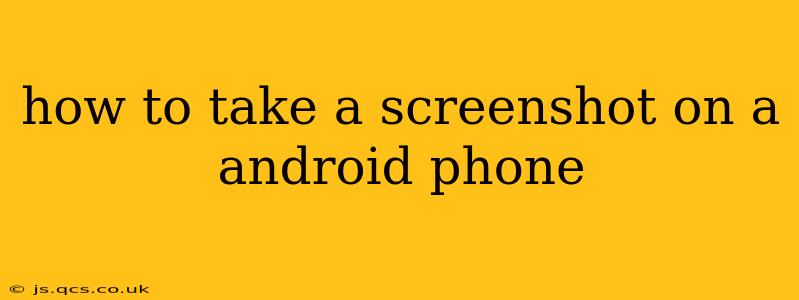Taking a screenshot on your Android phone is a surprisingly versatile tool, useful for capturing everything from important messages and stunning visuals to troubleshooting app issues. While the basic method is simple, the nuances vary depending on your Android version and phone manufacturer. This guide will cover the most common methods and address frequently asked questions.
How to Take a Screenshot Using Buttons?
The most common method involves using a combination of physical buttons. For most Android phones, this involves pressing and holding two buttons simultaneously:
-
Power Button + Volume Down Button: This is the most widely used method across various Android devices. Press and hold both buttons for a second or two until you hear a camera shutter sound or see a visual indicator (like a flash on the screen) confirming the screenshot has been taken.
-
Power Button + Volume Up Button: Some Android devices, particularly older models or those from specific manufacturers, use the volume up button instead of the volume down button. If the first method doesn't work, try this one.
Where are my screenshots saved?
Screenshots are typically saved in your phone's Gallery app, often in a dedicated "Screenshots" folder. However, this location might vary slightly depending on your phone's manufacturer and Android version. Check your Gallery app's folders to locate them.
How to Take a Screenshot Using Gesture Controls?
Many modern Android phones offer a more convenient way to capture screenshots via gesture controls. This typically involves:
- Three-Finger Swipe Down: On some devices, swiping down with three fingers simultaneously will take a screenshot. This feature needs to be enabled in your phone's settings; look for options related to "Gestures" or "Motion Controls". The exact location of this setting varies across different Android versions and phone manufacturers.
Why isn't my gesture screenshot working?
Ensure the three-finger swipe down gesture is enabled in your phone's settings. If it's enabled and still not working, restart your phone and try again. If the issue persists, consult your phone's user manual or contact your manufacturer's support.
How to Take a Screenshot of a Long Scrolling Page?
Capturing a long webpage or chat conversation in a single screenshot can be tricky. Fortunately, many Android phones now offer a "scrolling screenshot" feature:
-
Access through the Screenshot Menu: After taking a regular screenshot, you'll often see a preview of the screenshot at the bottom of your screen. This preview might include an option to "Scroll" or "Extend" the screenshot to capture the rest of the page. Tap this option to capture the complete scrolling content.
-
Using Third-Party Apps: If your device doesn't have a built-in scrolling screenshot function, numerous apps on the Google Play Store provide this capability. Search for "scrolling screenshot" or "long screenshot" to find appropriate apps.
What if my Power Button is Broken?
If your power button is malfunctioning, taking screenshots via the traditional button combination will be impossible. In this case, you might explore:
-
AssistiveTouch: Many Android phones offer an assistive touch feature, a virtual button that can be customized to perform various actions, including taking screenshots. This requires enabling assistive touch in your phone's accessibility settings.
-
Third-Party Apps: There are apps available that can simulate button presses, allowing you to take a screenshot even with a broken power button.
How to Take a Screenshot on Samsung Galaxy Phones?
Samsung phones often have additional screenshot features. Beyond the standard power button and volume down method, some models support a palm swipe gesture to capture screenshots. This feature, if enabled, allows you to take a screenshot by swiping the side of your hand across the screen. Look in the settings under "Advanced features" or "Motions and gestures" to see if this is available on your device.
This guide should cover most scenarios. Remember to consult your phone's user manual for specific instructions related to your model and Android version. If you have further questions, explore online support forums or contact your phone manufacturer for direct assistance.