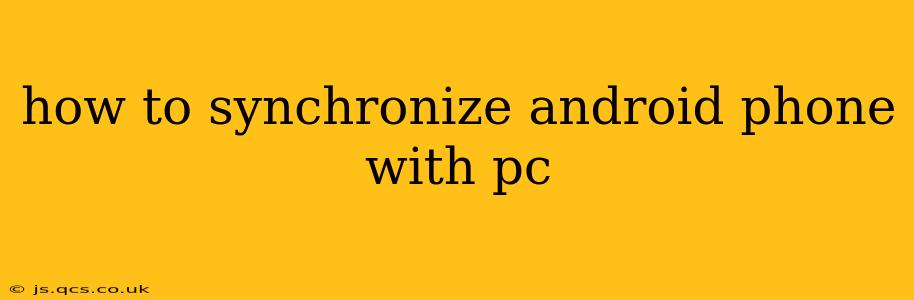Keeping your Android phone and PC in sync is crucial for seamless data management and workflow. Whether you need to transfer photos, manage contacts, or access files, synchronization ensures everything is readily available across your devices. This guide will walk you through various methods, answering common questions and helping you choose the best approach for your needs.
What are the Benefits of Syncing My Android Phone with My PC?
Before diving into the how-to, let's understand why syncing is beneficial. Synchronizing your Android phone with your PC offers several advantages:
- Data Backup: Regular backups safeguard your precious data (photos, videos, contacts, messages) against loss due to phone damage or theft.
- File Transfer: Easily move files between your phone and PC, simplifying tasks like transferring large videos or documents.
- Contact Management: Keep your contacts updated across both devices, eliminating the need for manual entry or import/export processes.
- Access to Files: Access your phone's files directly from your PC, making it easy to work with documents or media on a larger screen.
- Improved Organization: Maintain a consistent and organized digital life across your devices.
How to Sync Your Android Phone with Your PC Using Different Methods
There are several ways to synchronize your Android phone with your PC, each with its own strengths and weaknesses.
1. Using Google Services (Default Sync)
This is the most straightforward method, leveraging Google's cloud services. Many Android apps automatically sync data to your Google account (Gmail, Google Drive, Google Photos, etc.).
- Contacts: Contacts are typically synced automatically via your Google account.
- Calendar: Your calendar events sync seamlessly through the Google Calendar app.
- Photos: Google Photos automatically backs up your photos and videos (you can control storage settings).
- Drive: Files stored in Google Drive are accessible on your PC via the Drive website or desktop app.
To ensure this default sync is working optimally:
- Ensure you're logged into your Google account on both your phone and PC.
- Check the app settings for each app (Contacts, Calendar, Drive, Photos) to verify sync is enabled.
2. Using File Transfer Protocol (FTP)
FTP allows you to directly access and transfer files between your Android phone and PC. You'll need an FTP app on your Android device and an FTP client on your PC.
- Pros: Direct file access, no cloud storage dependency.
- Cons: Requires setting up and managing FTP access, potentially more complex for beginners.
3. Using a USB Cable (Direct Connection)
This is the simplest method for transferring individual files or folders. Connect your Android phone to your PC using a USB cable.
- Pros: Fast transfer speeds, no internet connection required.
- Cons: Doesn't automatically sync data; requires manual file transfers.
To use this method, select "File Transfer" or "MTP" mode on your phone when prompted. Your phone will appear as a removable drive on your PC.
4. Using Cloud Storage Services (Beyond Google)
Services like Dropbox, OneDrive, and iCloud offer similar functionality to Google Drive. You can upload files to the cloud from your phone and access them from your PC.
- Pros: Cross-platform compatibility, often offer larger storage options than Google Drive.
- Cons: Requires account creation and potentially paid subscriptions for larger storage needs.
5. Using Third-Party Apps
Numerous third-party apps facilitate Android-PC synchronization, often offering specialized features or enhanced capabilities. Research and choose an app reputable and secure.
How Do I Back Up My Android Phone Data to My PC?
Backing up your data is crucial. While Google services provide a degree of backup, a local PC backup adds an extra layer of security. The best method depends on the data type:
- Photos and Videos: Manually copy files via USB or use cloud storage services like Google Photos, Dropbox, etc.
- Contacts: Export your contacts from your Google account (or the Android contact app) to a VCF file, which can be imported into your PC's contact manager.
- Apps and Data: Android doesn't provide a direct way to back up all app data to your PC. Google provides some backup via Google Drive, but complete backup requires third-party tools.
What if My Android Phone Isn't Syncing?
Troubleshooting sync issues often involves checking the following:
- Internet Connection: Ensure a stable internet connection on both your phone and PC.
- Account Login: Verify that you're logged into the same Google (or other relevant) account on both devices.
- App Permissions: Check if the relevant apps have the necessary permissions enabled on your phone.
- Background Data: Make sure background data is enabled for the syncing apps.
- Battery Optimization: Disable battery optimization for the syncing apps to prevent them from being shut down.
- USB Debugging: If using a USB cable, ensure USB Debugging is enabled (this is only necessary for certain advanced features and not always required).
By utilizing these methods and troubleshooting steps, you can effectively synchronize your Android phone with your PC, ensuring seamless data management and a more efficient digital workflow. Remember to regularly back up your important data to prevent loss.