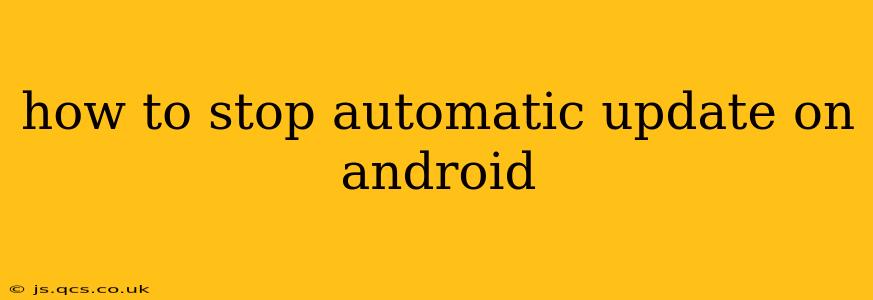Android's automatic update feature ensures your phone is always running the latest version, boasting improved security and performance. However, sometimes you might want to control when and how these updates are installed. Whether you're worried about data usage, prefer to test updates manually, or simply want more control over your phone, this guide shows you how to stop automatic updates on your Android device. The process varies slightly depending on your Android version and manufacturer, but the core principles remain consistent.
Why Would I Want to Stop Automatic Updates?
Before diving into the how-to, let's address why someone might want to disable automatic updates. Several reasons exist:
- Data Usage: Large system updates can consume significant mobile data. If you're on a limited data plan, pausing automatic updates and downloading them over Wi-Fi is crucial.
- Battery Life: Installing updates can temporarily drain your battery. This is especially true for larger updates that require a reboot.
- Testing Updates: Some users prefer to wait and see if others experience any problems before updating. This cautious approach helps avoid potential bugs or compatibility issues.
- Storage Space: Android updates can be quite large, consuming valuable storage space on your device. Controlling updates allows you to manage your storage more effectively.
- Control and Choice: Simply put, some users prefer to have more control over their devices and when software updates are installed.
How to Stop Automatic Updates on Different Android Versions
The methods for disabling automatic updates vary slightly across different Android versions and manufacturers. Here's a breakdown of common approaches:
Method 1: Using the Google Play Store
This method primarily controls app updates, not system updates. While it doesn't completely stop all automatic updates, it's a significant step towards managing the process:
- Open the Google Play Store: Locate and launch the Play Store app on your Android device.
- Access Settings: Tap your profile picture in the top right corner, then select "Settings."
- Network Preferences: Tap on "Network preferences."
- Auto-update apps: Under this section, you'll find the auto-update option. You can choose "Don't auto-update apps" to completely disable automatic app updates. Alternatively, you can choose to auto-update apps only when connected to Wi-Fi.
Method 2: Manufacturer-Specific Settings (Examples)
Most Android manufacturers customize the settings menus. The exact location and naming might differ, but the core idea remains the same. Here are examples:
- Samsung: Look for "Software update" in the settings, usually under "About phone". Within this menu, you might find options to disable automatic downloads or updates.
- Xiaomi (MIUI): The path may vary depending on the MIUI version but usually involves navigating to "About phone" followed by "System updates". Similar options to pause or disable auto-updates should be present.
- OnePlus (OxygenOS): OnePlus devices often have a similar structure to stock Android, but settings might be nested differently. Look for a "System Updates" section within the main settings menu.
- Google Pixel (Stock Android): In stock Android, you'll usually find the system update options within the "System" section of the main settings menu.
Note: It's important to consult your device's manual or search online for your specific model and Android version for precise instructions.
Method 3: Disabling Automatic Background Data (Limited Effect)
While not a direct solution, disabling background data for the Google Play Store can prevent automatic downloads of updates while connected to mobile data. This, however, won't prevent updates when connected to Wi-Fi. To do this:
- Open Settings: Access your device's main settings menu.
- Apps: Find and tap "Apps" or "App Management."
- Google Play Store: Locate and select the Google Play Store app.
- Mobile Data: Look for the "Mobile data" or "Data usage" option. Disable it to prevent background data usage for the Play Store.
What Happens if I Stop Automatic Updates?
Stopping automatic updates means you'll be responsible for manually checking for and installing updates. This might lead to security vulnerabilities if you neglect to update your system and apps regularly. Therefore, while gaining control is beneficial, it's crucial to regularly check for updates to ensure your device remains secure and functions optimally.
Can I Resume Automatic Updates Later?
Yes, reversing the changes is straightforward. Simply follow the same steps outlined above, but instead of disabling automatic updates, choose to re-enable them, either for all connections or just Wi-Fi.
This comprehensive guide provides a thorough understanding of how to manage automatic updates on your Android device. Remember that the specific steps may vary, so always refer to your device's manual or perform an online search for precise instructions tailored to your phone model and Android version.