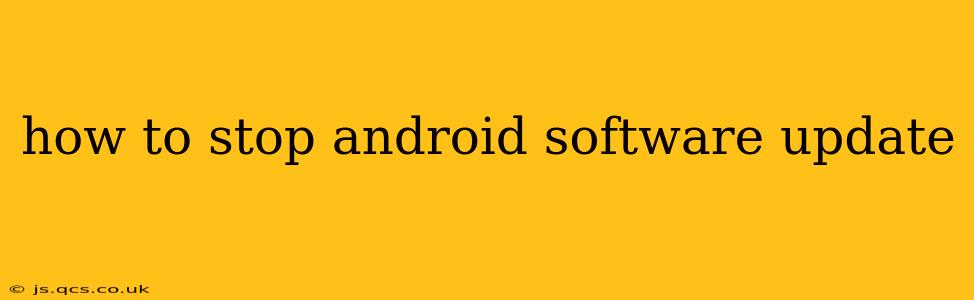Android software updates, while crucial for security and performance improvements, can sometimes be disruptive or unwanted. Perhaps you're happy with your current version, concerned about potential bugs, or experiencing issues with updates in the past. Whatever your reason, knowing how to manage or temporarily halt these updates is important. This guide explores various methods to control Android software updates, providing solutions for different Android versions and device manufacturers.
Why Would I Want to Stop Android Updates?
Before diving into the how-to, let's address the why. There are several legitimate reasons to pause or disable automatic updates:
- Buggy Updates: Some updates introduce new bugs or glitches that negatively impact performance or functionality. Delaying an update allows time for others to report and potentially resolve these issues.
- Compatibility Issues: A new Android version might cause incompatibility with certain apps or hardware. This is especially relevant for older devices or specialized applications.
- Data Usage: Large software updates can consume significant mobile data. If you're on a limited data plan, controlling updates is crucial.
- Performance Concerns: While updates aim to improve performance, some can initially slow down older devices.
How to Temporarily Pause Android Software Updates
It's crucial to understand that completely disabling updates is rarely possible, especially for security patches. However, you can effectively pause or control the update process:
1. Disabling Automatic Updates (Most Effective Method)
This is the most common and straightforward approach. The exact steps vary slightly depending on your Android version and device manufacturer, but the general process involves:
- Opening Settings: Locate and open the "Settings" app on your Android device.
- Finding Software Update Options: Navigate to "System," "About Phone," or a similar section. You should find options related to "System updates," "Software updates," or "Check for updates."
- Disabling Automatic Updates: Look for settings related to "Automatic downloads" or "Auto-update." Toggle the setting to "Off" to disable automatic downloads and installations.
Note: Even with automatic updates disabled, you might still receive notifications prompting you to update. You can choose to ignore these notifications until you're ready to update.
2. Turning Off Wi-Fi and Mobile Data
This is a less refined method, but effective if you're trying to avoid accidental updates. By turning off Wi-Fi and mobile data, your device won't be able to download the update file. Remember to re-enable your data connection when needed.
3. Using Third-Party Apps (Proceed with Caution)
Several third-party apps claim to block software updates. However, use extreme caution when using such apps. Poorly designed or malicious apps can compromise your device's security. Thoroughly research any app before installing it.
What Happens If I Don't Update My Android?
Leaving your Android device un-updated carries security risks. Updates often include crucial security patches that protect your device and data from malware and vulnerabilities. Ignoring updates leaves your device susceptible to these threats. While you can temporarily delay updates, it's strongly recommended to update your device regularly for optimal security and performance.
How Often Should I Update My Android?
The frequency of Android updates varies based on your device manufacturer and its update policy. However, aiming to install major OS updates (e.g., from Android 12 to 13) when they're released is generally good practice. Security patches should be applied as soon as possible.
Can I Roll Back to an Older Android Version?
Rolling back to a previous Android version isn't straightforward and is often impossible after an update has been installed. Some manufacturers may offer official rollback methods, but these are rare. Unofficial methods exist, but they risk bricking your device (rendering it unusable).
My Device is No Longer Receiving Updates – What Now?
If your device is no longer receiving updates, it's likely nearing the end of its support lifecycle. This is common for older devices. While it's essential to prioritize security, consider upgrading to a newer device for continued updates and security features.
This comprehensive guide provides various strategies to control Android software updates. Remember to prioritize security while balancing your desire for control over the update process.