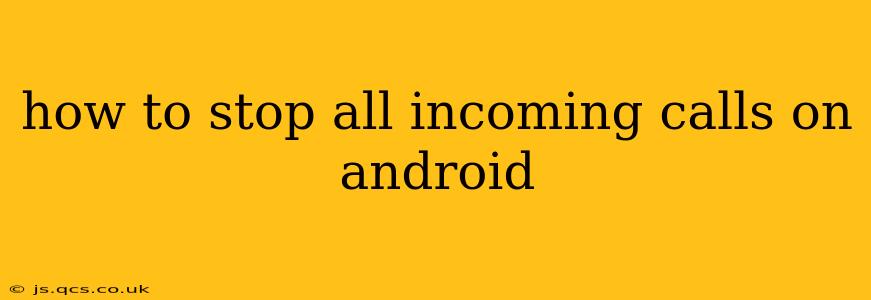Are you looking for some peace and quiet? Constantly bombarded by unwanted calls? This guide will walk you through several methods to stop all incoming calls on your Android device, from temporary silencing to more permanent solutions. We'll cover everything from simple settings adjustments to using third-party apps, ensuring you find the best method for your needs.
How to Silence Incoming Calls Temporarily?
The simplest way to stop incoming calls is to temporarily silence your phone. This is ideal for short periods where you need uninterrupted focus or simply want some peace and quiet.
-
Activate Do Not Disturb (DND) Mode: Most Android devices have a built-in Do Not Disturb mode. This feature silences all calls and notifications, although you can customize it to allow calls from specific contacts or groups. To access this, typically swipe down from the top of your screen to access your Quick Settings and tap the DND icon. The exact location and icon might vary slightly depending on your Android version and phone manufacturer.
-
Airplane Mode: This mode disables all wireless communication, including calls, texts, and data. It’s a drastic but effective way to completely block all incoming calls. Find the Airplane Mode toggle in your Quick Settings.
-
Turn off the ringer volume: This is a basic method—simply turn your phone's ringer volume to zero. This silences calls but still allows vibrations.
How to Block Specific Numbers?
Blocking specific numbers is a better solution if you want to manage calls selectively rather than silencing all calls completely. Most Android phones offer built-in call blocking features:
-
Use the built-in call blocking feature: Open your recent calls log, locate the unwanted number, and select the option to block it. The exact wording and location of this option vary by phone manufacturer, but it's generally easy to find.
-
Use your contact app: Some Android devices allow you to block a number directly from the contact details screen. Look for a blocking option within the contact's information.
Can I Block All Unknown Numbers?
Yes, many Android versions and phone manufacturers now offer options to block all calls from unknown or unrecognized numbers. This is a powerful feature to combat spam calls and robocalls.
-
Check your phone's call settings: Look for an option to block unknown callers. This setting is often found within the phone app's settings. The location and wording may vary across Android versions and phone models. This feature may need to be activated explicitly.
-
Utilize your carrier's call-blocking services: Your mobile carrier may offer call-blocking services as part of your plan or as an add-on. Contact your carrier for details on available options.
Are There Apps to Block All Calls?
While there isn't a single app to perfectly block all calls without any exceptions (because some calls, like emergencies, are crucial), several apps help significantly reduce unwanted calls. These apps often combine call blocking features with other features like spam identification. Research different apps on the Google Play Store carefully, paying attention to user reviews and permissions requested.
How Can I Completely Disable Incoming Calls (Except for Emergencies)?
Completely disabling incoming calls while still allowing emergency calls is not a standard feature on Android phones. This level of control would require significant modification of the operating system, which is not recommended for typical users due to potential security risks and system instability. The closest you can get is utilizing the call blocking options mentioned above combined with DND and maybe Airplane Mode when absolutely necessary.
Remember to always exercise caution when downloading and installing third-party apps. Only download from trusted sources like the official Google Play Store and carefully review app permissions before granting access. These steps help safeguard your privacy and device security.