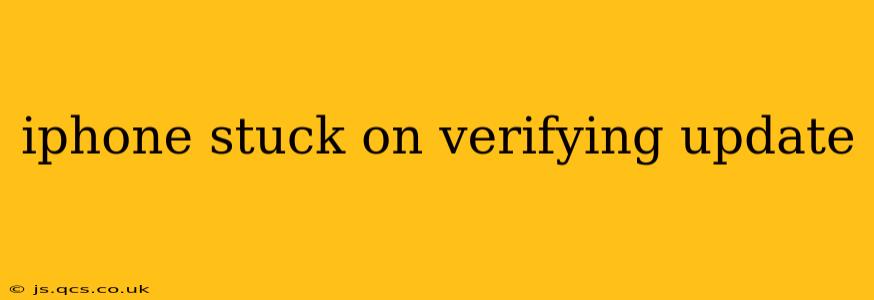Is your iPhone frozen on the dreaded "Verifying Update" screen? This frustrating situation can leave you feeling helpless, but don't worry! This comprehensive guide will walk you through various troubleshooting steps to get your device back up and running. We'll explore the common causes, offer effective solutions, and address some frequently asked questions. Let's get your iPhone back to its optimal performance.
Why is My iPhone Stuck on Verifying Update?
The "Verifying Update" process is crucial; it checks the integrity of the iOS update file before installation. Getting stuck here often indicates a problem with the download, your device's storage, or a network connection issue. Sometimes, underlying software glitches can also cause this problem.
What Should I Do If My iPhone is Stuck Verifying an Update?
Before diving into more advanced troubleshooting, let's try the simplest solutions first:
1. Check Your Internet Connection: A weak or unstable Wi-Fi connection is a frequent culprit. Ensure you're connected to a reliable network with a strong signal. Try switching to a different Wi-Fi network or using your cellular data (if available) to see if that resolves the issue.
2. Force Restart Your iPhone: This simple step can often resolve temporary software glitches. The method varies depending on your iPhone model:
- iPhone 8 or later: Quickly press and release the volume up button, then quickly press and release the volume down button. Finally, press and hold the side button until the Apple logo appears.
- iPhone 7 or 7 Plus: Press and hold both the power button and the volume down button simultaneously until the Apple logo appears.
- iPhone 6s or earlier: Press and hold the power button until the Apple logo appears.
3. Ensure Sufficient Storage Space: iOS updates require a significant amount of free storage. Check your available storage in Settings > General > iPhone Storage. If storage is low, delete unnecessary apps, photos, or videos to free up space.
How Long Does Verifying an iOS Update Usually Take?
The verification time varies depending on the update's size and your internet connection's speed. While it shouldn't take excessively long (usually a few minutes), if it stretches beyond 15-20 minutes, it’s likely experiencing a problem.
What if Force Restarting Doesn't Work?
If a force restart doesn't resolve the issue, more advanced troubleshooting steps are necessary:
1. Connect to iTunes/Finder: Connect your iPhone to your computer and open iTunes (for older macOS versions) or Finder (for macOS Catalina and later). iTunes/Finder might recognize your device and offer options to update or restore your iPhone.
2. Restore Your iPhone as a New Device (Last Resort): This option should only be used if all other attempts fail. It will erase all data on your iPhone, so ensure you have a recent backup. Connect your device to your computer and use iTunes/Finder to restore it as a new iPhone. Remember to back up your data beforehand if possible!
Can I Cancel the Update While it's Verifying?
Unfortunately, there's no direct way to cancel the verification process once it's started. You'll need to wait for it to complete or attempt the troubleshooting steps mentioned above.
Why is My iPhone Still Stuck After Trying Everything?
If you've exhausted all troubleshooting steps and your iPhone remains stuck, it might indicate a more serious hardware or software issue. In this case, contacting Apple Support or visiting an authorized Apple service center is recommended. They can diagnose the problem and provide the appropriate solution.
This detailed guide should equip you with the knowledge and tools to resolve the "Verifying Update" issue. Remember to always back up your data regularly to minimize data loss in such situations. Good luck!