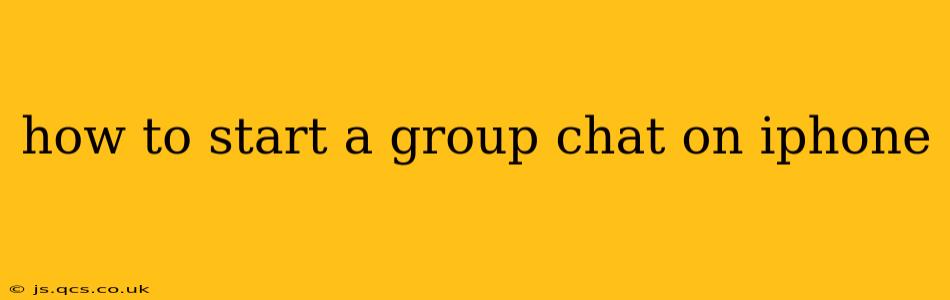Starting a group chat on your iPhone is incredibly easy, regardless of whether you're using Messages, WhatsApp, or another popular messaging app. This guide will walk you through the process for several popular platforms, addressing common questions and providing tips for a smoother group chat experience.
Starting a Group iMessage Chat
iMessage, Apple's default messaging app, makes group chats simple. Here's how:
-
Open the Messages app: Locate the green Messages icon on your iPhone's home screen and tap it.
-
Compose a new message: Tap the compose button (the pen and paper icon) in the upper-right corner.
-
Add recipients: Start typing the names or phone numbers of the people you want to include in your group chat. As you type, iMessage will suggest contacts. Select the desired contacts from the list. You can add as many people as you like.
-
Start the conversation: Once you've added all participants, type your message and hit send. Your group chat is now active!
Starting a Group Chat on WhatsApp
WhatsApp, a widely used cross-platform messaging app, offers a similar process for creating group chats:
-
Open WhatsApp: Locate the WhatsApp icon (a green phone icon with a white speech bubble) and tap it.
-
Tap the Chats tab: If you're not already on the Chats tab, tap it at the bottom of the screen.
-
Tap the "New chat" button: This is usually an icon in the upper-right corner that resembles a pencil or speech bubble.
-
Tap "New group": You should see this option in the top right corner.
-
Select participants: Choose contacts from your list to add to the group.
-
Add a group subject: Give your group a descriptive name. This helps everyone easily identify the purpose of the chat.
-
Tap "Create": This will initiate the group chat.
Starting a Group Chat on Other Apps (Facebook Messenger, Telegram, etc.)
The basic principles remain similar across most messaging apps:
- Open the app: Launch the messaging application you wish to use.
- Navigate to the group chat creation section: This is usually a button or menu option, often labeled "New Group," "Create Group," or similar.
- Select participants: Add the individuals you want to include in your chat.
- Name the group (if applicable): Some apps allow you to name the group chat; this is helpful for organization.
- Create the group: Complete the process and start chatting! Consult your specific app's help section if you need more detailed instructions.
How Do I Add Someone to an Existing Group Chat?
The method for adding someone to an existing group chat varies depending on the app, but generally involves:
- Opening the group chat: Go to the group chat in your messaging app.
- Looking for an "Add participant" option: This is often found within the group's settings or details.
- Selecting the new participant(s): Choose the contact(s) you'd like to add.
- Confirming the addition: Complete the process to add the new member to the chat.
What if I Can't Find the Person I Want to Add?
Ensure the contact is saved in your phone's contacts. If they are not, you won't be able to add them to the group chat on most apps.
Can I Start a Group Chat with People Who Use Different Messaging Apps?
No, you generally cannot create a single group chat across different messaging apps (e.g., a group chat including both iMessage and WhatsApp users). You'll need to create separate group chats for each platform.
This comprehensive guide should help you successfully start group chats on your iPhone, regardless of your preferred messaging app. Remember to consult the app's help section if you run into any difficulties.