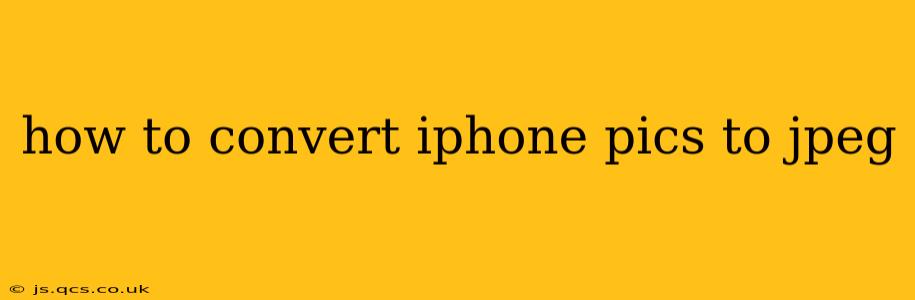iPhone photos are typically saved in either HEIC (High Efficiency Image File) or JPEG format, depending on your iPhone's settings. While HEIC offers better compression and thus smaller file sizes, JPEG remains the more widely compatible format. This guide will walk you through various methods to convert your iPhone photos to JPEG, regardless of their original format.
Why Convert iPhone Photos to JPEG?
Before diving into the how-to, let's address why you might want to convert your iPhone photos to JPEG. The primary reason is compatibility. JPEG is universally supported across various platforms, devices, and software. This is crucial if you plan to:
- Share photos widely: Sending HEIC files can lead to compatibility issues on older devices or platforms that don't support the format.
- Print photos: Some printers and photo services might not accept HEIC files.
- Use photos in specific software: Certain design programs or online platforms may only accept JPEGs.
- Reduce file size (in some cases): While HEIC generally offers better compression, converting to JPEG can sometimes result in a smaller file size if high-quality compression is chosen.
How to Convert iPhone Photos to JPEG: Different Methods
There are several ways to convert your iPhone pictures to JPEG, each with its own advantages:
1. Changing iPhone Camera Settings (For Future Photos)
The simplest method is to change your iPhone's camera settings so that it saves photos as JPEGs directly. This prevents the need for conversion later.
- Open the Settings app.
- Tap "Camera".
- Tap "Formats".
- Select "Most Compatible". This setting ensures all your future photos are saved as JPEGs.
2. Converting Photos using the Photos App (iOS 16 and later)
If you're using iOS 16 or later, the built-in Photos app offers a quick and easy way to convert images directly within the application. Keep in mind that this might not be available on older versions of iOS.
- Open the Photos app.
- Select the photo(s) you want to convert.
- Tap the Share icon (the square with an upward-pointing arrow).
- Choose "Save to Files".
- Select a location to save the converted JPEGs.
3. Using Third-Party Apps
Numerous third-party apps in the App Store are specifically designed for image conversion. These apps often offer additional editing and processing capabilities beyond simple conversion. Search for "image converter" or "JPEG converter" in the App Store to find suitable options. Remember to always check app reviews and permissions before downloading.
4. Converting on a Computer (Mac or PC)
If you frequently need to convert large batches of photos, using your computer might be more efficient. You can utilize built-in image viewers or dedicated image editing software:
- macOS: Preview (built-in) allows exporting images in various formats, including JPEG.
- Windows: Windows Photo Viewer or other image viewers, and photo editing software like Photoshop, GIMP (free, open-source), or Paint.NET (free) offer exporting options to JPEG.
What if I’m already using JPEG?
If you've already set your iPhone's camera to "Most Compatible" and your pictures are still appearing as HEIC, there might be some app-specific settings interfering or a possible system glitch. Try restarting your phone and double-checking the camera settings again.
How do I choose the right quality level when converting to JPEG?
When converting to JPEG, you'll often be presented with a "quality" or "compression" setting. Higher quality results in larger file sizes but better image detail, while lower quality leads to smaller files but some potential loss of detail. It’s a balance between file size and image quality; experiment to find the setting that best suits your needs.
This comprehensive guide covers various methods to convert your iPhone pictures to JPEG, ensuring you can share and utilize your photos seamlessly across different platforms and applications. Remember to choose the method that best suits your technical skills and the volume of photos you need to convert.