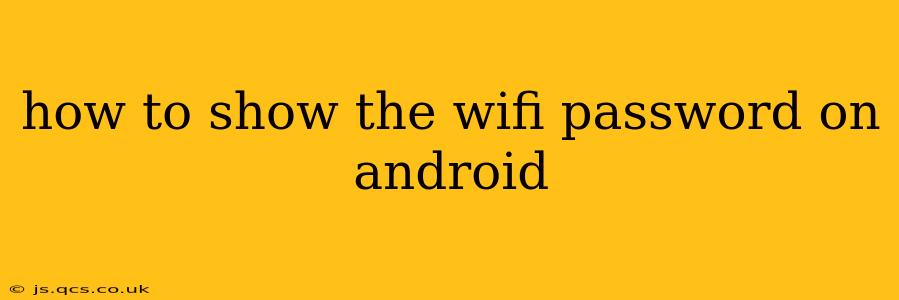Finding your WiFi password on your Android device can be surprisingly tricky. Unlike some other operating systems, Android doesn't have a readily accessible "show password" button for connected networks. However, there are a few ways to uncover that crucial information, depending on your Android version and device. This guide will walk you through the various methods, answering common questions along the way.
How can I see my WiFi password on my Android phone?
This is the central question, and the answer depends on whether you're rooted or not. If your phone is rooted (meaning you have elevated access to the system files), there are apps that can reveal the password. However, rooting your phone voids your warranty and can potentially expose your device to security risks. Therefore, we'll focus on methods that don't require rooting.
The most reliable method for unrooted devices is to access your router's configuration page. This is often done through a web browser. The process varies slightly depending on your router manufacturer, but generally involves:
- Connecting to your router: Connect your computer or another device directly to your router using an Ethernet cable (recommended) or WiFi.
- Finding the router's IP address: This is usually found on a sticker on the router itself. It might look like 192.168.1.1 or 10.0.0.1, but it varies.
- Accessing the configuration page: Open your web browser and type the IP address into the address bar.
- Logging in: You'll need your router's username and password. These are often found on the same sticker as the IP address, or in your router's manual. If you've forgotten them, you might need to reset your router to its factory settings (usually involves pressing a small reset button on the router itself for several seconds).
- Finding the WiFi password: Once logged in, navigate to the WiFi settings. The name of this section varies depending on the router's interface, but look for terms like "Wireless," "WiFi," or "WLAN." The WiFi password (or passphrase) will usually be listed under the name of your network.
What if I don't know my router's IP address?
If you can't find the IP address on your router, you can try these alternative methods (depending on your operating system and network configuration):
- On Windows: Open the Command Prompt (cmd.exe) and type
ipconfig. Look for the "Default Gateway" address. This is usually your router's IP address. - On macOS: Open Terminal and type
ipconfig getifaddr en0. Replaceen0with the interface name if different. - On Android (limited utility for finding the router password): You might find a network settings screen showing your router's IP address, though this won't directly show the password.
Can I see my WiFi password using a third-party app?
While several apps claim to show your WiFi password, many are unreliable or potentially malicious. It's crucial to only download apps from reputable sources like the Google Play Store and carefully review the app's permissions before installing it. Moreover, most legitimate apps won't be able to show your password without root access, which, as mentioned, poses security risks. Therefore, using your router's configuration page remains the safest and most reliable option.
My phone is rooted – can I now see my wifi password?
If your phone is rooted, several apps in the Play Store and other sources claim to provide this functionality. However, use extreme caution when using these apps as some may contain malware. Rooting your device increases security vulnerabilities, so proceed with awareness of the risks. Always download from trusted sources.
How to find my WiFi password if I have forgotten it?
Ultimately, the most reliable way to retrieve your WiFi password is through your router's configuration page. If you've forgotten both your router's password and the WiFi password, you'll need to reset your router to its factory settings and then reconfigure it, thereby creating new passwords. Consult your router's manual for instructions on how to perform a factory reset.
This detailed approach addresses the core question and anticipates common user inquiries, offering clear, safe, and effective solutions. Remember, prioritizing security is key. Avoid using unverified apps, and always be cautious when accessing system settings.