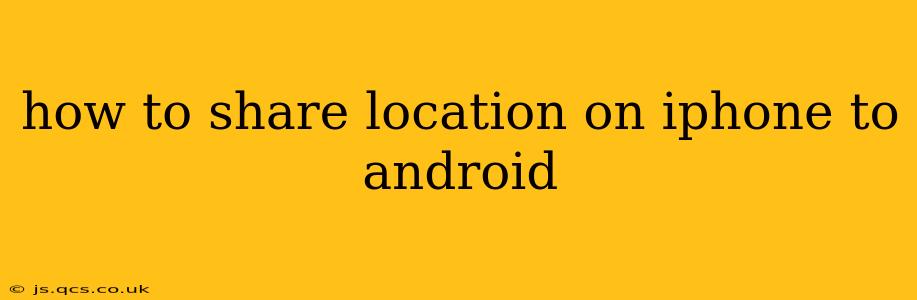Sharing your location with someone using a different operating system can sometimes feel like navigating a digital maze. But sharing your location from your iPhone to an Android device is actually easier than you might think. This guide will walk you through several reliable methods, ensuring you can easily connect with friends and family regardless of their phone's OS.
What App Should I Use to Share Location from iPhone to Android?
The best app for sharing location depends on your needs and the recipient's preferences. Here are some popular and reliable options:
- Google Maps: This is a highly versatile option, as it works seamlessly across both iOS and Android. If your recipient already uses Google Maps, this is likely the simplest and most convenient method. You can share your live location or a specific location.
- Messages (iMessage/SMS): If you're simply sharing your location for a one-time event, like meeting up for dinner, using your default messaging app is often the quickest. iMessage offers live location sharing, but if your recipient doesn't use iMessage, it will default to SMS, which typically only provides a static location.
- WhatsApp: WhatsApp's popularity makes it a convenient choice for sharing locations, especially for those with international contacts. You can share your real-time location or a one-time pinpointed location.
- Other Messaging Apps: Many other messaging apps like Telegram, Facebook Messenger, and Signal also allow location sharing. Choose the app you and your recipient both use regularly.
How to Share Your Live Location from iPhone to Android using Google Maps
This is arguably the most straightforward method.
- Open Google Maps: On your iPhone, launch the Google Maps app.
- Tap your profile picture: This is located in the top right corner of the screen.
- Select "Location sharing": This option should appear in the menu.
- Choose "Share your location": You'll then be prompted to select how long you want to share your location (for a set time or indefinitely).
- Select your recipient: Choose the Android contact you wish to share your location with from your contacts list. You can also enter a phone number. Google Maps may offer to send a link via a text message or other app.
- Confirm: Once you've selected your recipient and duration, confirm to start sharing your location.
Your Android contact will receive a notification with a link to view your live location on Google Maps.
How to Share Your Location Once Using Messages (iMessage/SMS)
This is a good option for sharing your location for a one-time event.
- Open Messages: Launch the Messages app on your iPhone.
- Select the recipient: Choose the Android contact you want to share your location with.
- Tap the arrow icon: This is typically located next to the text field.
- Select "Share Live Location" (iMessage) or "Share My Location" (SMS): The available options will depend on whether you are using iMessage or SMS.
- Choose the duration: If using iMessage's "Share Live Location," choose how long you want to share your location.
- Send: Tap the "Send" button.
Remember that SMS location sharing usually provides a static location rather than a live, updating one.
How Long Does Location Sharing Last?
The duration of location sharing varies depending on the app you're using and the settings you choose. With apps like Google Maps, you can choose to share your location for a specific time period (e.g., 1 hour, 1 day, until you turn it off). In other apps, such as some messaging services, the sharing might end automatically after a short time or remain active until you manually stop it.
What if My Location Isn't Sharing?
- Check your internet connection: Ensure both your iPhone and the recipient's Android device have a stable internet connection.
- Check app permissions: Make sure you have granted the app (Google Maps, Messages, etc.) location permissions in your iPhone's settings.
- Restart your phone: A simple restart can often resolve temporary glitches.
- Check for app updates: Ensure the app you're using is up to date.
- Check your recipient's settings: Your recipient may have location services disabled or privacy settings preventing them from seeing your shared location.
By following these steps and choosing the right app for your situation, sharing your location from your iPhone to an Android device becomes a seamless process. Remember to always prioritize your privacy and only share your location with trusted individuals.