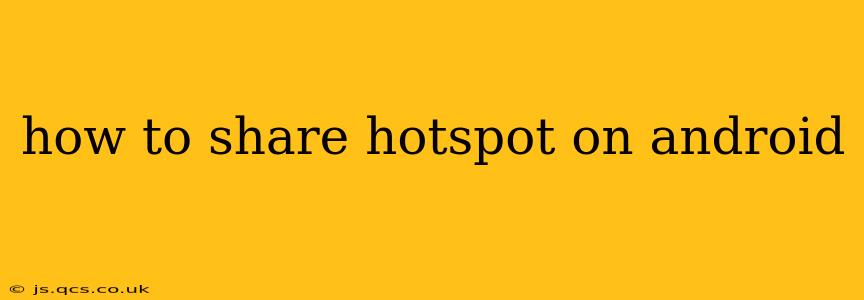Sharing your mobile data connection as a Wi-Fi hotspot is incredibly convenient, allowing other devices to access the internet using your phone's data plan. This guide will walk you through the process, covering different Android versions and addressing common questions.
How to Turn On Mobile Hotspot on Android?
The exact steps might vary slightly depending on your Android version and phone manufacturer, but the general process remains consistent. Here's a breakdown:
-
Access Settings: Open your phone's settings app. This usually involves tapping the gear-shaped icon in your app drawer or notification panel.
-
Locate Network & Internet: Look for a section labeled "Network & internet," "Connections," "Wireless & Networks," or something similar. The exact naming may differ based on your Android version and device manufacturer.
-
Find Hotspot & Tethering: Within the Network & Internet settings, you should find an option for "Hotspot & tethering," "Mobile Hotspot," "Tethering & portable hotspot," or a similar label. Tap on it.
-
Enable Wi-Fi Hotspot: You'll see a toggle switch or button to enable the Wi-Fi hotspot. Toggle it on.
-
Configure Hotspot Settings (Optional): Most Android devices allow you to customize your hotspot settings. This typically includes:
- Network Name (SSID): This is the name your hotspot will be identified by. Change it to something memorable.
- Password (Security): Choose a strong password to protect your hotspot from unauthorized access. WPA2-PSK is generally recommended for security.
- Band (2.4 GHz or 5 GHz): Some phones offer the option to select the Wi-Fi band. 2.4 GHz typically offers better range, while 5 GHz offers faster speeds but shorter range.
-
Connect Devices: Once your hotspot is enabled, other devices can connect to it by searching for available Wi-Fi networks and selecting your hotspot's name (SSID). They will then need to enter the password you set.
What if I Can't Find the Hotspot Setting?
If you're having trouble locating the hotspot settings, try searching for "hotspot" or "tethering" within your phone's settings using the search bar often located at the top of the settings menu.
How Much Data Does Using a Hotspot Consume?
Using a hotspot consumes data from your mobile data plan, just like using mobile data on your phone directly. The amount of data consumed depends on the activities of the connected devices. Streaming videos, downloading large files, and online gaming consume significantly more data than browsing websites or checking email. Monitor your data usage carefully to avoid exceeding your plan's limits.
Can I Share My Hotspot with Multiple Devices?
Yes, most Android hotspots can support multiple devices simultaneously. The number of devices your hotspot can handle depends on your phone's capabilities and the strength of your data signal. However, connecting too many devices might slow down the internet speed for everyone.
How to Turn Off Mobile Hotspot on Android?
To turn off your hotspot, simply go back to the "Hotspot & tethering" settings and toggle the Wi-Fi hotspot switch off.
What are the Different Types of Tethering?
Besides Wi-Fi hotspot, Android also usually supports other types of tethering:
- USB Tethering: Connects your phone to another device via USB cable, sharing your internet connection.
- Bluetooth Tethering: Shares your internet connection wirelessly via Bluetooth. This method is generally slower than Wi-Fi hotspot.
This comprehensive guide should help you successfully share your hotspot on your Android device. Remember to check your mobile data usage regularly to avoid unexpected charges.