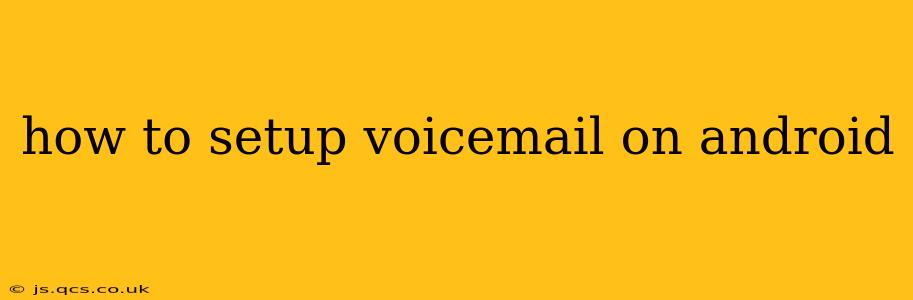Setting up voicemail on your Android phone might seem daunting, but it's actually a straightforward process. This guide will walk you through the steps, covering different scenarios and troubleshooting common issues. We'll even address some frequently asked questions to ensure you're completely covered.
Understanding Your Android Voicemail System
Before diving into the setup, it's important to understand that the voicemail system isn't directly controlled by Android itself. Instead, it's managed by your mobile carrier (like Verizon, AT&T, T-Mobile, etc.). This means the specific steps might vary slightly depending on your provider. However, the general principles remain the same. Most Android phones use a visual voicemail system, offering a more user-friendly experience than traditional voicemail.
Accessing Voicemail: The First Step
Most commonly, you access voicemail by pressing and holding the "1" button on your phone's dialer. Some phones might have a dedicated voicemail button in the phone app. If neither of these works, check your phone's notification bar for a voicemail icon or look for a voicemail app pre-installed on your device.
Setting Up Voicemail for the First Time
If you're setting up voicemail for the very first time, you'll usually be prompted to do so after making your first missed call. Your carrier will typically guide you through the process with automated instructions. This generally involves:
- Recording a greeting: This is the message callers hear when they reach your voicemail. Keep it concise and professional.
- Setting a password (sometimes): Some carriers require a password to access your voicemail. This adds a layer of security to your messages.
If you're not prompted automatically, try calling your own number. This often triggers the voicemail setup.
What to do if you're not prompted to setup voicemail.
If you've tried calling your number and still haven't been prompted, the next step is to check your carrier's website or contact their customer support. They can often remotely activate voicemail or provide specific instructions for your phone model and plan.
How to Change Your Voicemail Greeting
Most visual voicemail systems allow you to easily change your greeting. This is typically done through your voicemail app. Look for an option to "Edit Greeting," "Change Greeting," or a similar phrase. You'll usually be able to record a new greeting directly through the app.
How to Check Voicemail Messages
Checking your messages is typically done through your voicemail app. This app may be a separate app or integrated within your phone app. The app will usually show you a list of your messages, allowing you to listen to them, save them, or delete them.
Troubleshooting Common Voicemail Issues
- "Voicemail not working": This often points to a problem with your account or network connection. Try restarting your phone, checking your signal strength, and contacting your carrier for assistance.
- Unable to access voicemail: Ensure that your phone is properly registered on your carrier's network. If it is still not working, contact your carrier.
- Voicemail password problems: If you’ve forgotten your password, your carrier can usually help you reset it. Check their website or call their customer service line for assistance.
Frequently Asked Questions (FAQs)
How do I access visual voicemail?
Visual voicemail is typically accessed through a dedicated app on your Android device, often pre-installed by your carrier. Look for an app with an icon that resembles a speech bubble or a telephone. Sometimes it is integrated within your standard phone app.
Can I get voicemail on my Android phone even without a SIM card?
No, you cannot access voicemail without a SIM card, which provides your phone number and connection to the cellular network. The SIM card is essential for your voicemail service to function.
My voicemail is full, what do I do?
Contact your carrier to increase your voicemail storage capacity or delete older messages to free up space.
How do I set up voicemail on an Android phone with multiple lines?
The process will be similar to setting up voicemail on a single-line phone. Each line will have its own independent voicemail inbox. You may have to access the voicemail settings for each line individually.
This comprehensive guide should help you set up and manage your Android voicemail with ease. Remember to consult your carrier's website or contact their support for specific instructions tailored to your plan and phone model.