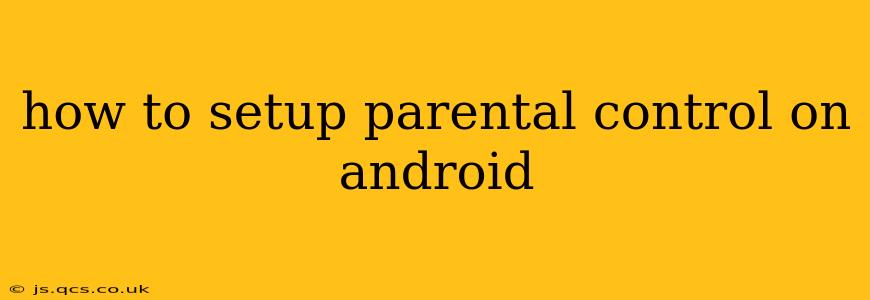Setting up parental controls on your child's Android device is crucial for ensuring their online safety and managing their screen time. This guide will walk you through various methods, helping you choose the best approach for your family's needs. From built-in Android features to third-party apps, we'll cover it all.
What Parental Controls Can Do
Before diving into the setup, let's understand the capabilities of parental control apps and features. They generally offer a range of functionalities, including:
- Screen time limits: Set daily or weekly limits on app usage and overall screen time.
- App blocking: Restrict access to specific apps or categories of apps (e.g., games, social media).
- Website filtering: Block access to inappropriate websites and online content.
- Location tracking: Monitor your child's location (with their consent and understanding of privacy implications).
- Content filtering: Filter out explicit content within apps and websites.
- YouTube Kids Mode: A dedicated, safer YouTube experience for children.
Using Built-in Android Features (Google Family Link)
Google Family Link is a free app designed for parental control. It works best for children under 13 (or the equivalent minimum age in your region). It offers robust features including:
- App approval: You approve each app your child wants to download.
- Remote app blocking: Block access to apps remotely, even when you're not near the device.
- Screen time management: Set daily time limits for app usage and the device overall.
- Location tracking: See your child's location on a map (with privacy considerations in mind).
- Activity reporting: Receive reports on your child's app usage and website visits.
How to Set Up Google Family Link:
- Download Family Link: Install the Google Family Link app on both your device and your child's device.
- Create a Google Account for Your Child (if they don't have one): This account is separate from yours and will be managed through Family Link.
- Link Accounts: Follow the on-screen instructions to link your child's account to your Google account.
- Manage Settings: Customize settings such as app permissions, screen time limits, and location tracking.
Using Third-Party Parental Control Apps
If you need more advanced features or prefer a different interface, consider these popular third-party apps (remember to research reviews and privacy policies before choosing one):
- Norton Family: Offers robust website filtering, app blocking, and location tracking.
- Qustodio: Provides comprehensive control over app usage, website access, and screen time, with detailed reporting.
- MMGuardian: A feature-rich app with strong parental controls, including GPS tracking and social media monitoring.
These apps usually require you to create an account, install them on both your device and your child's device, and then configure the settings according to your preferences.
How to Set Up Parental Controls on Different Android Versions?
The process of setting up parental controls might vary slightly depending on the Android version, but the core principles remain the same. The methods mentioned above—using Google Family Link or a third-party app—generally work across different Android versions. However, the specific interface and settings might differ slightly. Always refer to the app's instructions for detailed guidance.
What are the Best Parental Control Apps for Android?
Choosing the "best" parental control app is subjective and depends on your individual needs. Factors to consider include:
- Features: What level of control do you need? Do you need app blocking, website filtering, location tracking, or all of these?
- Ease of use: How user-friendly is the interface?
- Cost: Some apps are free, while others offer subscription-based plans with more advanced features.
- Reviews: Check online reviews to see what other parents have to say about their experiences with different apps.
Research several options to find the app that best meets your requirements.
How Can I Limit Screen Time on My Child's Android?
Screen time limiting is a key feature of most parental control apps. Google Family Link and third-party apps offer this functionality, allowing you to set daily or weekly time limits for app usage or the device as a whole. You can also schedule downtime, blocking access to the device during specific hours.
This comprehensive guide provides a starting point for setting up parental controls on your child's Android device. Remember to communicate openly with your child about these controls, explaining the reasons behind them and fostering a healthy relationship with technology. Always stay informed about updates to these apps and adjust settings as your child grows and their needs change.