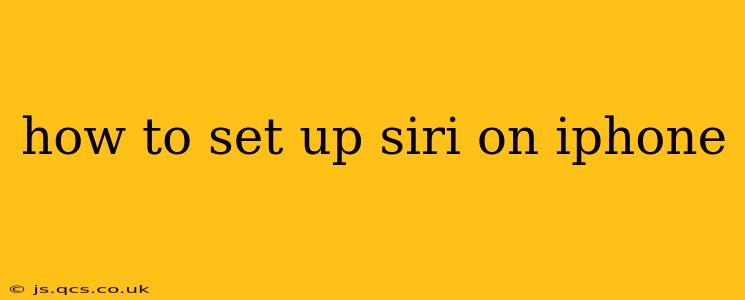Setting up Siri on your iPhone is a straightforward process that unlocks a world of voice-activated convenience. Whether you're a new iPhone user or just haven't explored Siri's capabilities, this guide will walk you through the steps, troubleshooting common issues, and highlighting advanced features.
Getting Started: Initial Siri Setup
The initial setup of Siri is typically handled during the initial iPhone setup process. However, if you skipped this step or want to configure Siri later, here's how:
-
Open Settings: Locate the "Settings" app (the grey icon with gears) on your iPhone's home screen.
-
Navigate to Siri & Search: Scroll down the Settings menu and tap on "Siri & Search."
-
Enable "Listen for 'Hey Siri'": This crucial step allows you to activate Siri hands-free by simply saying "Hey Siri." Toggle the switch to the "on" position. You'll be prompted to calibrate Siri by saying the phrase several times.
-
Enable "Press Side Button for Siri" (or "Press Home for Siri" on older models): This allows you to activate Siri by holding down the side button (iPhone X and later) or the Home button (older models). Toggle this switch to "on" as well.
-
Choose your Siri Voice: You can select a male or female voice and adjust the speed. This is found under the "Siri Voice" option within the "Siri & Search" menu.
Troubleshooting Siri Setup Issues
Why isn't "Hey Siri" working?
Several factors can prevent "Hey Siri" from working correctly. Ensure your iPhone is:
- Connected to the internet: Siri requires an internet connection to function properly. Check your Wi-Fi or cellular data connection.
- Charged sufficiently: Low battery can impair Siri's functionality. Plug your iPhone into a charger.
- Positioned correctly: The microphone needs to be unobstructed. Avoid covering it with your hand or case.
- Background noise is minimal: Excessive background noise might prevent Siri from recognizing your voice.
If the problem persists, try recalibrating "Hey Siri" by returning to the "Siri & Search" settings and repeating the voice calibration process.
My Siri is not responding. What should I do?
If Siri is unresponsive even after saying "Hey Siri" or pressing the button, try these steps:
- Restart your iPhone: A simple restart often resolves temporary glitches.
- Check for software updates: Make sure your iOS is up-to-date. Go to "Settings" > "General" > "Software Update."
- Force restart your iPhone: If a simple restart doesn't work, try a force restart (specific steps vary depending on your iPhone model—consult Apple's support website for instructions).
If none of these steps work, consider contacting Apple Support for further assistance.
Advanced Siri Features & Customization
How do I customize Siri’s responses?
While you can't fully customize Siri's responses, you can control its personality (male or female voice) and the speed at which it speaks. These options are found within the "Siri Voice" settings under "Siri & Search."
Can I use Siri with different languages?
Yes, Siri supports multiple languages. You can change the language in "Settings" > "General" > "Language & Region." Siri will then respond in your selected language.
How do I delete my Siri data?
You can't directly delete all Siri data, but resetting your iPhone to factory settings (erasing all content and settings) will delete all associated data, including Siri history. Remember to back up your data before doing this.
By following these steps and troubleshooting tips, you can effectively set up and utilize Siri on your iPhone, significantly enhancing your device's usability and convenience. Remember to explore Siri's vast capabilities, from setting reminders and making calls to sending messages and controlling your smart home devices.