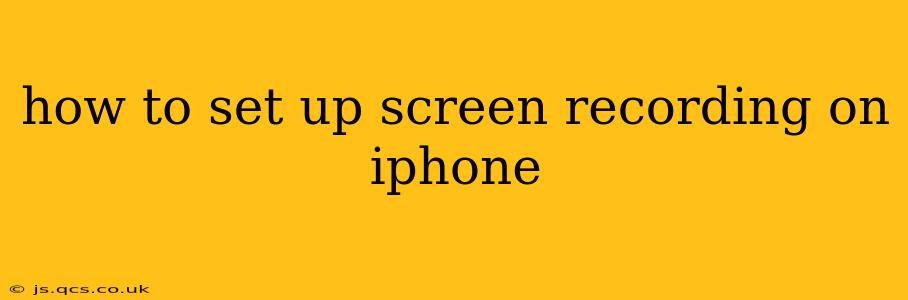Screen recording on your iPhone is incredibly useful for creating tutorials, capturing gameplay, or simply sharing something interesting you've found on your device. Fortunately, Apple has made this feature readily accessible, even without downloading any third-party apps. However, there are a few nuances depending on your iOS version. This guide covers everything you need to know to set up and master screen recording on your iPhone.
Where is the Screen Recording Feature?
The screen recording functionality is integrated directly into your iPhone's Control Center. This means you don't need to download a separate app to get started.
How to Add Screen Recording to Control Center (iOS 16 and Earlier)
If you're using iOS 16 or an earlier version, here's how to add the screen recording button to your Control Center:
- Open the Settings app: Locate and tap the Settings icon on your home screen.
- Go to Control Center: Scroll down and tap on "Control Center."
- Customize Controls: Tap on the "Customize Controls" option.
- Add Screen Recording: Under the "More Controls" section, locate "Screen Recording" and tap the green "+" button next to it. This will move it to the "Included" section.
How to Add Screen Recording to Control Center (iOS 17 and Later)
iOS 17 introduced some changes to the Control Center's customization. Here's how it works:
- Open the Settings app: Locate and tap the Settings icon.
- Go to Control Center: Scroll down and tap on "Control Center."
- Find Screen Recording: The Screen Recording option might already be in your Control Center. If not, you might need to search for it at the bottom of the list of controls.
- Add/Customize: If you need to add it, tap the green "+" button. You can also customize the appearance and features of the Screen Recording control.
How to Start and Stop Screen Recording
Once you've added screen recording to your Control Center, starting and stopping recordings is simple:
- Open Control Center: Swipe down from the top-right corner of your screen (on iPhones with Face ID) or swipe up from the bottom of the screen (on iPhones with a Home button).
- Tap the Screen Recording Button: You'll see a button that resembles a circle with a smaller circle inside. Tap it to begin recording. You'll see a red bar at the top of your screen indicating that the recording is in progress.
- Stop Recording: To end the recording, tap the red bar at the top of the screen, then tap "Stop." Your recording will be saved to your Photos app.
How to Include Microphone Audio in Screen Recordings
Want to capture your voice or any other audio alongside your screen recording? This is also possible. When you tap the Screen Recording button in Control Center, you'll see a small menu appear momentarily.
- Select Microphone: Before starting your recording, select the option to include microphone audio. This is typically shown as a microphone icon.
- Recording with Audio: Your iPhone will now record both your screen and the audio from its microphone.
What Happens to My Screen Recording After I Stop?
Your screen recordings are saved as videos in your Photos app. You can find them organized with your other photos and videos.
Can I Record the Entire Screen or Just a Specific App?
The screen recording feature records your entire screen. If you only want to record a specific app, you'll need to minimize or close other apps before you start recording.
What if Screen Recording Isn't Working?
If you are having trouble with the screen recording, ensure you've followed the steps carefully to add the feature to Control Center. Also check for any iOS updates as these sometimes address bugs.
Can I Edit My Screen Recordings?
While you can't edit screen recordings directly within the screen recording feature, you can easily edit them using iMovie or other video editing apps available on the App Store.
This comprehensive guide should equip you with all the necessary information to effortlessly utilize the screen recording feature on your iPhone. Remember to experiment and find what works best for your needs!